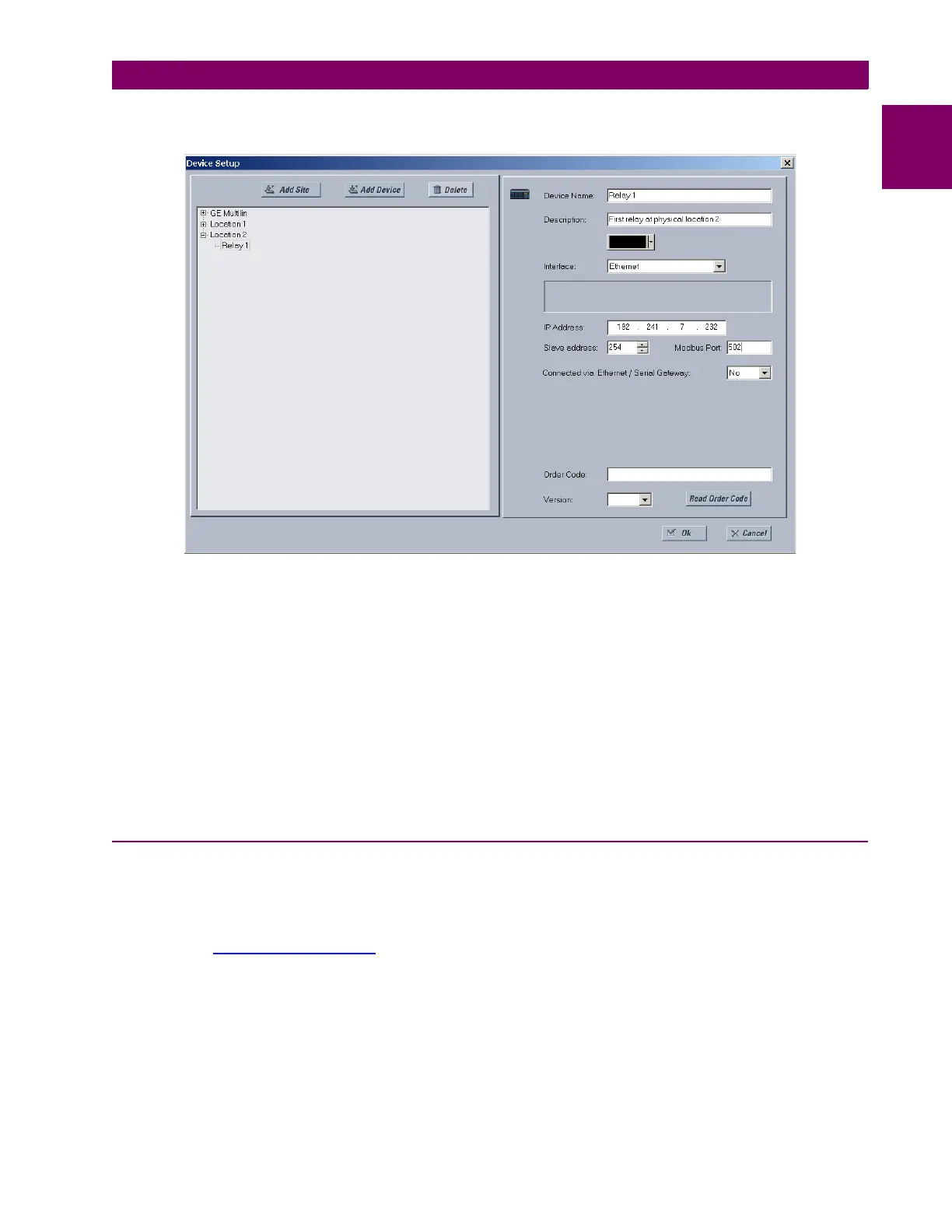GE Multilin G60 Generator Protection System 1-9
1 GETTING STARTED 1.3 ENERVISTA UR SETUP SOFTWARE
1
8. Select “Ethernet” from the Interface drop-down list. This will display a number of interface parameters that must be
entered for proper Ethernet functionality.
Figure 1–5: CONFIGURING ETHERNET COMMUNICATIONS
9. Enter the relay IP address specified in the
SETTINGS PRODUCT SETUP COMMUNICATIONS NETWORK IP
ADDRESS) in the “IP Address” field.
10. Enter the relay slave address and Modbus port address values from the respective settings in the SETTINGS PROD-
UCT SETUP COMMUNICATIONS MODBUS PROTOCOL menu.
11. Click the Read Order Code button to connect to the G60 device and upload the order code. If an communications
error occurs, ensure that the three EnerVista UR Setup values entered in the previous steps correspond to the relay
setting values.
12. Click OK when the relay order code has been received. The new device will be added to the Site List window (or
Online window) located in the top left corner of the main EnerVista UR Setup window.
The Site Device has now been configured for Ethernet communications. Proceed to the Connecting to the G60 section to
begin communications.
1.3.4 USING THE QUICK CONNECT FEATURE
a) USING QUICK CONNECT VIA THE FRONT PANEL RS232 PORT
Before starting, verify that the serial cable is properly connected from the laptop computer to the front panel RS232 port
with a straight-through 9-pin to 9-pin RS232 cable.
1. Verify that the latest version of the EnerVista UR Setup software is installed (available from the GE EnerVista CD or
online from http://www.GEmultilin.com
). See the Software Installation section for installation details.
2. Select the “UR” device from the EnerVista Launchpad to start EnerVista UR Setup.
