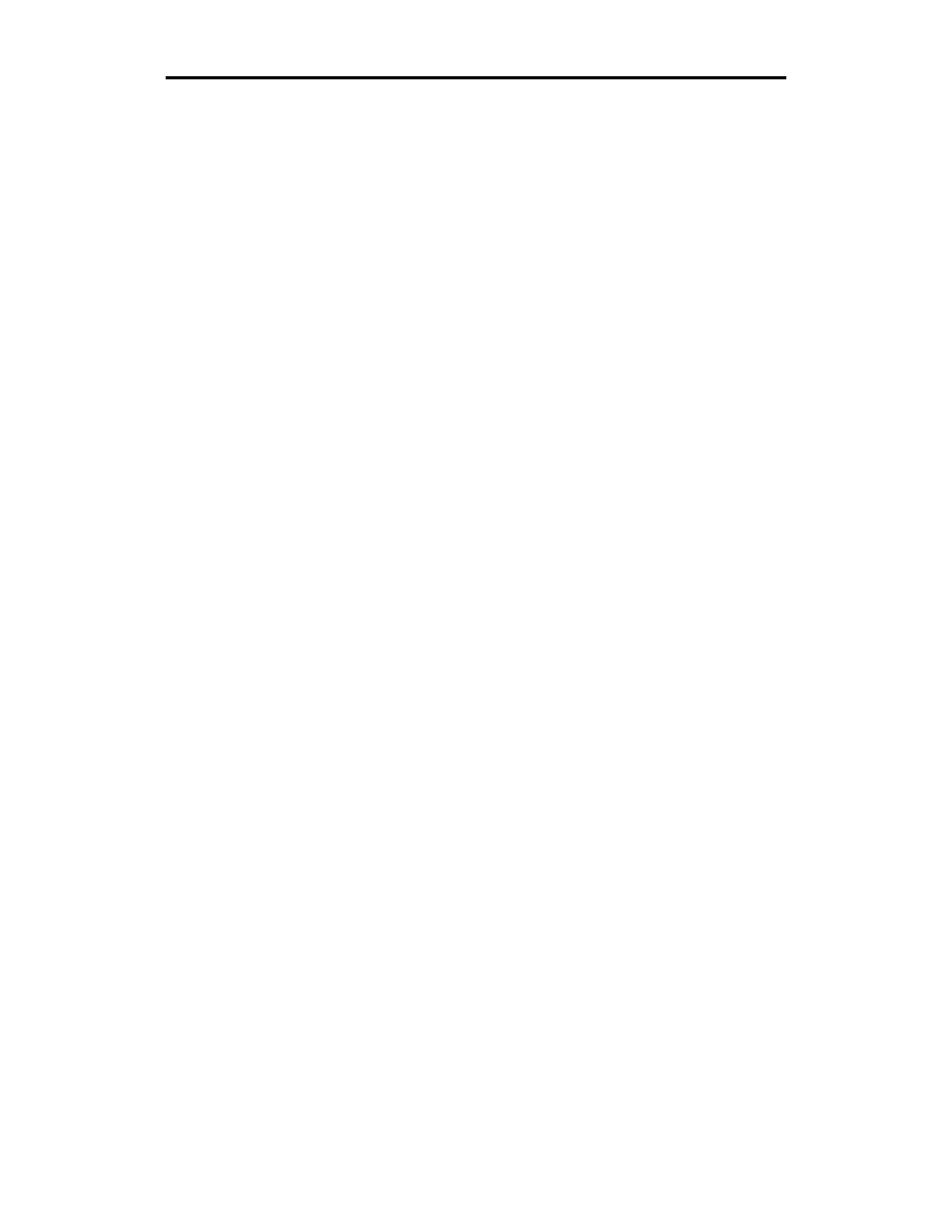Maintaining Print Quality 39
Correcting Printing Problems
Occasionally a design may not print perfectly. The following
information tells you how to correct some printing problems.
!
A line through the length of a design. Clean the printhead.
!
Imperfections in the printing, such as voids, hair lines, or small
unprinted areas. Wipe the vinyl with a clean, lint-free cloth. If
imperfections are present in the entire design, the printhead is dirty.
!
Lines in the design that are not on the X or Y axis. Usually this
appearance is accompanied by a pulling or crinkling sound while
printing. The foil is wrinkled. Make sure the dancer bars are free.
Check to see that the C clips at each end of the dancer bar are not
jammed in the slot of the dancer bar frame. (Refer to "The Platen
Assembly" paragraph of the "Mechanical Description" section of this
manual for the location of the dancer bars.) Also, verify that the
material selection and temperature settings are correct.
!
Opacity problems, such as a light color (like yellow) not covering a
dark color (like purple). Print a white or gray undercoat on the vinyl
before printing the other colors in the design. Use the "Primer"
feature in Composer as described in the GRAPHIX ADVANTAGE
Reference manual to apply the undercoat.
!
The top or bottom of a design consistently darker than the other.
This may be a printhead pressure problem. Please call your
distributor or the Gerber Field Service Department.
!
Light spots in a repeating pattern in the design. Clean the platen.
If the problem persists, please call your distributor or the Gerber
Field Service Department.
!
Poor print registration. Do not butt colors in a design. Use traps,
bleeds, chokes, and spreads as described in the GRAPHIX
ADVANTAGE Reference and Options manuals. Unroll the vinyl
before printing and slew it into and back out of the printer.
!
Stretched sprocket holes in the vinyl. Use materials that are Gerber-
approved for the GERBER EDGE. Unroll the vinyl before
printing. Check the platen O rings.