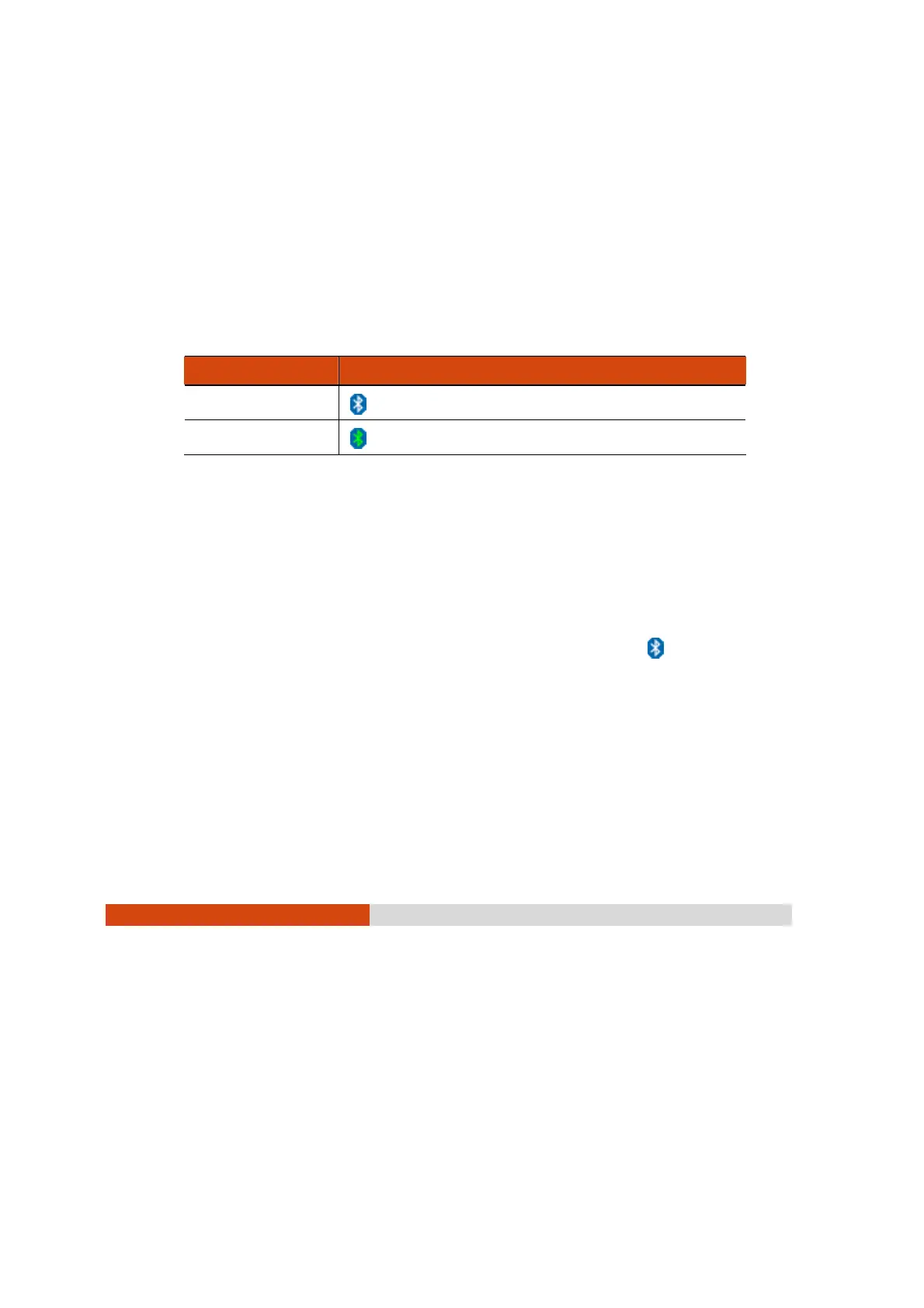2-16
Operating Your Tablet PC
Using the
Bluetooth
®
Wireless Feature
Depending on your model, your tablet PC may incorporate the Bluetooth
capability for short-range (about 10 meters) wireless communications
between devices without requiring a cable connection.
With Bluetooth, data can be transmitted through walls, pockets and
briefcases as long as two devices are within range. By default, your tablet
PC’s Bluetooth feature is active (always ON) upon booting your tablet PC
and is in the general discoverable and pairable mode.
The status of the Bluetooth connection is indicated by the Bluetooth icon
located in the system tray in the lower-right part of the screen.
Status Icon
On
®
(blue with white logo).
Connected
®
(blue with green logo)
You can use the Bluetooth Utility to configure Bluetooth connection
settings and transfer files.
Connecting to Another
Bluetooth
Device
1. Make sure that the target Bluetooth device is turned on, discoverable
and within close range. (See the documentation that came with the
Bluetooth device.)
2. Right-click (press lightly until a pop-up menu appears) the
icon, and
then click Add New Connection.