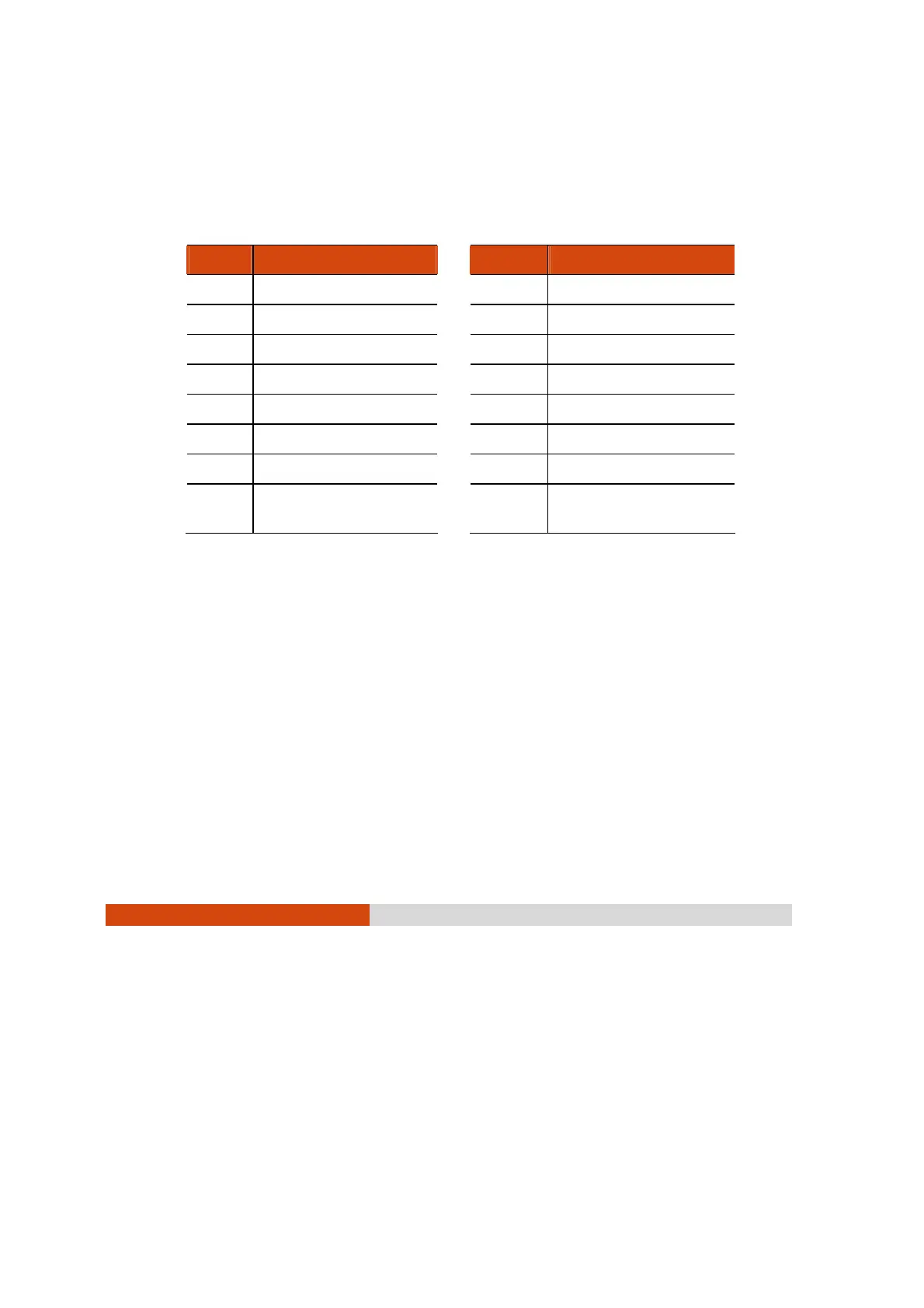6-20
Using Special Utilities
Items to Monitor
The left portion of the Monitoring tab allows you to select which item to
monitor by selecting on the checkbox before each item. When enabled
the status of the selected Item is displayed and a live update is shown on
the screen. Items with higher priority are shown on top of items with lower
priority (see the next table).
Priority Monitoring Items Priority Monitoring Items
1 CPU clock 9 WLAN
2 CPU load 10 GPU temperature
3 CPU voltage 11 GMCH 1 temperature
4 CPU temperature 12 GMCH 2 temperature
5 RAM free 13 HDD temperature
6 Virtual RAM free 14 HDD free space
7 Battery left time 15 Fan speed
8 B attery left
percentage
16 Environment
luminance
Different model have different supported monitoring items;
non-supported items cannot be selected (gray out item).
Monitoring Options
The right portion of the Monitoring tab allows you to set how the
monitored items are displayed. The changes made to the monitoring
options are immediately implemented on the monitoring window.
z Always On Top – allows the monitoring window to remain on top of your
display.
z Background Color – select this option to display the color window for
selecting the background color. If the checkbox is not selected, the
background of the monitoring window is transparent.