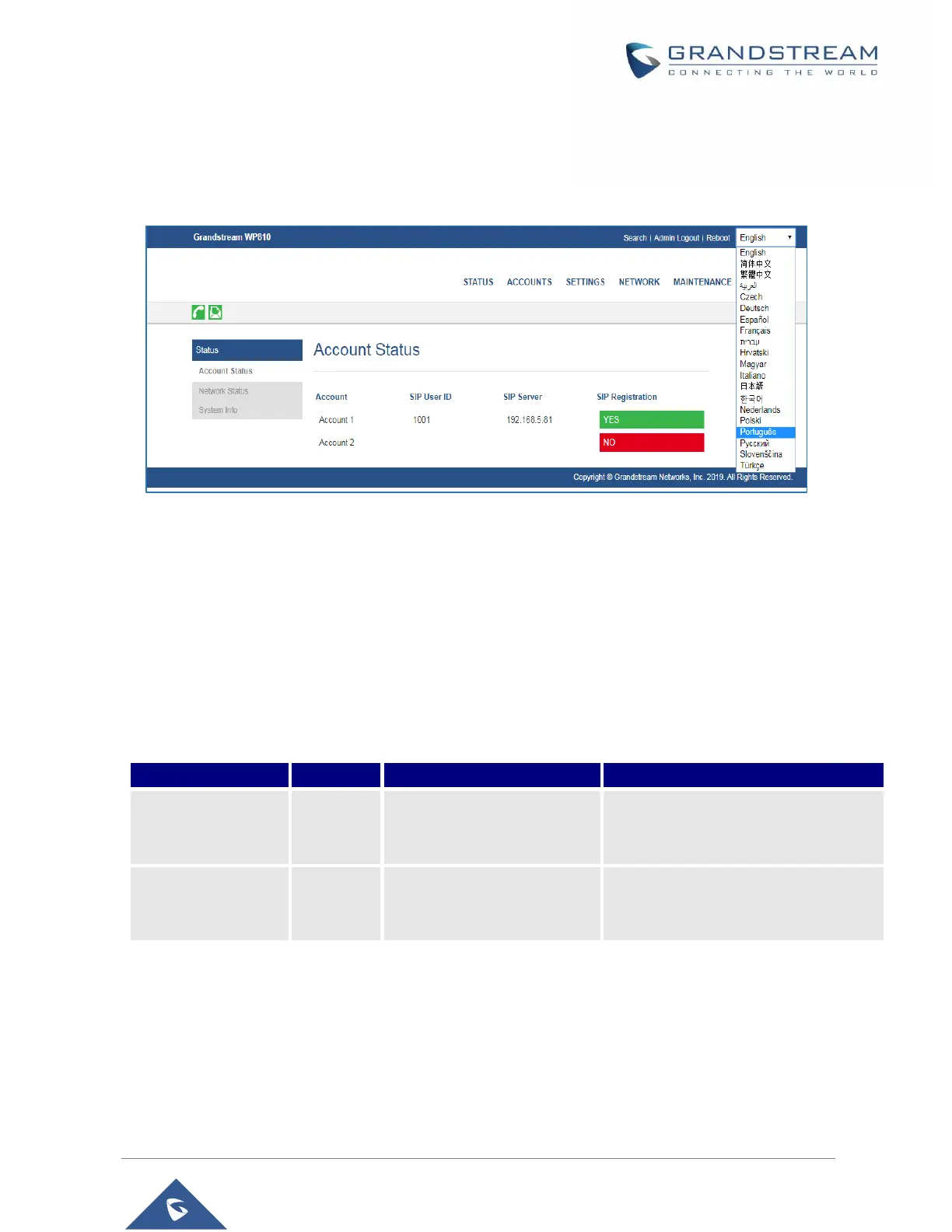P a g e | 28
WP810 Administration Guide
Version 1.0.7.83
Web GUI Languages
Users can select the language in web GUI login page, or at the upper right of the web GUI after logging in.
Figure 8: WP810 Web GUI Language
Saving the Configuration Changes
When changing any settings, always submit them by pressing Save and Apply buttons. If using the Save
button, after making all the changes, click on the Apply button on top of the page to submit.
Web UI Access Level Management
There are two default passwords for the login page:
Only Status, Phone Settings, System
Settings, Maintenance and System
Application with limited options.
Random password available
on the sticker at the back of
the unit.
Changing User Level Password
1. Access the Web GUI of your WP810 using the admin’s username and password.
2. Press Login to access your settings.
3. Go to Maintenance Web Access.
4. locate User Password section:
