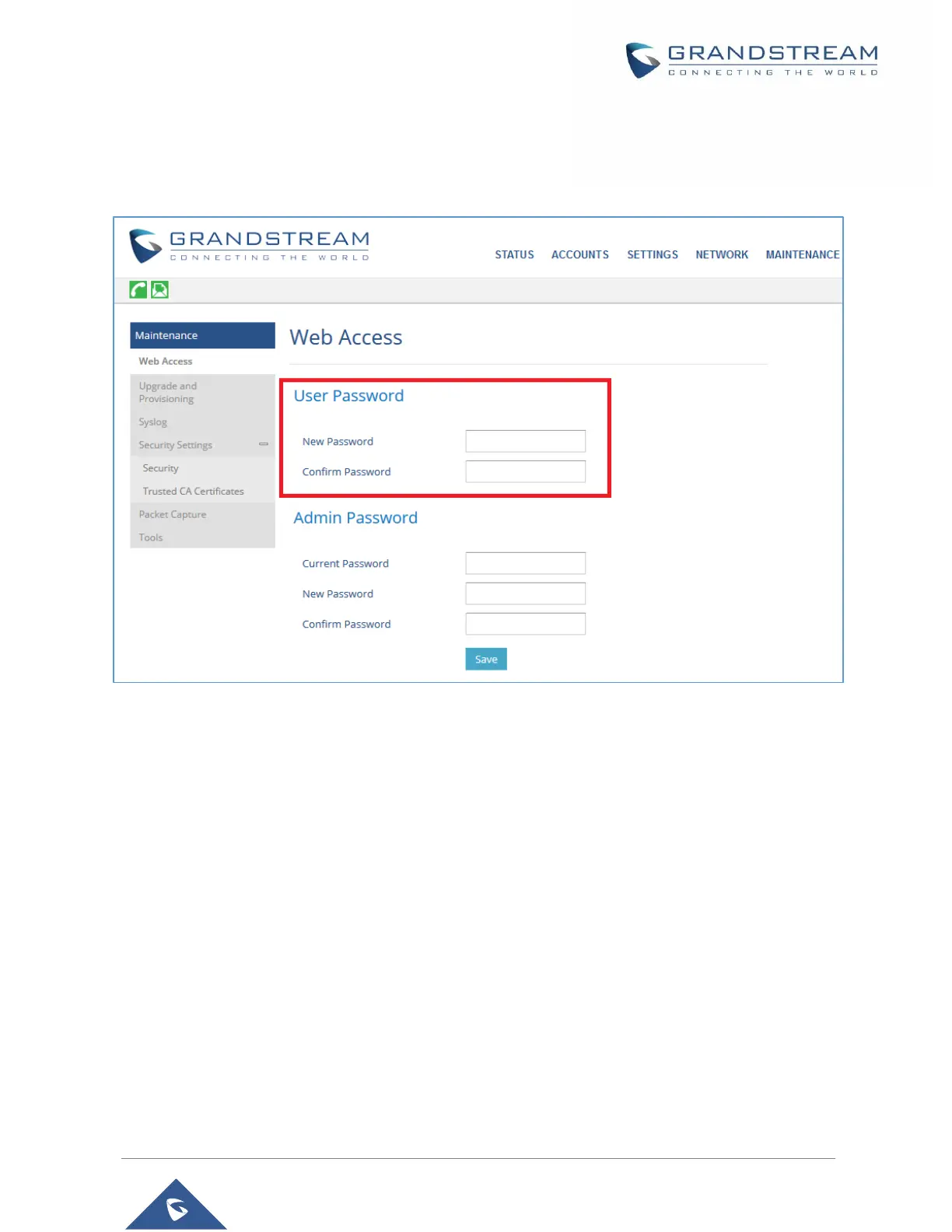P a g e | 29
WP810 Administration Guide
Version 1.0.7.83
a. Type in your new user password in New Password field.
b. Type in again same entered password in Confirm Password field.
5. Press Save button to save your new settings.
Figure 9: User Level Password
Notes:
DO NOT USE same password for both user and admin accounts.
The password is case sensitive with maximum length of 25 characters.
Changing Admin Level Password
1. Access the Web GUI of your WP810 using the admin’s username and password. (Default
username and password is admin/Random Password from the sticker on the back of the unit).
2. Press Login to access your settings.
3. Go to Maintenance Web Access.
4. locate Admin Password section:
a. Type in the admin password in the Current Password field
b. Type in your new admin password in New Password field.
