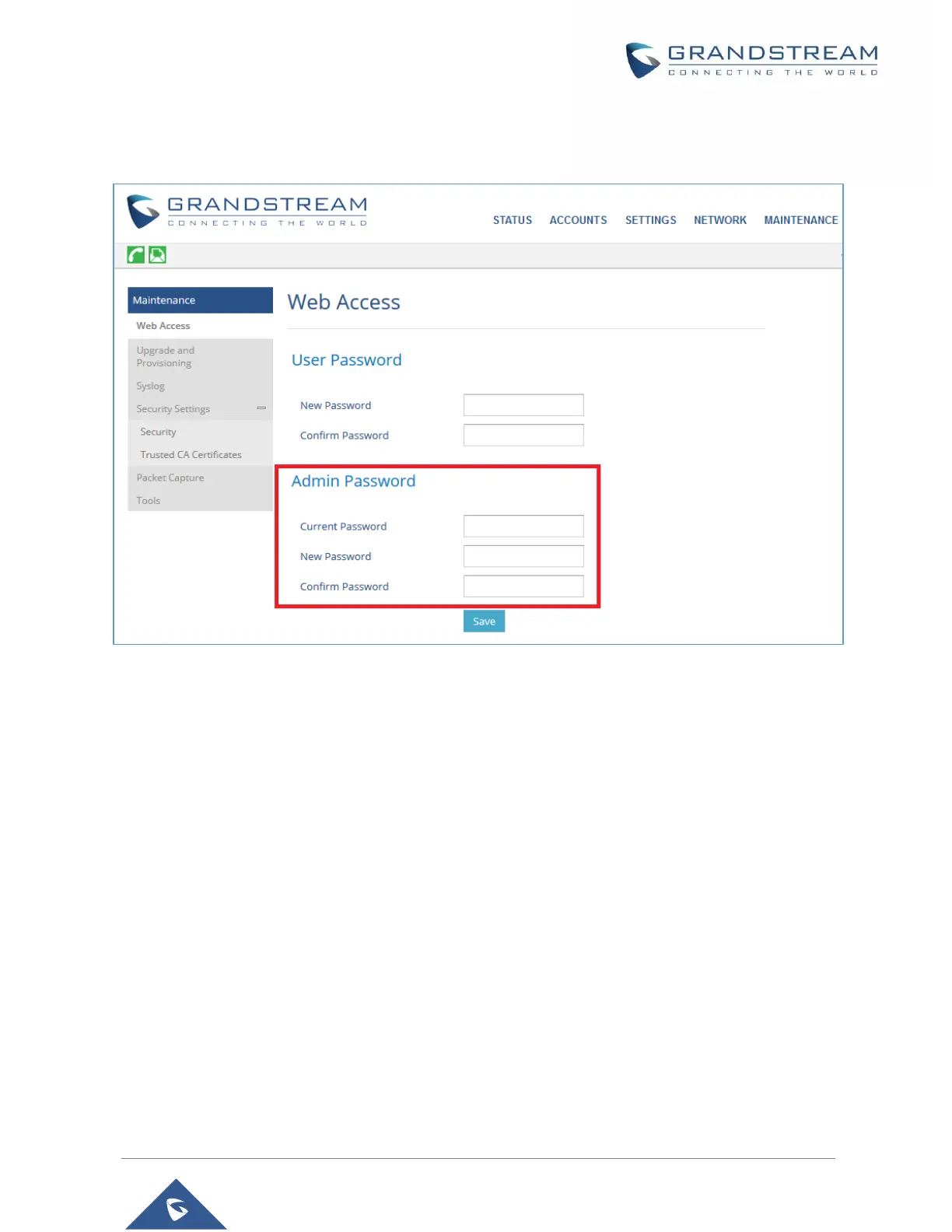P a g e | 30
WP810 Administration Guide
Version 1.0.7.83
c. Type in again same entered password in Confirm Password field.
5. Press Save button to save your new settings.
Figure 10: Admin Level Password
Notes:
DO NOT USE same password for both user and admin accounts.
The password is case sensitive with maximum length of 25 characters.
Changing HTTP / HTTPS Web Access Port
1. Access the Web GUI of your WP810 using the admin’s username and password. (Default
username and password are admin/Random password from the sticker on the back of the unit.).
2. Press Login to access your settings.
3. Go to Maintenance Security Settings Security
4. In Web Access Mode, select the access method depending on desired protocol (HTTP or HTTPS
or Both)
5. Locate HTTP / HTTPS Web Port field and change it to your desired/new HTTP / HTTPS port.
Note: By default, the HTTP port is 80 and HTTPS is 443.
6. Press Save button to save your new settings.
