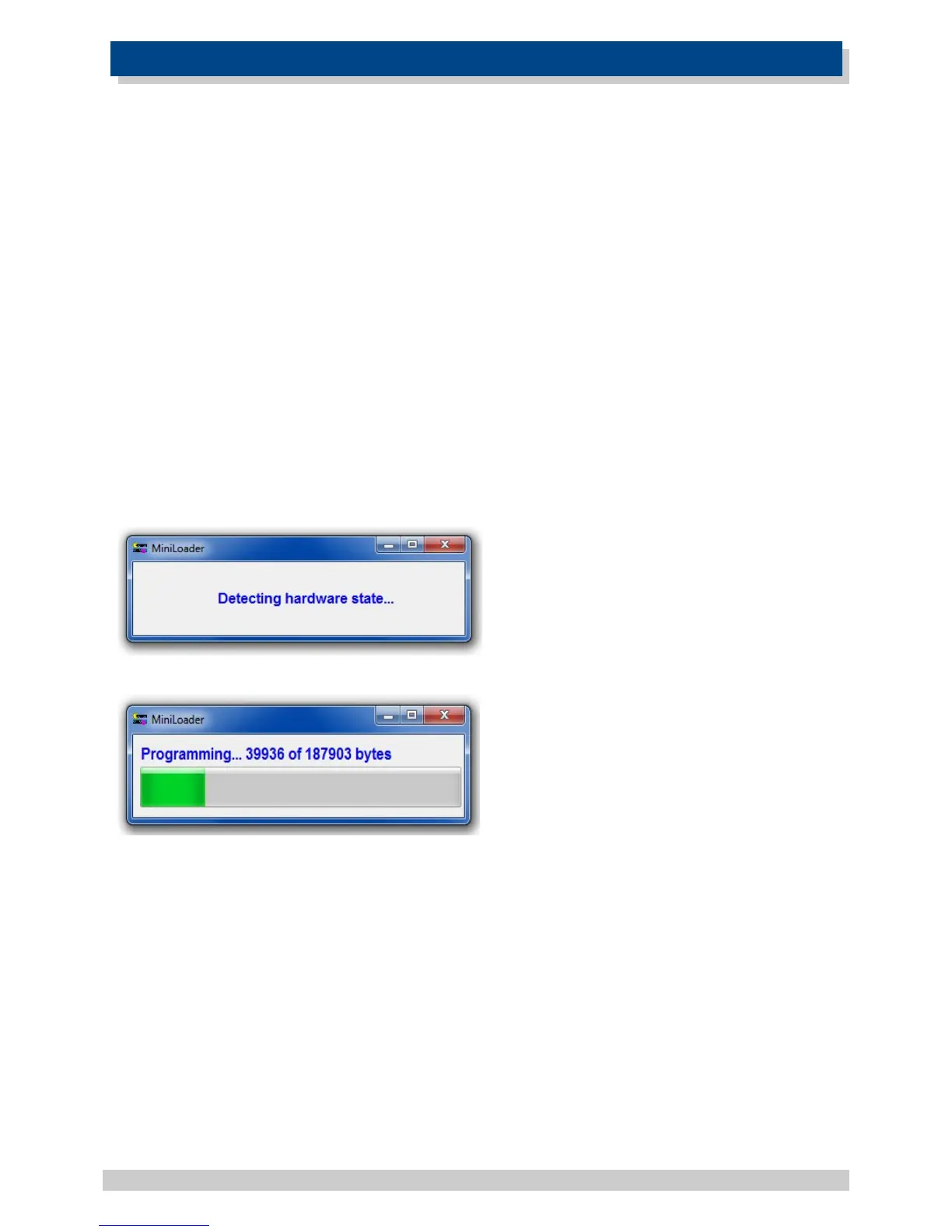15. FIRMWARE UPDATES
Step 1:
Download the software package (which includes the firmware for the device) from our website
(https://www.gsmcommander.com/downloads/software)
Step 2:
Run the executable file (See 5.6)
Step 3:
Connect GSM Commander to PC via the supplied USB cable
Step 4:
Connect power to the GSM Commander
Step 5:
Run the Utility (Start > All Programs [ALL APPS]> GSM Commander V7 > Update Firmware)
The SmartSetup software will also automatically detect upon startup if the firmware currently
loaded on the GSM Commander unit does not match it's current version. It will then prompt you to
run the update firmware utility.
Screen 1:
The loader utility will show this screen when
started.
Screen 2:
The loader utility will now show this screen,
which means the firmware is being updated.
The green LED, labelled “STATUS” on the
GSM Commander, will start flashing.
On completion the loader utility will close and the unit will start up automatically or if you so wish
you can disconnect the power.
© Polygon Technologies. All rights reserved Page 47
