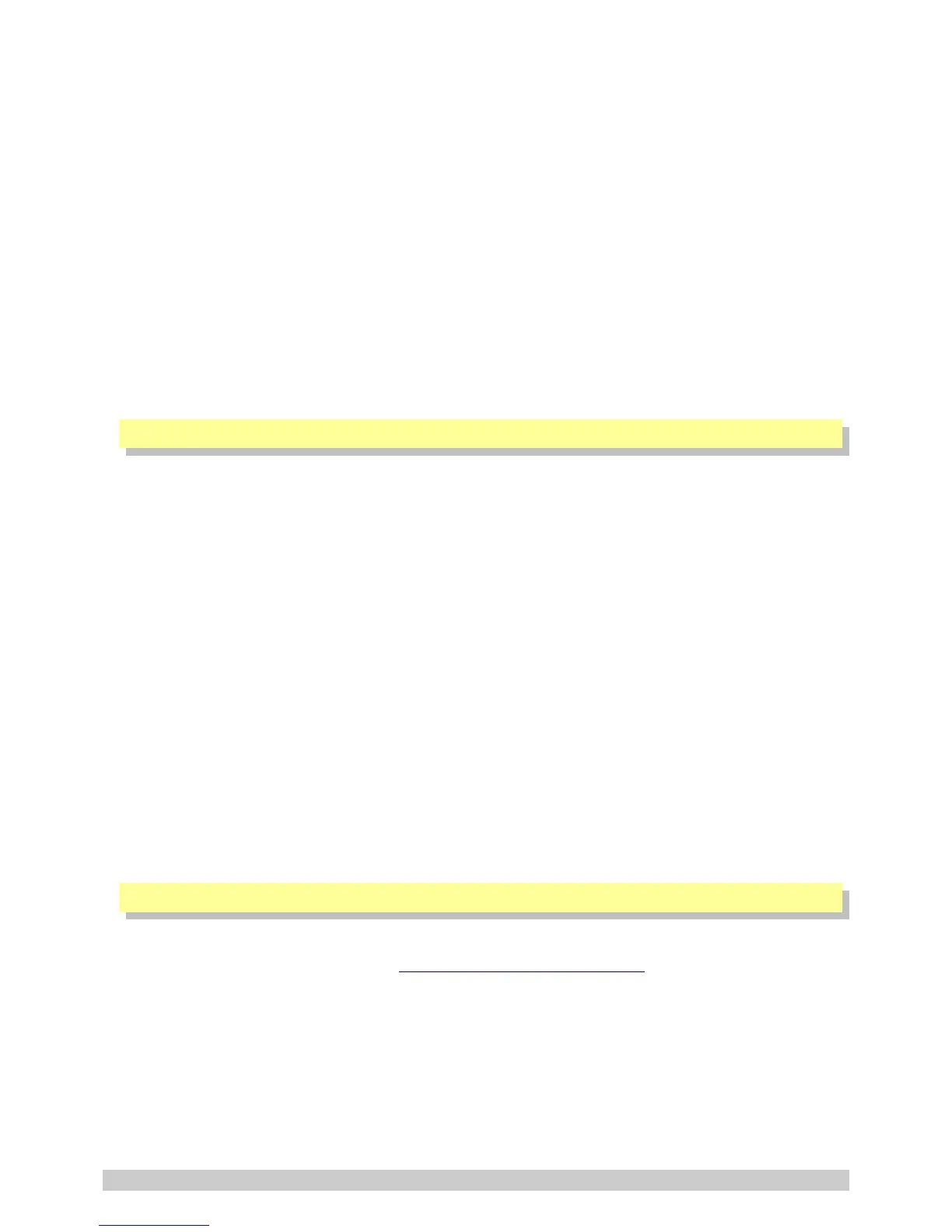Before you install your SIM Card:
• Install the SIM card into a normal cellular phone
• Verify that there is no SIM PIN enabled (The phone must not ask for a PIN when switched on with
this SIM card inside). If the phone does request a PIN, you need to enter the correct pin so that
the phone can start, and then disable the SIM Card PIN. See your cellphone documentation on
how this can be done.
• Verify that you are able to send an SMS message.
The SIM card will now work with the GSM Commander.
Please Note: If you are using a prepaid SIM card, be aware that if the SIM card has not produced a
billable event on the network for a long period of time (typically 3 months), the card will be de-
activated by the network, and the SIM card then becomes useless. It is strongly recommended that
you configure the GSM Commander to send you an SMS every now and then (once or twice a week)
so that your SIM card remains active on the network.
The GSM Commander can ONLY check the airtime of a PREPAID SIM card.
5.5. Antenna
The GSM Commander is supplied with a basic antenna operating in the correct frequency band for
your area / country. Connect the antenna to the GSM Commander securely. Verify, using a cellphone,
that there is sufficient signal at the proposed installation site. On a phone with a 4 or 5-bar signal
strength indicator, you should have at least 1-2 bars of signal.
If the signal is too weak, the GSM Commander may have trouble sending or receiving SMS messages.
Low signal can also affect the unit and might result in more data charges (using the GPRS gateway).
In these cases, try and find a better location, or order one of our special antennas.
If you are outside South Africa, you may require a different antenna.
The frequency bands are:
➢ 2G : 850 / 900 / 1800 / 1900MHz
➢ 3G : 800 / 850 / 900 / 1900 / 2100MHz
Your network will be able to tell you which frequency band(s) are in use. Contact your local
electronics supplier about antennas that operate in your area.
Feel free to contact Polygon Technologies with your request for a special antenna.
5.6. Software Installation
The latest software is supplied on a CD (where applicable) with the product and is also available to
download from our website for free at https://www.gsmcommander.com.
We do recommend downloading the latest version from our website.
The setup program (on the CD) will start automatically, or if the autorun feature is not enabled on
your PC, you may run the “setup.exe” executable file on the CD to start the setup process. The
software has been tested to work on Windows XP, Windows Vista, Win7, Win8 and Win10.
The setup process for Windows 7 has been documented here, but the process is similar in the other
versions of Windows.
© Polygon Technologies. All rights reserved Page 8
