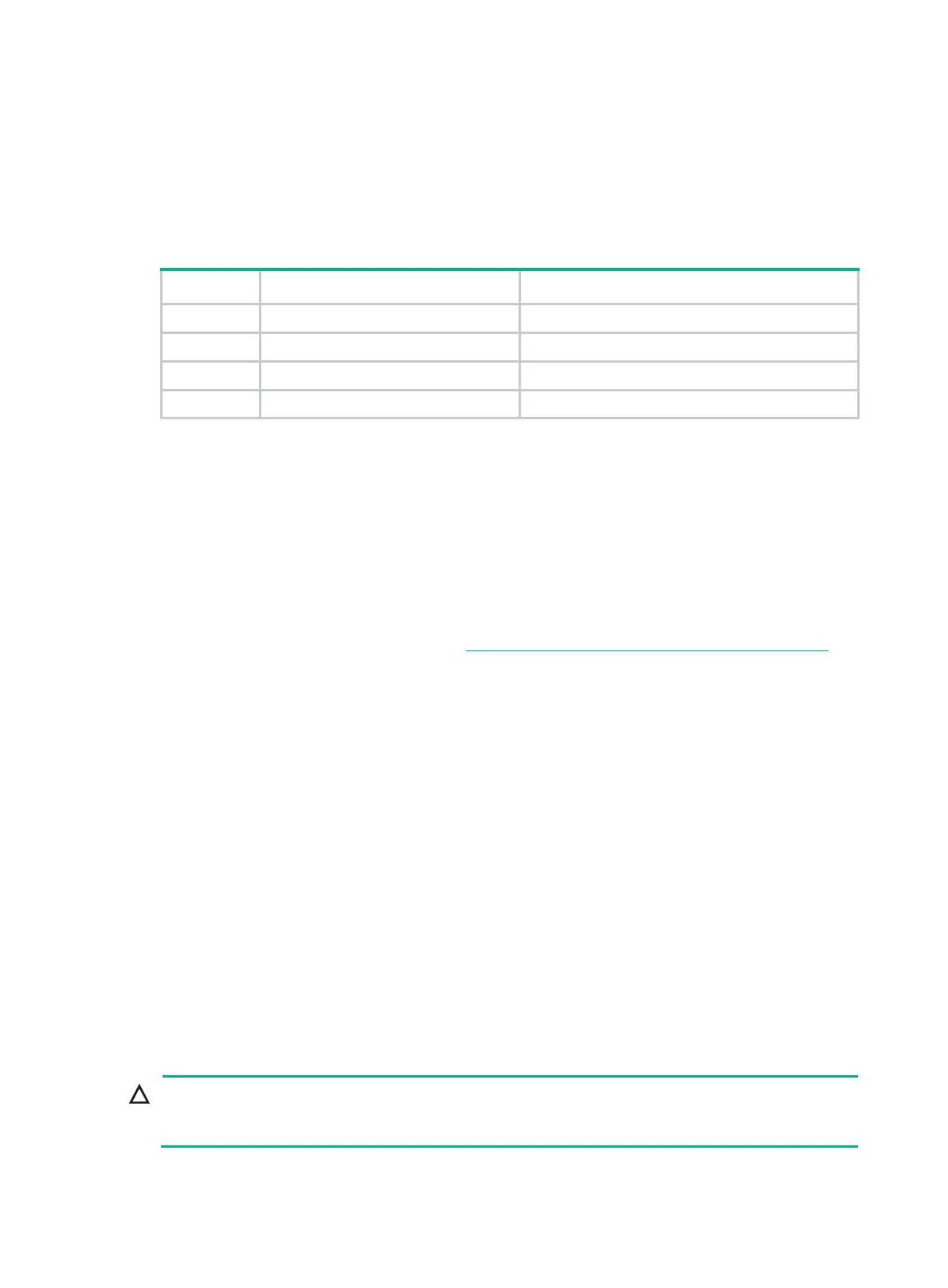2
RAID levels
The supported RAID levels vary by NVMe VROC module model. For more information, see H3C
Servers Storage Controllers Technical Specifications.
Table 2 shows the minimum number of drives required by each RAID level and the maximum
number of failed drives supported by each RAID level. For more information about RAID levels, see
"Appendix B RAID arrays and fault tolerance."
Table 2 RAID levels and the numbers of drives for each RAID level
RAID level Min. drives required Max. failed drives
RAID 0 2 0
RAID 1 2 1
RAID 5 3 1
RAID 10 4 2
Restrictions and guidelines for RAID configuration
As a best practice, install drives that do not contain RAID information.
For efficient use of storage, use drives that have the same capacity to build a RAID. If the
drives have different capacities, the lowest capacity is used across all drives in the RAID.
If one drive is used by several logical drives, RAID performance might be affected and
maintenance complexities will increase.
To use VROC (NVMe RAID), the system has specific requirements on the VMware operating
system. For more information, access
http://www.h3c.com/cn/home/qr/default.htm?id=367.
Configuring RAID arrays in UEFI mode
This section describes how to configure RAID arrays through an embedded RSTe RAID controller in
UEFI mode. For more information about how to enter the BIOS and set the boot mode to UEFI, see
the BIOS user guide for the server.
RAID array configuration tasks at a glance
To configure RAID arrays in UEFI mode, perform the following tasks:
Configuring VMD settings
Accessing NVMe RAID configuration screen
Configuring RAID arrays
(Optional.) Configuring a hot spare drive
(Optional.) Deleting RAID arrays
Configuring VMD settings
Enabling VMD on a G6 server might cause the BIOS to get stuck
. VMD is disabled by default
. As a
best practice, do not enable it.
To configure VMD settings:
