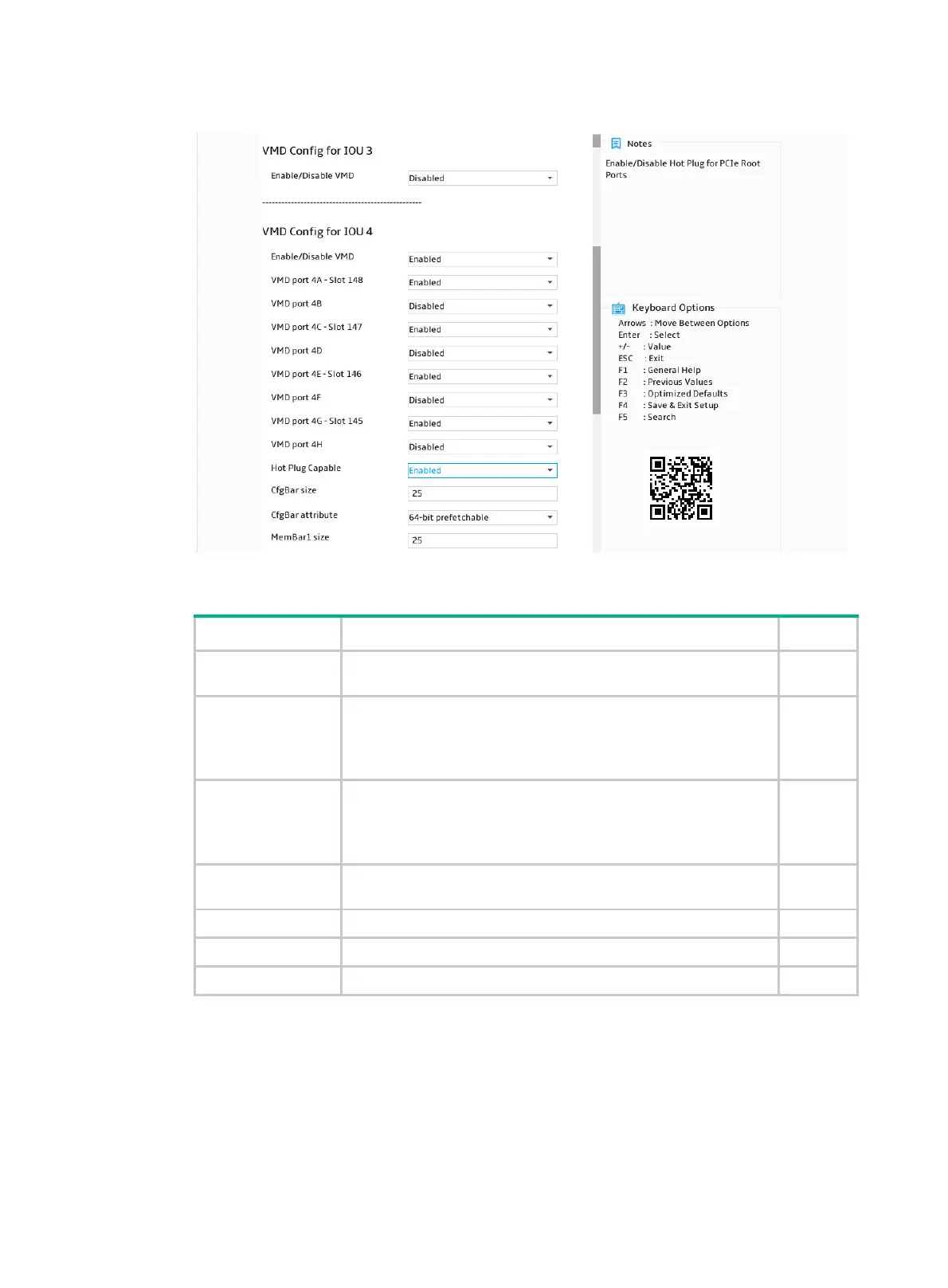5
Figure 5 Setting VMD status
Table 3 Configuration parameters
Parameter Description Default
VMD Config for
PCH (IOU n)
Specifies the VMD configuration field for the PCH or IOU n. N/A
Enable/Disable
VMD
Select
Enabled
or
Disabled
to enable or disable VMD for the PCH
or IOU. This feature is available only in UEFI mode.
The following configuration items are displayed only when VMD is
enabled.
Disabled
VMD port nA/B/C/D
– Slot x
Select
Enabled
or
Disabled
to enable or disable VMD for the port.
This field is available for a port only when a device is connected to
the port. The slot number varies by riser card and NVMe drive
backplane.
Disabled
Hot Plug Capable
Select
Enabled
or
Disabled
to enable or disable hot swapping for
a port.
Disabled
CfgBar Size Set the BAR size in bits. The value range is 20 to 27. 25
MemBar1 size Set the size of memory bar 1. 25
MemBar2 size Set the size of memory bar 2. 20
6. For VMD settings to take effect, save the settings and then restart the BIOS.
Accessing NVMe RAID configuration screen
1. Access the BIOS setup screen.
2. On the screen as shown in Figure 6, select Advanced > Intel® Virtual RAID on CPU, and
then press Enter.
