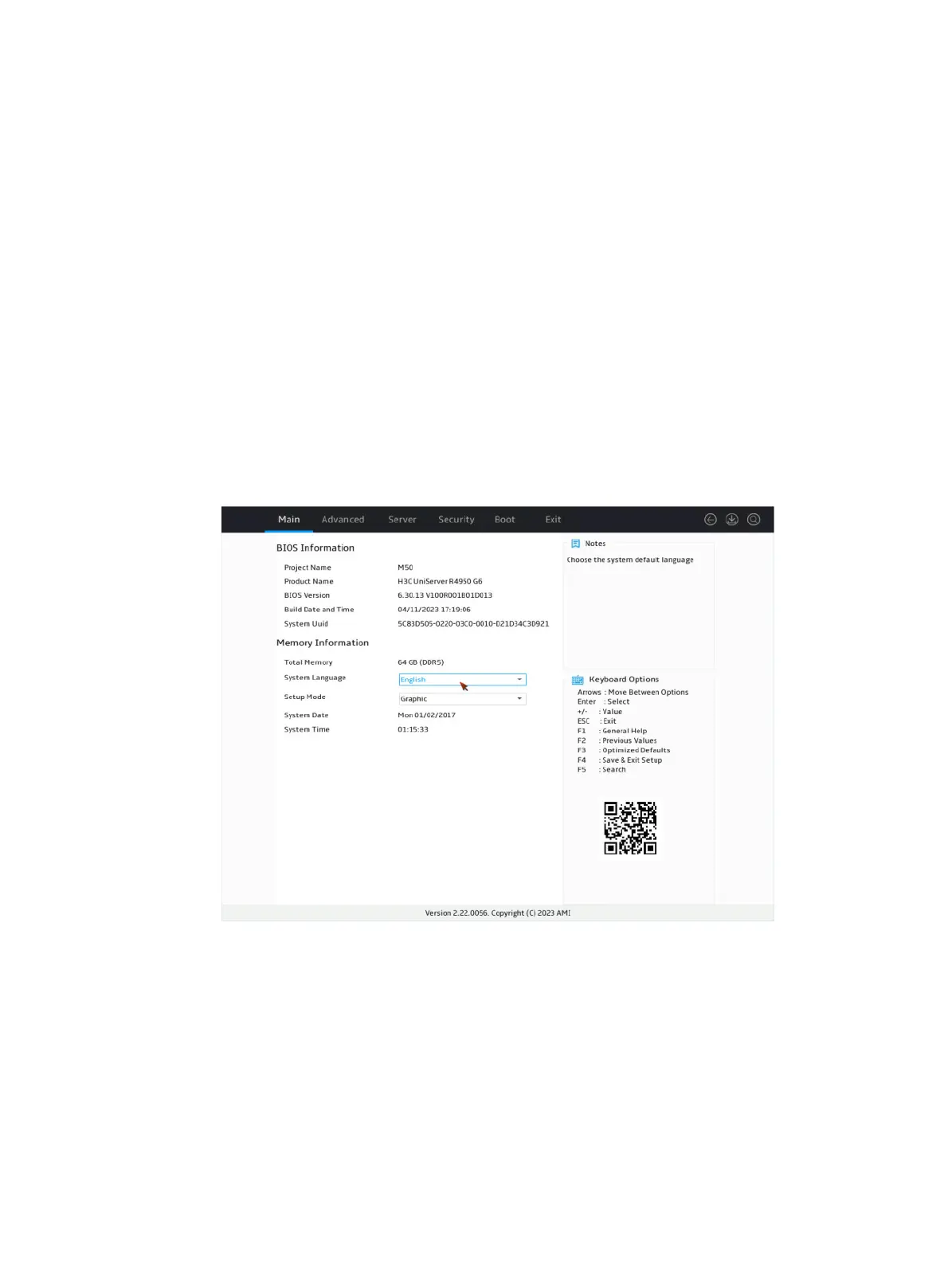3
(Optional.) Upgrading the storage controller firmware online
(Optional.) Switching the storage controller mode
(Optional.) Forcing a logical drive to come online
(Optional.) Adding new drives to a RAID array
(Optional.) Viewing storage controller properties
(Optional.) Importing foreign configuration
(Optional.) Clearing foreign configuration
(Optional.) Creating multiple virtual drives
Accessing the storage controller configuration screen
1. Access the BIOS. Press Delete, Esc, or F2 as prompted during server POST to open the
BIOS setup screen as shown in Figure 1. For some devices, the Front Page screen opens,
and you must select Device Management before proceeding to the next step.
For how to navigate screens and modify settings, see the operation instructions at the lower
right corner.
Figure 1 BIOS setup screen
2. On the screen as shown in Figure 2, select Advanced > storage controller model, and press
Enter.
In this example, the storage controller model is BROADCOM < MegaRAID 9560-8i 4GB>.
