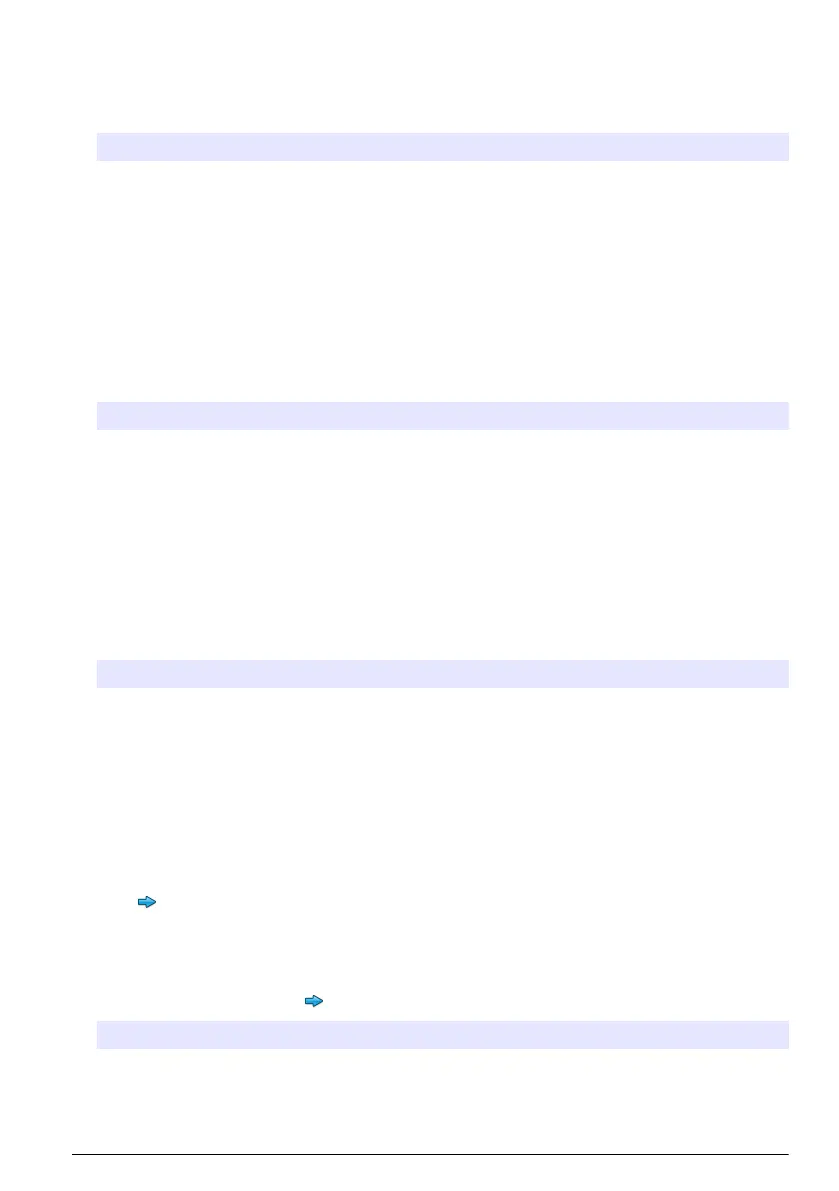Configure the measurement settings
1. Push Instrument Setup>Measurement Settings.
2. Select an option.
Option Description
Default settings Sets the default create tray wizard settings: the number of sample locations (1 to 64),
sample replicates (1 to 4), standard positions, default labels (date/time, ID
individually, ID builder) and sample views (tray or table).
Pre-Configured
Trays
Shows the user-specified list of pre-configured trays. If a tray is configured, select the
default tray or remove a tray.
3. Push Save or Cancel.
Configure the peripheral settings
1. Push Instrument Setup>Peripheral Settings.
2. Select an option.
Option Description
Printer Settings If a printer is connected to the instrument, push Add>Install. If more than one printer
is installed, set the default printer or remove a printer.
Autosampler
Settings
If an auto sampler is connected to the instrument push Autosampler Settings.
Select "Enable Autosampler", then select "Qbd1200 Autosampler". Push Save>Ok.
Measurement
Do a measurement
1. Push Perform Measurement.
2. Select an option.
Option Description
Create New Tray Makes a new sample tray. Refer to Make a sample tray template
on page 15.
Load Tray From File Imports trays from a USB flash drive that has sample tray parameters
set.
Manual Measurement Sets up a manual measurement of one specified sample. Enter the
sample ID and the quantity of samples to replicate.
Select a Pre-Configured Tray
from List
Selects a sample tray that is saved in the system to measure.
3. Read the parameters of the selected tray, then make the necessary changes.
4. Push to start the measurement.
Make a sample tray template
1. Push Perform Measurement>Create New Tray.
2. Select the tray options. Push to go to the next screen.
Option Description
How many samples Sets the quantity of sample locations. When a sample location is selected for
measurement, each sample location is identified with a blue circle.
How many reps Sets the quantity of sample replicates to measure (1 to 4).
English 15
