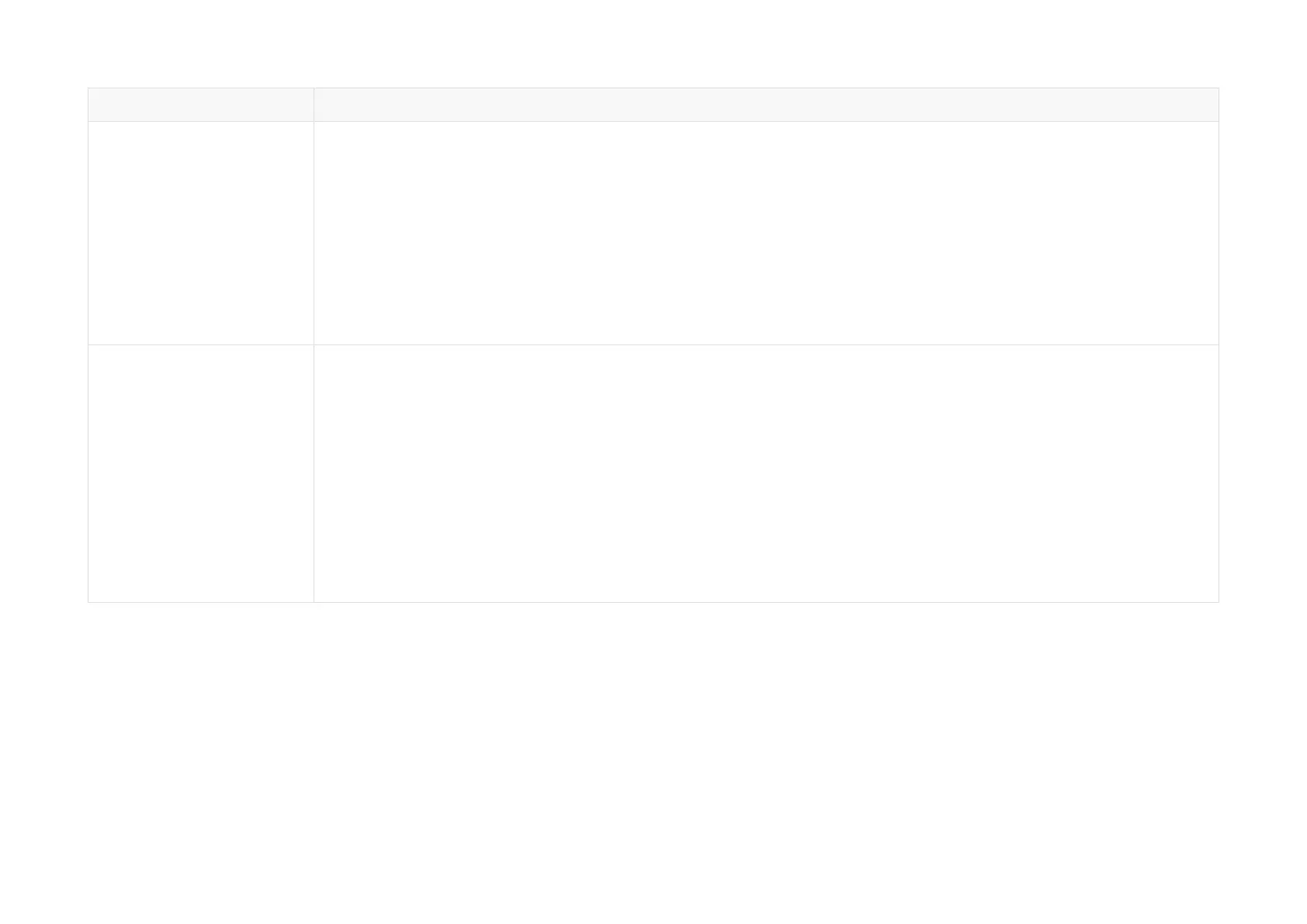Symptoms
Points to check
Can receive data on
Wireshark but not on
PandarView 2
Make sure that the following conditions are met:
•
Lidar Destination Port is correctly set, this can be confirmed using either web control or PTC commands.
•
The PC's firewall is disabled, or PandarView 2 is added to the firewall exceptions.
•
If VLAN is enabled, the PC's VLAN ID should be the same as the lidar's; this can be checked using either web control
or PTC commands.
•
The latest PandarView 2 is installed on the PC (see Downloads page of Hesai's official website or contact Hesai
technical support).
Power on again to check if the symptom persists.
Cannot open web control
Make sure that the following conditions are met:
•
Ethernet cable is properly connected (by unplugging and plugging again).
•
The lidar's IP is in the same subnet with the PC's (WireShark may be used to check the lidar's IP that broadcasts
data packets).
•
If VLAN is enabled, the PC's VLAN ID should be the same as the lidar's; this can be checked using either web control
or PTC commands.
Afterwards, follow the steps below:
•
Restart the PC, or connect the lidar to another PC.
•
Power on again to check if the symptom persists.
-77-
