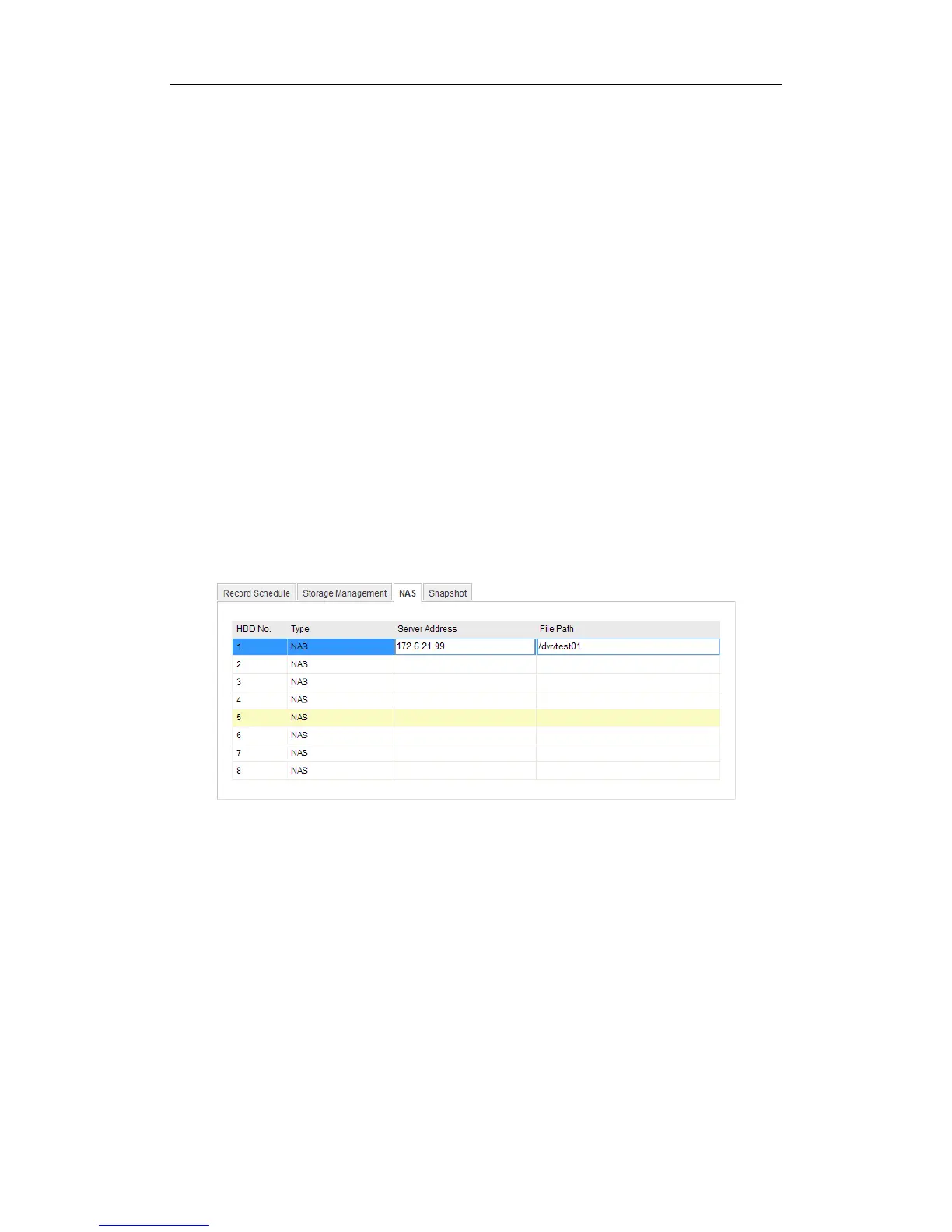User Manual of Network Fisheye Camera
72
Chapter 6 Storage Settings
Before you start:
To configure record settings, please make sure that you have the network storage
device within the network or the SD card inserted in your camera.
6.1 Configuring NAS Settings
Before you start:
The network disk should be available within the network and properly configured to
store the recorded files, log files, etc.
Steps:
1. Add the network disk
(1) Enter the NAS (Network-Attached Storage) Settings interface:
Configuration > Advanced Configuration > Storage > NAS
Figure 6-1 Add Network Disk
(2) Enter the IP address of the network disk, and enter the default file.
Note: Please refer to the User Manual of NAS for creating the file path.
(3) Click Save to add the network disk.
Note: Reboot the camera to activate the settings.
2. Initialize the added network disk.
(1) Enter the HDD Settings interface:
Configuration>Advanced Configuration>Storage>Storage Management
You can view the capacity, free space, status, type and property of the disk.
