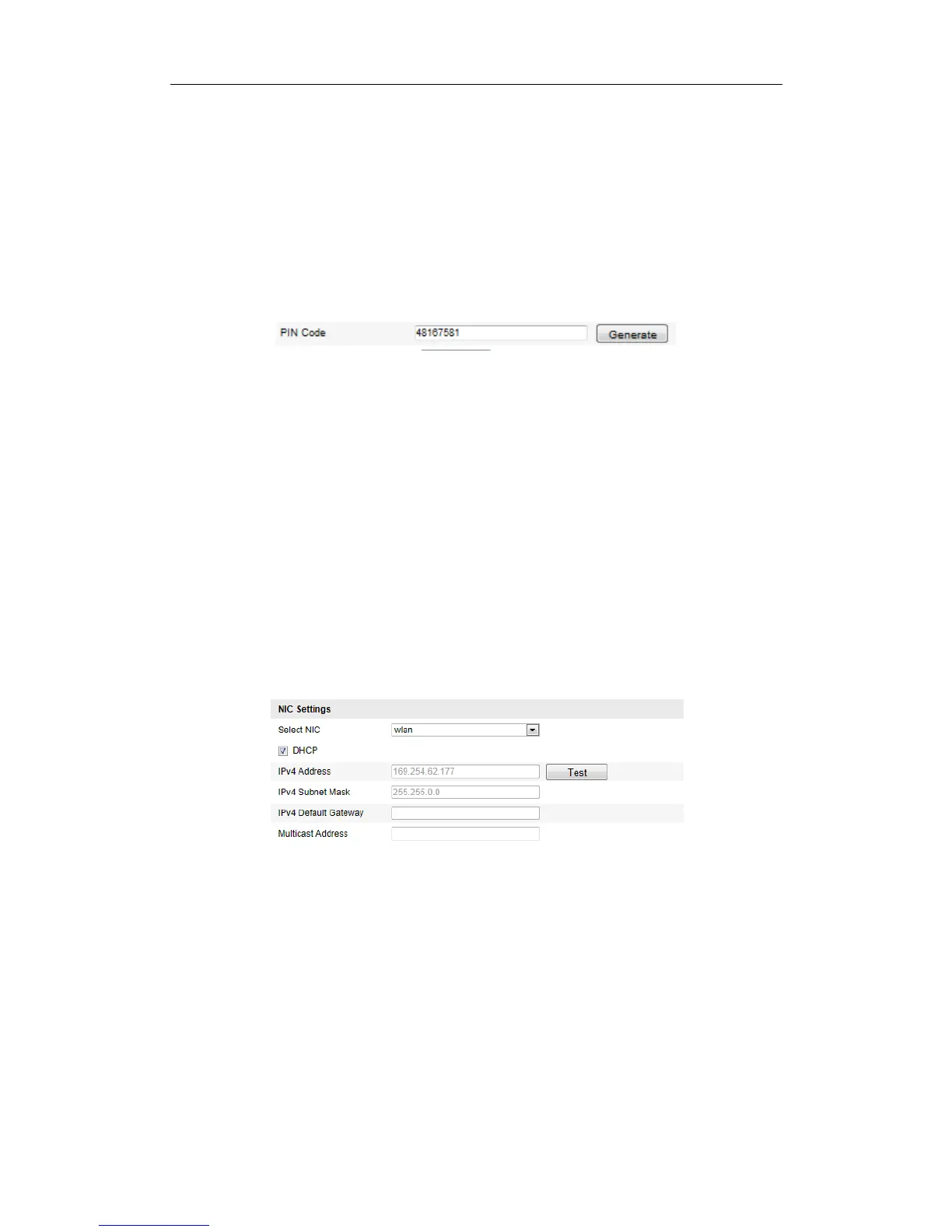User Manual of Network Fisheye Camera
48
If the PIN code is generated from the router side, you should enter the PIN code
you get from the router side in the Router PIN code field.
3. Click Connect,
Or you can generate the PIN code on the camera side. And the expired time for
the PIN code is 120 seconds.
4. Click Generate.
5. Enter the code to the router, in the example, enter 48167581 to the router.
IP Property Settings for Wireless Network Connection
The default IP address of wireless network interface controller is 192.168.1.64. When
you connect the wireless network you can change the default IP.
Steps:
1. Enter the TCP/IP configuration interface:
Configuration> Basic Configuration> Network> TCP/IP
Or Configuration> Advanced Configuration> Network> TCP/IP
Figure 5-27 TCP/IP Settings
2. Select the NIC as wlan.
3. (Optional) You can check the checkbox of DHCP to automatically get the
assigned IP address.
4. Customize the IPv4 address, the IPv4 Subnet Mask and the Default Gateway.
The setting procedure is the same with that of LAN. For details, see Section 5.3.1
Configuring TCP/IP Settings.
