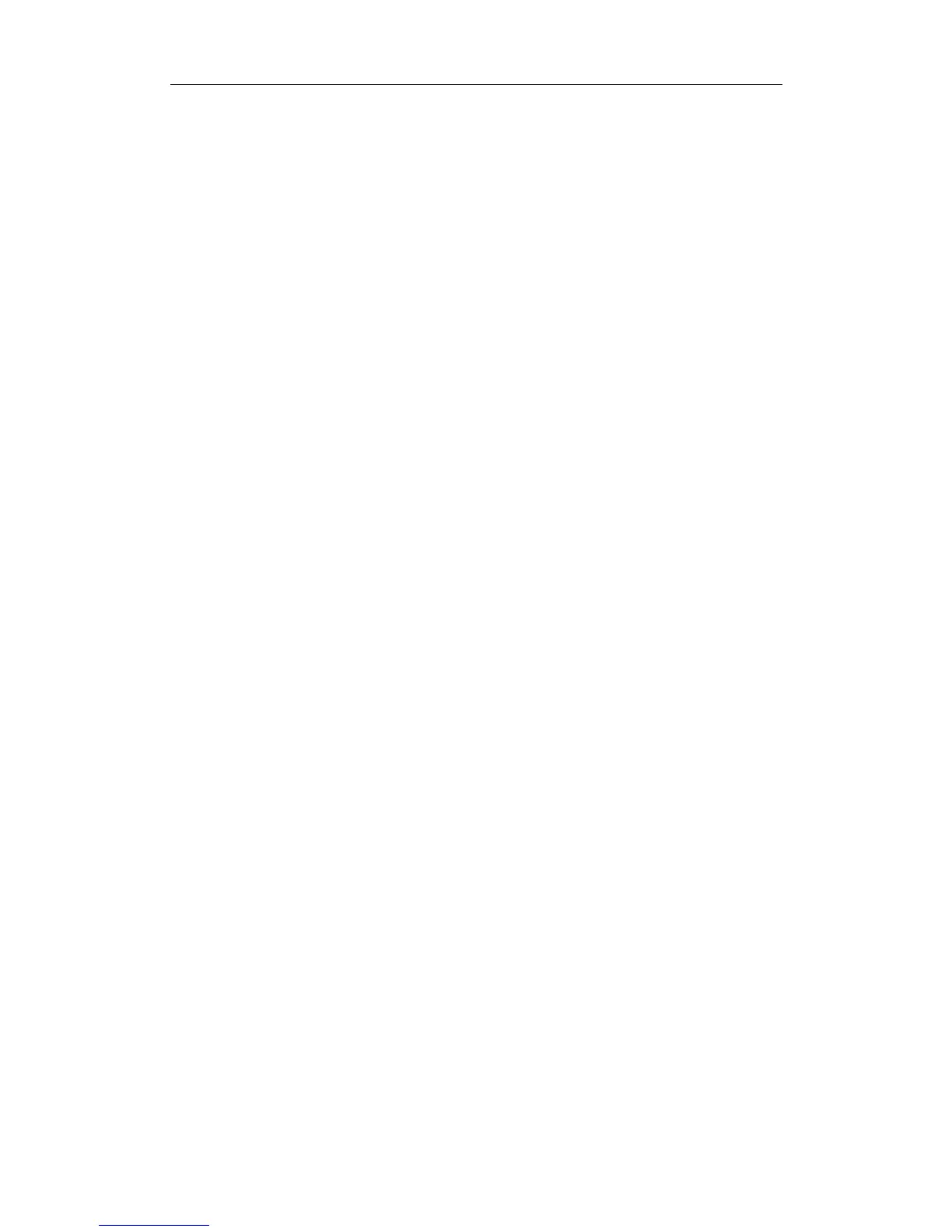User Manual of Network Fisheye Camera
69
3. Click Save to save the settings.
5.6.6 Configuring Line Crossing Detection
Purpose:
Line crossing detection function detects people, vehicle or other objects which cross a
pre-defined virtual line, and some certain actions can be taken when the alarm is
triggered.
Steps:
1. Enter the Line Crossing Detection settings interface:
Configuration > Advanced Configuration> Events> Line Crossing Detection
2. Check the checkbox of Enable Line Crossing Detection to enable the function.
3. Click the Draw Area button, and a virtual line is displayed on the live video.
4. Click-and-drag the line, and you can locate it on the live video as desired.
Click on the line, two red squares are displayed on each end, and you can
click-and-drag one of the red squares to define the shape and length of the line.
5. Select the direction for line crossing detection. And you can select the directions
as A<->B, A ->B, and B->A.
A<->B: Only the arrow on the B side shows; when an object going across the
plane with both direction can be detected and alarms are triggered.
A->B: Only the object crossing the configured line from the A side to the B side
can be detected.
B->A: Only the object crossing the configured line from the B side to the A side
can be detected.
6. Click-and-drag the slider to set the detection sensitivity.
Sensitivity: Range [1-100]. The higher the value is, the more easily the line
crossing action can be detected.
7. You can click the Clear button to clear the pre-defined line.
9. Click the Edit button to set the arming schedule.
10. Select the linkage methods for line crossing detection, including Notify
