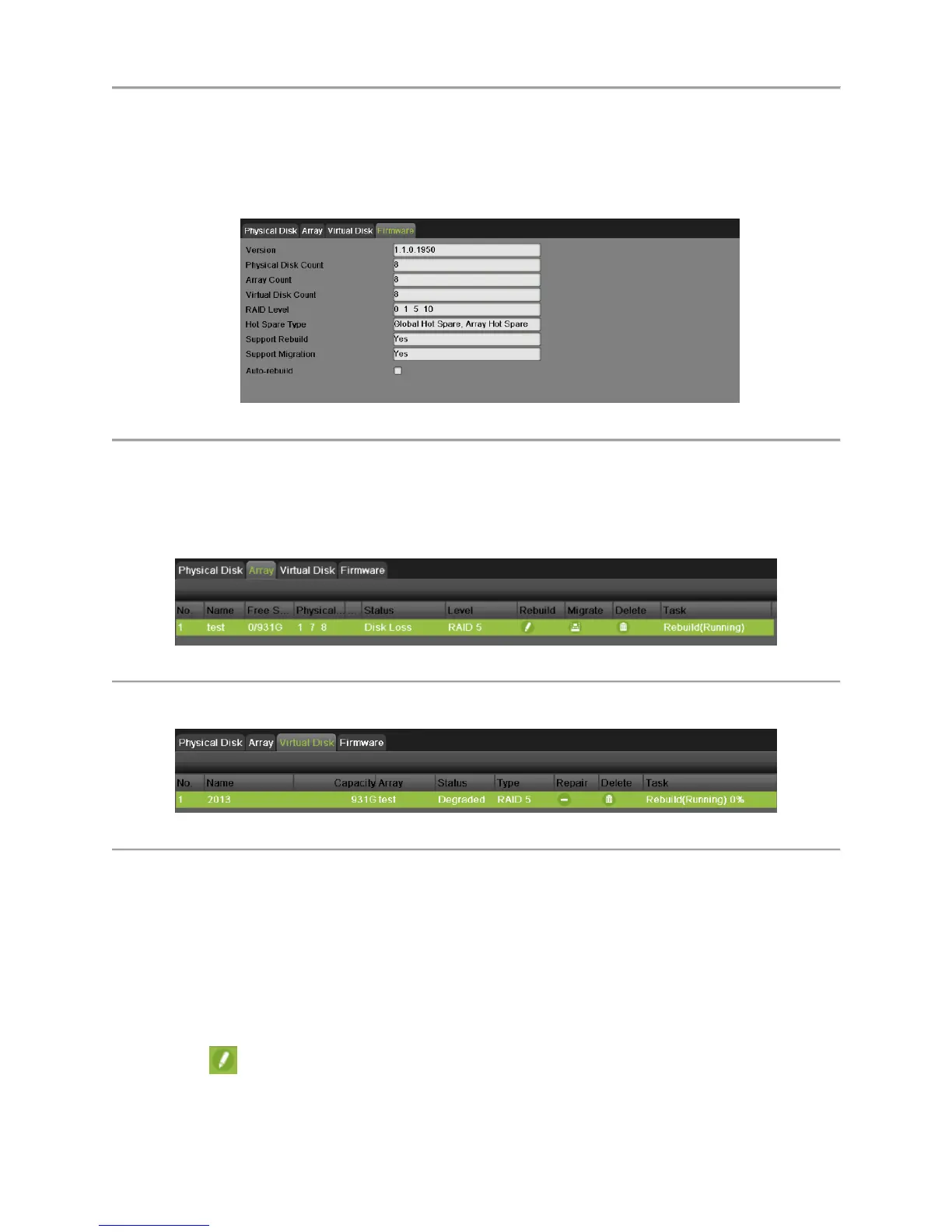DS-7700NI-SP/9000/9600 Series HDVR/NVR User’s Manual
105
Automatically Rebuilding Array
Enable Auto-rebuild can start rebuilding the array automatically with the hot spare disk when the virtual
disk is in Degraded status to ensure the high security and reliability of the data. To set auto-rebuild:
1. Enter the Firmware interface by going to Menu > System Configuration > RAID > Firmware, as
shown in Figure 110.
Figure 110 Firmware Interface
2. Check the Auto-rebuild box to enable auto-rebuild.
Since the hot spare disk is configured and Auto-rebuild function is enabled. The hot spare disk will be
automatically used for array rebuilding when the status of the array is Disk Loss. You can check the
rebuild status by going to Menu > System Configuration > RAID.
1. Select Array tab to view the array rebuilding status.
Figure 111 Array Interface
2. Select Virtual Disk tab to view the virtual disk rebuilding status.
Figure 112 Virtual Disk Interface
Note:
If there is no hot spare disk after rebuilding, it is recommended to install a HDD into the device and set is
as a hot spare disk to ensure the high security and reliability of the array.
Manually Rebuilding Array
If you do not enable the Auto-rebuild in Firmware interface or the hot spare disk has not been configured,
you can rebuild the array manually to restore the array when the virtual disk is in Degraded status. To
manually rebuilding array:
1. Enter the Array interface by going to Menu > System Configuration > RAID > Array tab.
2. Click to pop up the Rebuild Array box.
