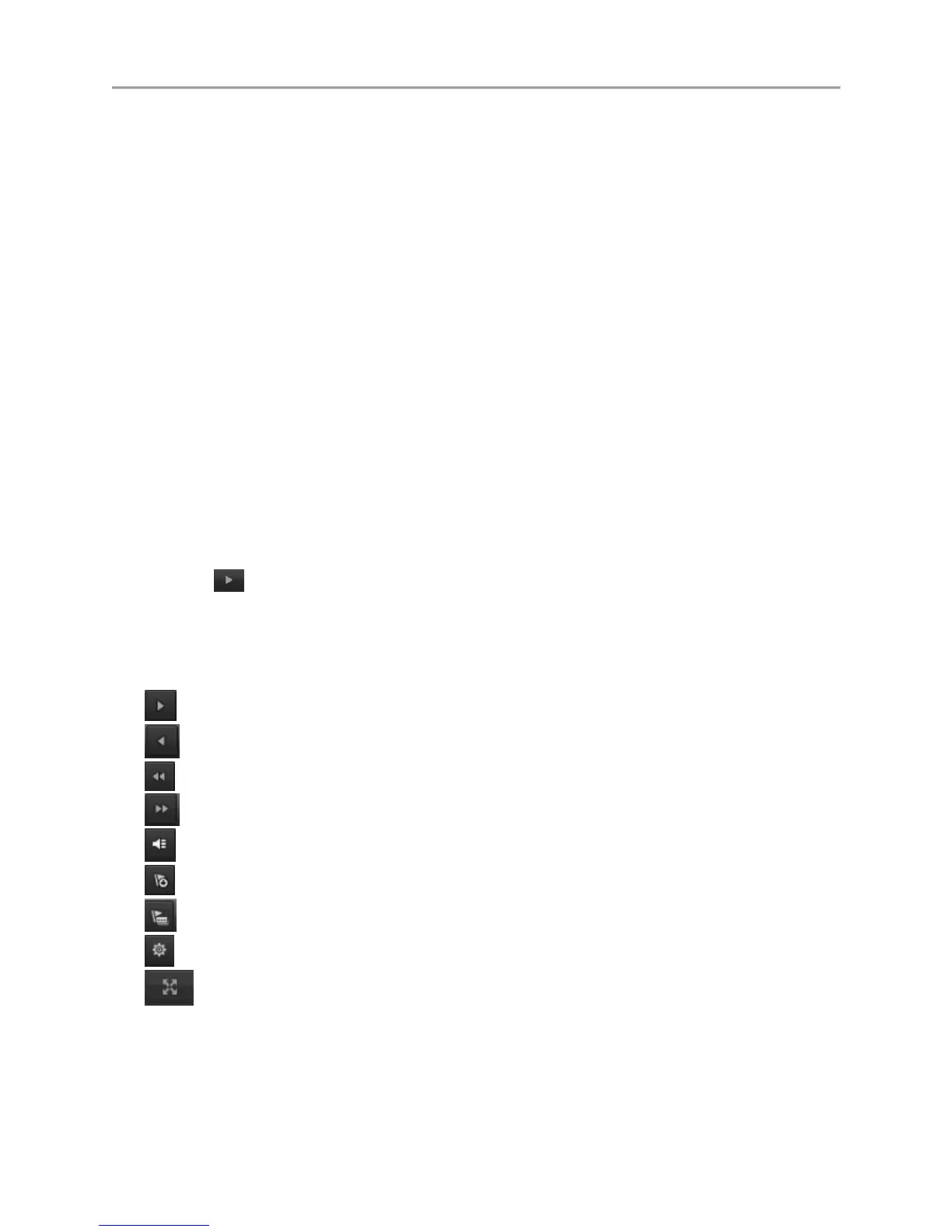DS-7700NI-SP/9000/9600 Series HDVR/NVR User’s Manual
55
Timeline: Select the time to search for recordings on.
Preview: Shows a preview of the selected recording.
Playback Controls: Controls for playback of the selected recording.
Clip Backup Tools: Tools to backup clips from a recording.
Clip Playback Controls: Controls for playback of marked clip.
Motion Analysis: Controls for smart searching.
Full Screen: Enter full screen playback mode
Searching for Recorded Files
The Playback Interface allows for easy searching of recorded files. To search for recorded files using the
Playback Interface:
1. Enter the Playback menu, shown in Figure 49 by going to Menu > Playback > Record.
2. Select the channel to search for recordings on.
3. Select the date to search for recordings on using the calendar. The system date is shown on the
left of the calendar. You may change the month and year of the calendar by clicking the left and
right arrows next to the month and year .Dates with recordings in the selected month and channel
are displayed in light blue. Dates without recordings are light gray. The active selected date is
lighted up with a green box.
4. Click on the desired date that is highlighted in light blue to search for recordings. If recordings
exist, the timeline will be filled with blue bars to designate recorded files. The playback marker,
indicated by a green vertical line will automatically jump to the beginning of the earliest
recordings for the selected date. The marker can be moved to any other location by clicking on
the desired position on the blue bars or drag it.
5. Select in the Playback Controls to start playback of the recording.
Playing Back Recorded Files
After finding the recordings you would like to play back, you may use the Playback Controls to navigate
through the recording.
The controls found under Playback Controls include:
Play Forward Button: Button to playback recording.
Play Reverse Button: Button to playback recording in reverse.
Speed Down Button: Button to decrease play speed.
Speed Up Button: Button to increase play speed.
Mute Button: Button to enable and disable audio in playback mode.
Add Default Tag: Button to add default tag.
Add Customized Tag: Button to add customized tag and input tag name.
Edit Tag: Button to check, edit and delete tag(s).
Enter/Exit Full Screen Mode: Button to enter into and out of full screen mode.
To playback recorded files:
1. Search and select recording to play back in the Playback Interface.
