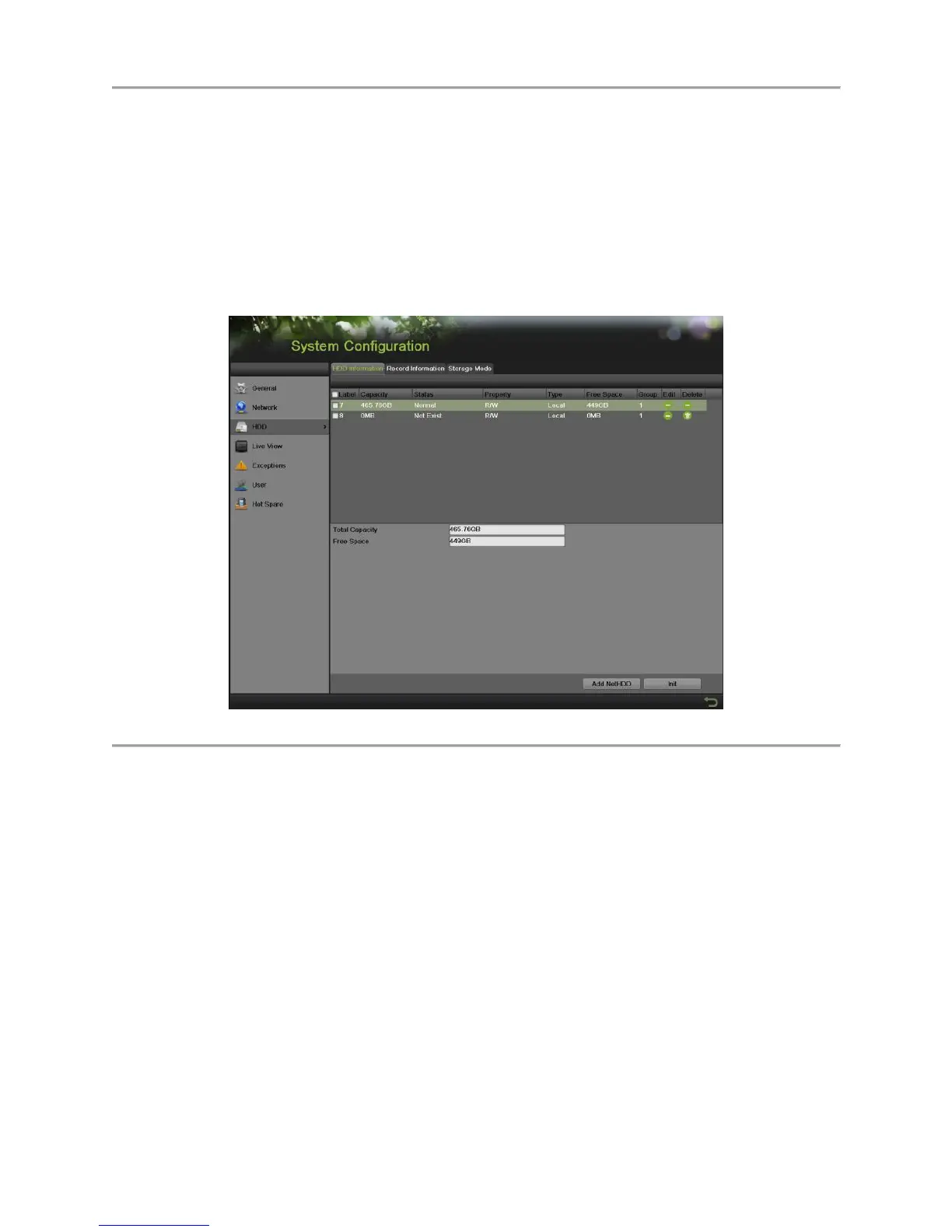DS-7700NI-SP/9000/9600 Series HDVR/NVR User’s Manual
112
Managing Disks
Checking Disk Status
The status of all installed hard disk drives (HDD) and Network hard drives can be checked under the
HDD menu.
To check the status of installed disks:
1. Enter the HDD menu, shown in Figure 125 by going to Menu > System Configuration > HDD.
Figure 125 HDD Management Menu
2. Select the HDD Information tab to check the disk status, capacity, property, type and free space.
Note:
For the HDD Detect, please refer to Page 117.
Setting Network HDD
Add the allocated DVR Storage Space of NAS or disk of IP SAN to DVR, this part will work as network
HDD.
To set a network HDD:
1. Enter the HDD menu by going to Menu > System Configuration > HDD.
2. Click the Add NetHDD button to pop up the Add NetHDD menu, as shown in Figure 126.
