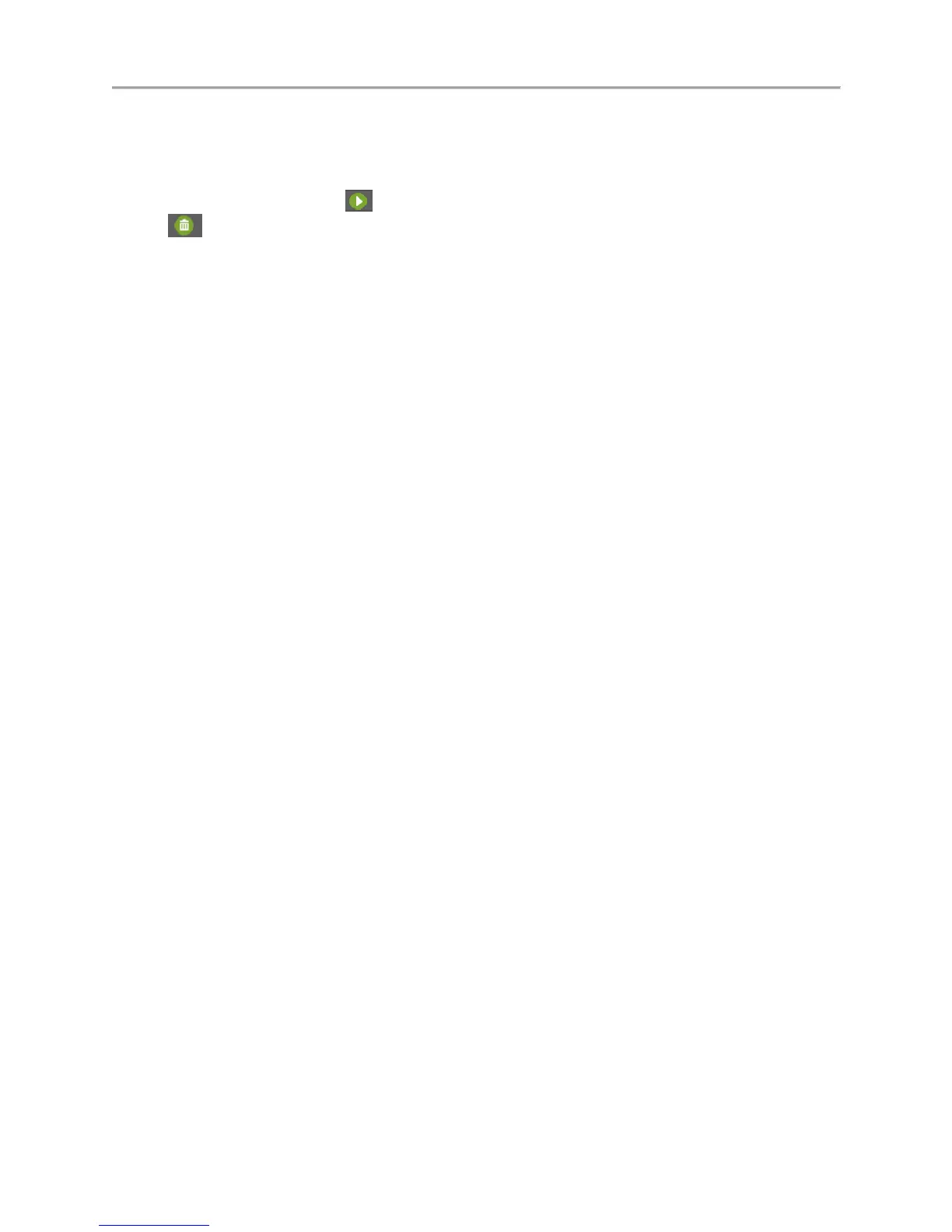DS-7700NI-SP/9000/9600 Series HDVR/NVR User’s Manual
63
2. If video clips were successfully saved to the HDD using the Playback Interface, they will be
listed in the Clips Export interface. The camera number as well as the time range and clip size
would be listed.
3. Select the video clips you would like to backup by checking the checkbox next to the desired
clips. You may also click to play and review the clip. Video clips can be deleted by clicking
or by clicking the Delete button to delete the selected clips. Check the Channel No. box will
choose all clips.
4. Connect at least one USB storage device to the DVR. If the device is compatible with the DVR, it
will automatically be detected. Select the backup device from the Device Name dropdown menu.
5. If the available space on the storage device is adequate, select the Export button to begin backup
of the selected clips.
6. After clips have been backed up, you may click the Cancel button to return to the Playback
Interface.
Note:
If the USB storage device has not been properly initialized and formatted, you may click on the Format
button to do so.
Formatting a storage device will permanently delete ALL the files on that device.
There is also NO WARNING MESSAGE after clicking the Format button to format the storage device.
Please proceed with caution and backup all critical data from the storage device before formatting.
