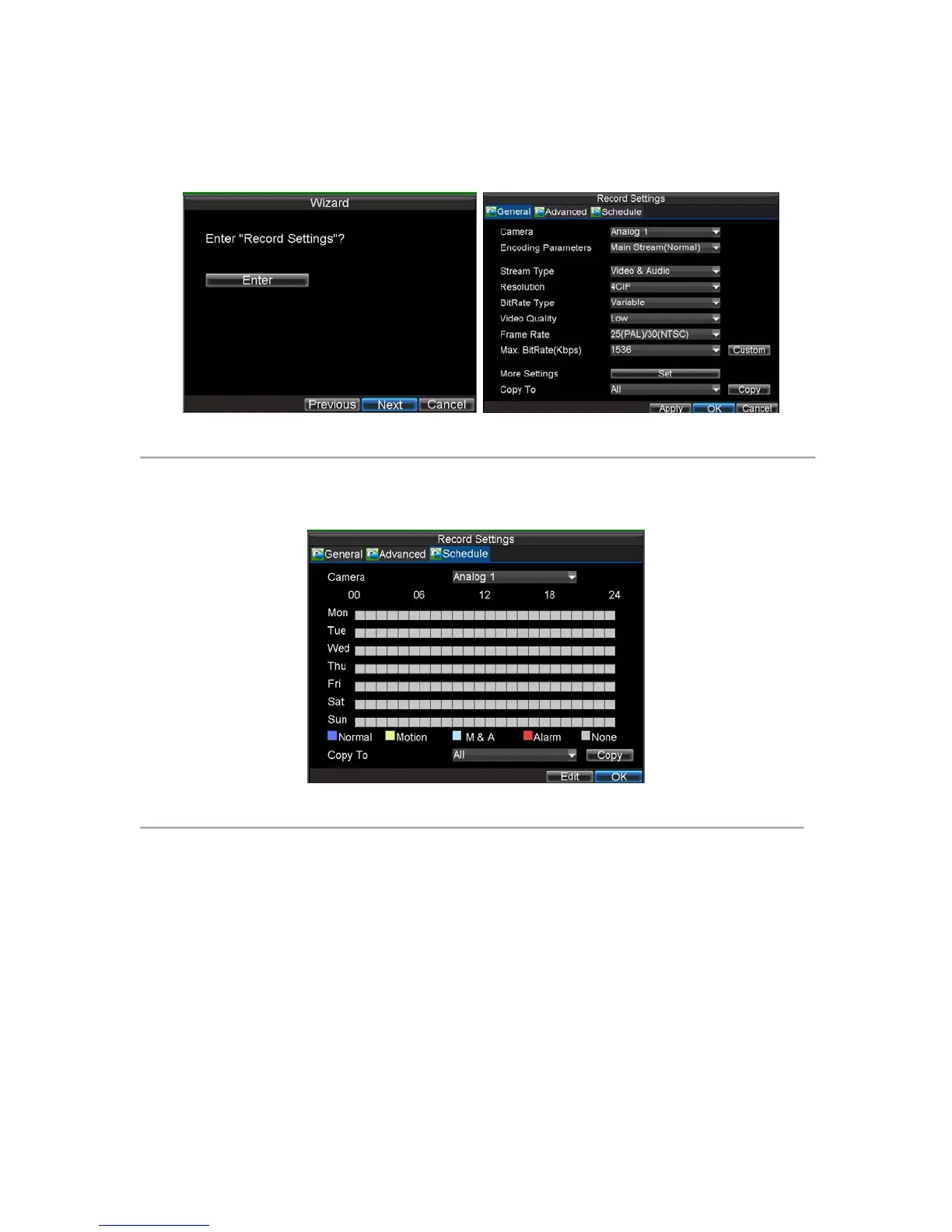21
will format and remove all data from it.
14. After the HDD has been initialized, click the OK button which will take you back to the Setup Wizard
window.
15. Click the Next button. This will take you to the Record Settings window, as shown in Figure 7.
Figure 7. Record Settings
16. To enter the Record Settings window, click the Enter button.
17. Select the Schedule tab, shown in Figure 8.
Figure 8. Schedule Settings
18. Click the Edit button. This will open up a new recording schedule, shown in Figure 9.
19. Check both the Enable Schedule and All Day checkbox. This will enable the recording schedule and
have it record continuously all day.