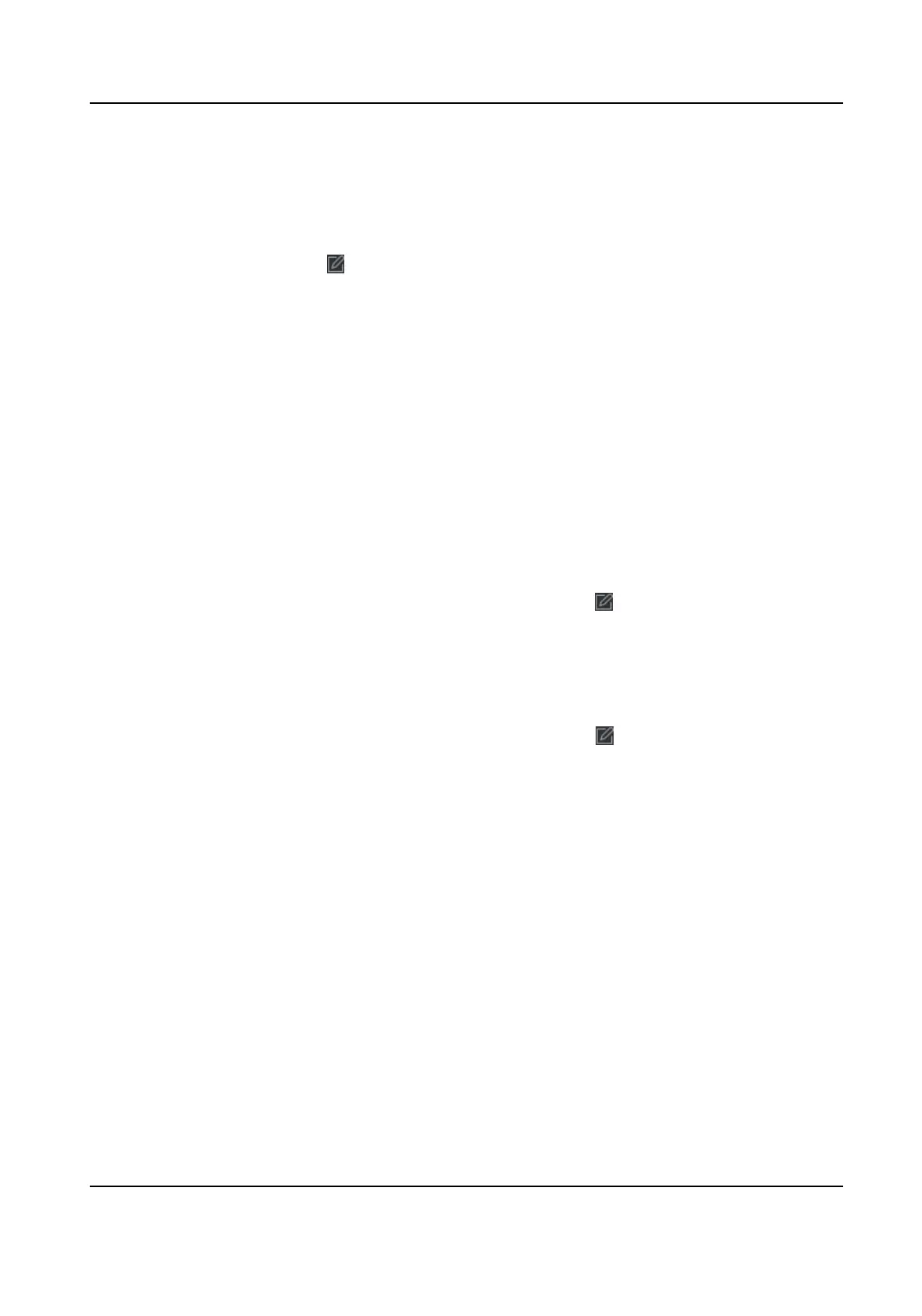10.
Click OK.
The added holiday will display in the holiday list and calendar.
If the date is selected as dierent holidays, it will be recorded as the rst-added holiday.
11.
Oponal: Aer adding the holiday, perform one of the following operaons.
Edit Holiday Click to edit the holiday informaon.
Delete Holiday Select one or more added holidays, and click Delete to delete the
holiday(s) from the holiday list.
Congure Leave Type
You can customize the leave type (major leave type and minor leave type) according to actual
needs. You can also edit or delete the leave type.
Steps
1.
Enter the Time &
Aendance module.
2.
Click
Aendance Sengs → Leave Type to enter the Leave Type Sengs page.
3.
Click Add on the le to add a major leave type.
4.
Oponal: Perform one of the following operaons for major leave type.
Edit
Move the cursor over the major leave type and click to edit the major leave type.
Delete Select one major leave type and click Delete on the le to delete the major leave
type.
5.
Click Add on the right to add a minor leave type.
6.
Oponal: Perform one of the following operaons for minor leave type.
Edit
Move the cursor over the minor leave type and click to edit the minor leave type.
Delete Select one or mulple major leave types and click Delete on the right to delete the
selected minor leave type(s).
Synchronize Authencaon Record to Third-Party Database
The aendance data recorded in client soware can be used by other system for calculaon or
some other
operaons. You can enable synchronizaon funcon to apply the authencaon record
from client soware to the third-party database automacally.
Steps
1.
Enter Time & Aendance module.
2.
Click
Aendance Sengs → Third-Party Database .
3.
Set Apply to Database switch to on to enable synchronizaon funcon.
4.
Set the required parameters of the third-party database, including database type, server IP
address, database name, user name and password.
5.
Set table parameters of database according to the actual
conguraons.
DS-K1A802A Series Fingerprint Time Aendance Terminal User Manual
90
