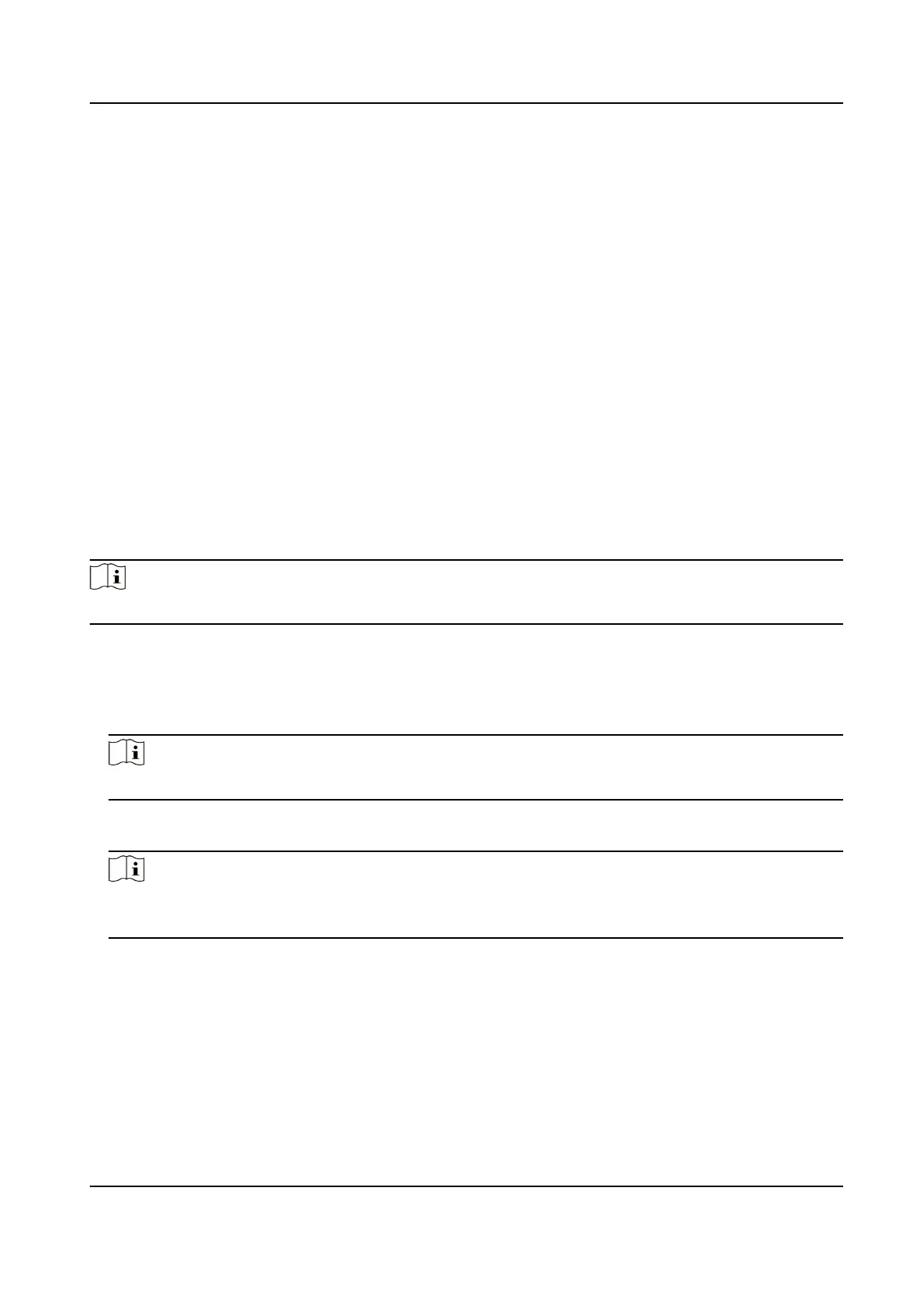Serial Port Sengs
Set serial port parameters.
Steps
1.
Click Conguraon → Access Control → Serial Port Sengs .
2.
Set the No., Baud Rate, Data Bit, Stop Bit and Parity.
3.
Set the Peripheral Type as Card Reader, Card Receiver, QR Code Scanner, Fingerprint Module
or Disable.
4.
Set the Peripheral
Posion as Entrance or Exit.
5.
You can view the external device model and peripheral soware version.
6.
Click Save.
Set Wiegand Parameters
You can set the Wiegand transmission direcon.
Steps
Note
Some device models do not support this funcon. Refer to the actual products when conguraon.
1.
Click Conguraon → Access Control → Wiegand Sengs .
2.
Select Entrance or Exit.
3.
Enable Wiegand
funcon.
4.
The wiegand transmission direcon is set Input by default.
Note
Input: the device can connect a Wiegand card reader.
5.
Select Wiegand Mode.
6.
Click Save to save the sengs.
Note
If you change the peripheral, and aer you save the device parameters, the device will reboot
automacally.
Set Terminal Parameters
You can set terminal parameters for accessing.
Click Conguraon → Access Control → Terminal Parameters .
You can set Working Mode as Permission Free Mode or Access Control Mode.
DS-K3G501X Series Tripod Turnsle
37
