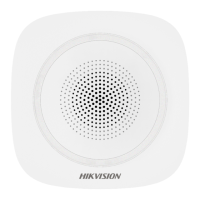Note
Some models do not support this funcon. The actual device prevails.
5.
Set the relay funcon.
Note
The supported number of relays varies with dierent models. Relay 1 corresponds to the 1A and
1B of the terminal. Relay 2 corresponds to the 2A and 2B of the terminal.
6.
Set the barrier gate operaon and alarm operaon for the temporary vehicles, vehicles in the
blocklist, and vehicles in the allowlist.
-
Check Upload via SDK to arm and upload the vehicle informaon to the arming terminal via
SDK.
-
If the device has been connected to the alarm device, check Upload via Alarm Host. When
the barrier gate is open, the alarm device will be triggered to alarm.
7.
Oponal: You can click the corresponding buons to control the barrier gate remotely.
Note
The funcons of remote control of barrier gate vary with dierent models. The actual device
prevails.
8.
Click Save.
4.2 Set LCD
When the device is connected with a LCD, or equipped with a LCD, set the LCD parameters.
Before You Start
If you want to play the media les, prepare the media les in the format of PNG, JPG, JPEG, BMP,
or MP4. Ensure the size of a single le is smaller than 512 M.
Steps
1.
Go to Conguraon → Device Conguraon → Entrances and Exits → LCD Sengs .
Entrance and Exit Capture Camera User Manual
20
