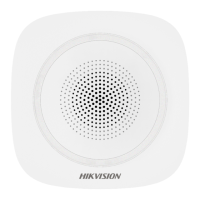5.2.2 Connect to Guarding Vision
The device can be remotely accessed via Guarding Vision.
Before You Start
●
Connect the device to the Internet.
●
Set the IP address, subnet mask, gateway, and DNS server of the LAN.
Steps
1.
Go to
Conguraon → Device Conguraon → System Conguraon → Guarding Vision .
2.
Check Enable.
Figure 5-3 Connect to Guarding Vision
3.
Enter a customized Vericaon Code. You need to enter the code when adding the device in
Guarding Vision.
Cauon
Valid security code range [6-12]. You are recommended to use an eight-bit or above combinaon
of numbers, lowercase, and uppercase for the code.
4.
Click Save.
5.
Get Guarding Vision
applicaon from the following ways.
-
For computer user: Visit
dev.guardingvision.com .
-
For mobile phone user: Download Guarding Vision in App Store (iOS system) or Google Play
TM
(Android system).
6.
Register an account and add the device to Guarding Vision.
Note
Refer to the user manual of Guarding Vision for details.
Entrance and Exit Capture Camera User Manual
28
