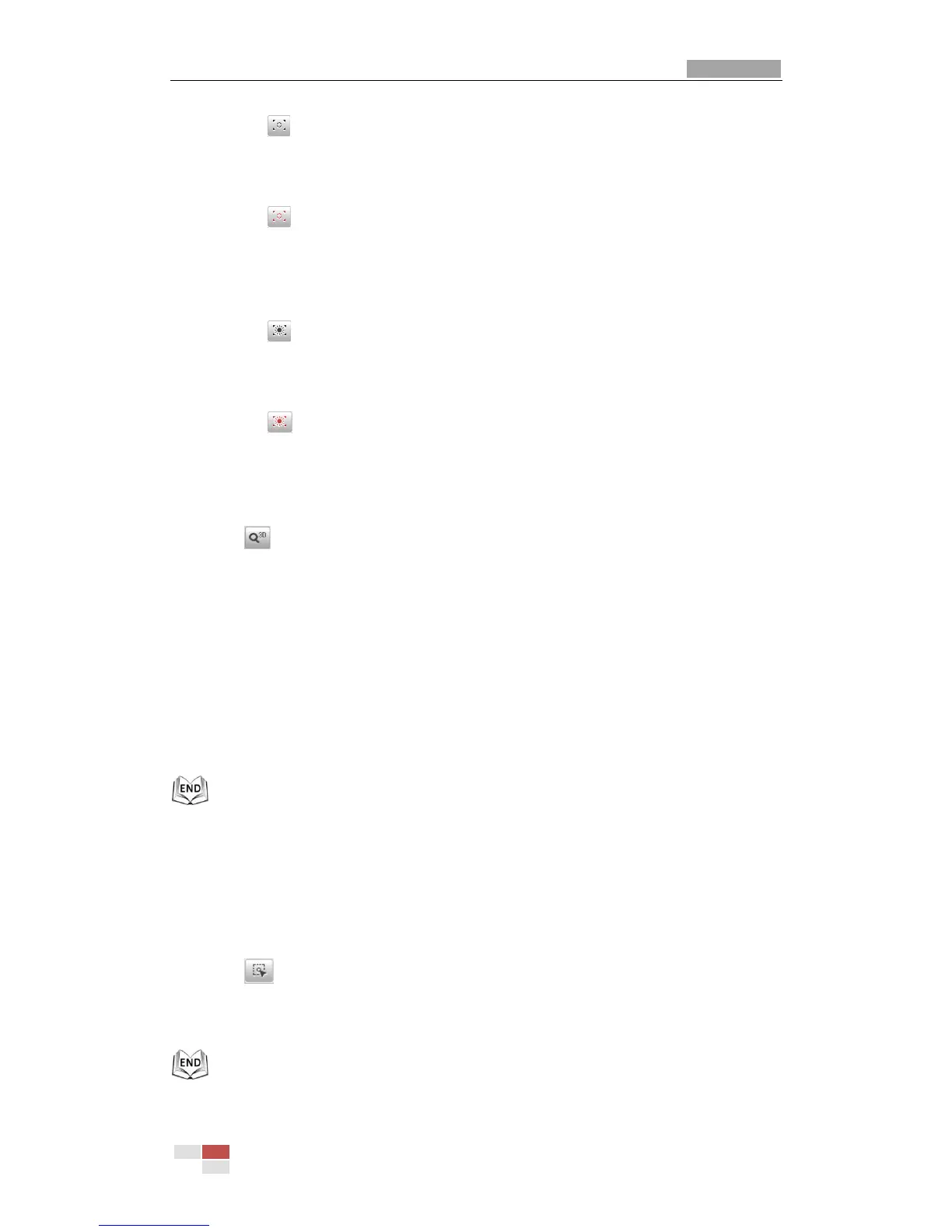1. Click the on the toolbar to enter the regional focus operation mode.
2. Click-and-drag the mouse to draw a rectangle on the image as the desired focus
region.
3. Click the to exit the regional focus operation mode.
Regional Exposure:
Steps:
1. Click the on the toolbar to enter the regional exposure operation mode.
2. Click-and-drag the mouse to draw a rectangle on the image as the desired
exposure region.
3. Click the to exit the regional exposure operation mode.
3D Positioning:
Steps:
1. Click on the toolbar of live view interface.
2. Operate the 3D positioning function:
Left click a position of the live video. The corresponding position will be
moved to the center of the live video.
Hold down the left mouse button and drag the mouse to the lower right on
the live video. The corresponding position will be moved to the center of the
live video and zoomed in.
Hold down the left mouse button and drag the mouse to the upper left on
the live video. The corresponding position will be moved to the center of the
live video and zoomed out.
Manual Tracking:
Before you start:
Please enter the Smart Tracking settings interface and enable smart tracking first.
Configuration > Advanced Configuration> PTZ > Smart Tracking
Steps:
1. Click on the toolbar of live view interface.
2. Click a moving object in the live video.
The speed dome will track the object automatically.
