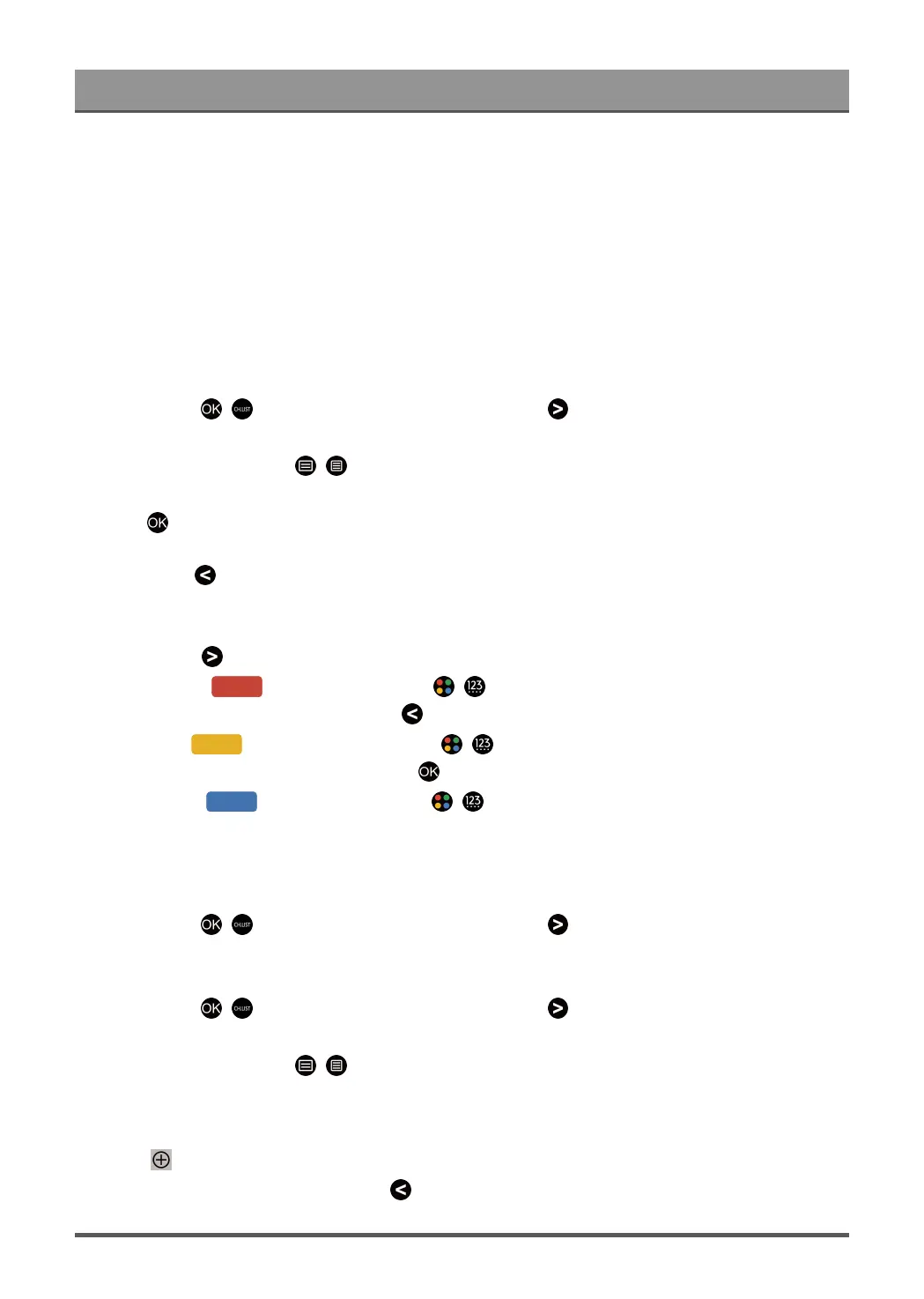First-Time Use
• at least 1 leading application with children's content
• at least 2 applications that have launched in the last 6 months
The ordering of applications is reviewed every 6 months and a new programming table is issued for newly
connected devices.
In the My Apps section:
The applications are ordered in alphabetical order.
How can TV channels and apps be customised?
TV channels
In Live TV, press / button on your remote control and press button to select a Live TV channel
category such as Antenna or Cable, then use D-pad to select Edit.
Alternatively, in Live TV, press / button, select Settings > Channel > Channel Edit, and select a Live
TV channel category such as Antenna or Cable.
•
Press button on the selected channel, then a checkbox will appear. You can select multiple channels
at the same time to move or delete.
•
Move: Press button to move the selected channel.
Moving the channels could be restricted by the operator. If you want to be able to move channels, it is
recommended not to choose an operator during channel scan, LCN should be set to Off.
•
Delete: Press button to delete the selected channel.
•
Restore: Press [RED] button, or press / button to display the colour menu and select RED
to enter the list of deleted channels. Press button to restore the deleted channel.
•
Filter: Press [YELLOW] button or press / button to display the colour menu and select
YELLOW, the filter screen will pop up. Press button to select options, the channel list can be updated.
•
Search: Press [BLUE] button or press / button to display the colour menu and select BLUE
to search the channel.
Favourite list
Viewing your favourite list
In Live TV, press / button on your remote control and press button, then select FAV1-4 to display
the favourite list.
Editing the favourite list
In Live TV, press / button on your remote control and press , and select FAV1-4, then use D-pad to
select Edit.
Alternatively, in Live TV, press / button on your remote control, and select Settings > Channel >
Channel Edit, then select FAV1 - FAV4.
You can add, move or remove favourite channels.
•
Select Add channels to add the selected channel to the favourite list.
•
Select a channel in a favourite list, press button to move it.
11
