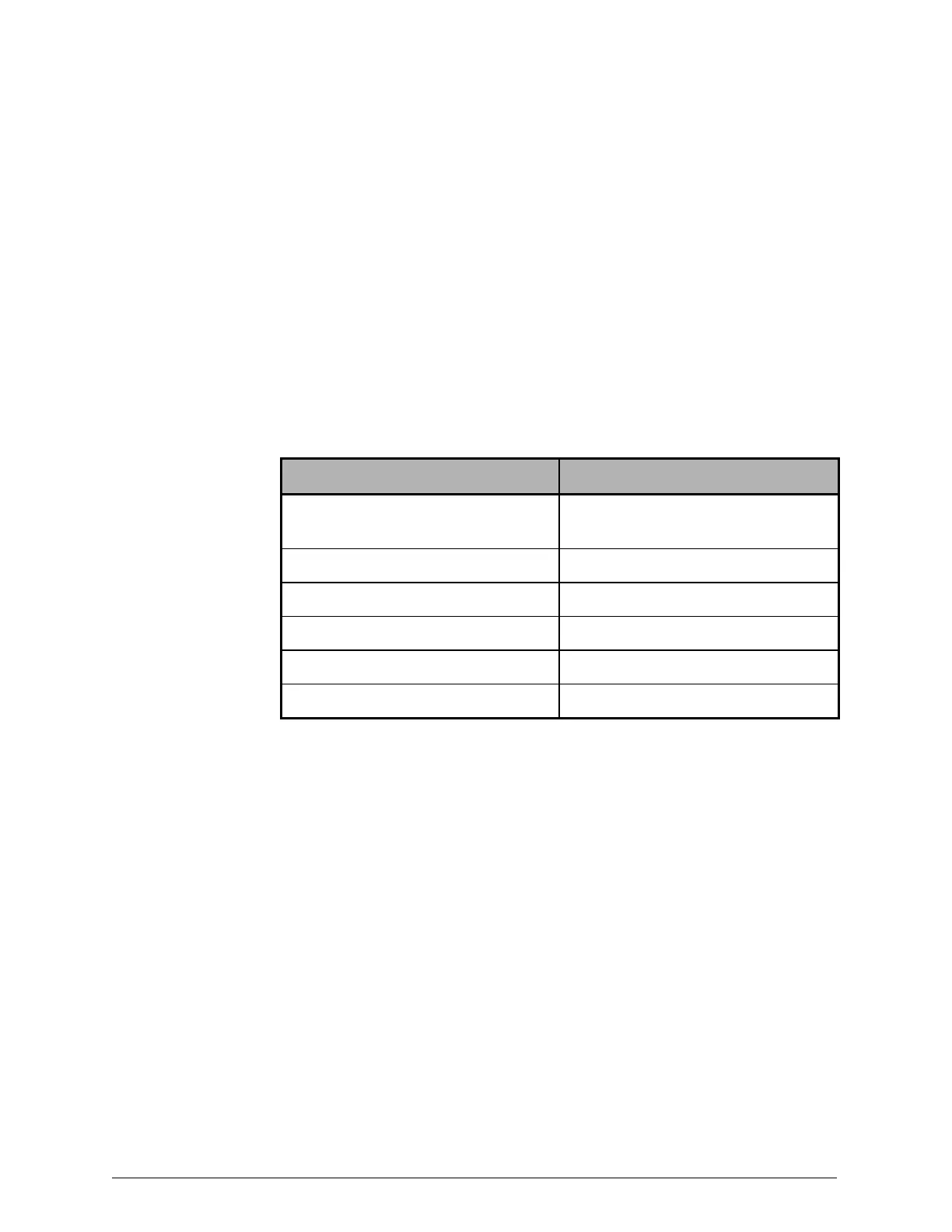When the serial connection is ready to be used, the list of ports in the
Device Manager window is automatically updated to include the VCP for
the USB serial port.
4. Make a note of the COMport number in the name of the COMport
displayed for the USB serial port.
5. Start PuTTY.
6. In the PuTTYConfiguration window, configure the PuTTY session:
a. In the Category list, select Connection4Serial.
b. Set the fields for the serial connection to the values shown in the
table below.
Field Value
Serial line to connect to Name of COMport assigned to the
USBserial port (for example, COM57)
Speed (baud) 115200
Data bits 8
Stop bits 1
Parity None
Flow control None
c. In the Category list, select Terminal4Keyboard.
d. For the The Function keys and keypad option, select VT100+.
e. In the Category list, select Window.
f. In the Set the size of the window area, set Columns to 100 and Rows
to 34.
g. In the Category list, select Window4Colours.
h. For the Indicate bolded text by changing option, select Both.
i. In the Category list, select Session.
j. For the Connection type option, select Serial.
Chapter 2: Preparing for HCP S Series Node refurbishment
9
HCP S Series Node Refurbishment
Installing and using PuTTY on the laptop computer
