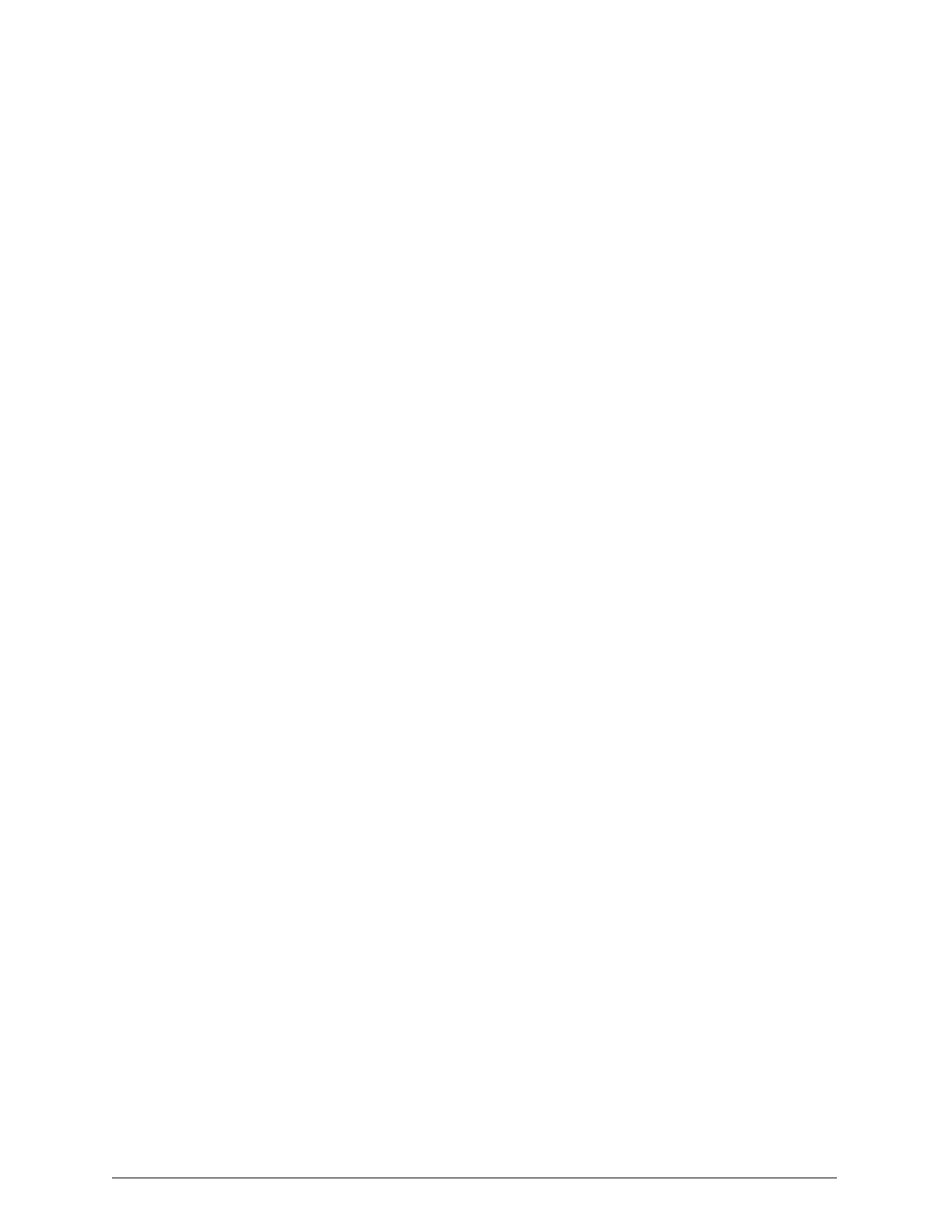2.
In the File name field, type the file name for the ISOimage, using
the CDname noted in step 2 above (for example, HS221).
3.
Click on Save.
d. Click on OK.
The Creating Image window opens, and InfraRecorder starts
generating the ISOimage.
6. When the Creating Image window shows "Done reading disc," check the
status reported in the window:
¡
If the status is "Operation succeeded," you can use the ISOimage
file created by InfraRecorder to prepare the bootable USBflash
drives.
¡
If the status is "Operation failed," you need to try again to create the
ISOimage file using a different installation file CD.
7. In the Creating Image window, click on OK.
8. In the InfraRecorder window, select File4Exit.
Preparing a USBflash drive from the HCP S Series operating
system ISOimage file
Rawrite32 can prepare only one USB flash drive at a time, so you need to
run the program twice, once for each of the two drives required for wiping
the data from the drives in an S Series Node.
Preparing a USB flash drive from an ISOimage file overwrites any existing
data on that drive. Before performing this procedure, ensure that the
USBflash drive you're using is the one you want to use.
To prepare a USBflash drive to be used for wiping the data from the drives
in an S Series Node:
1. Insert the USBflash drive into a USBport on your laptop computer.
If you are prompted to format the drive, click on Cancel.
2. Start Rawrite32.
18
Chapter 2: Preparing for HCP S Series Node refurbishment
HCP S Series Node Refurbishment
Preparing the USB flash drives
