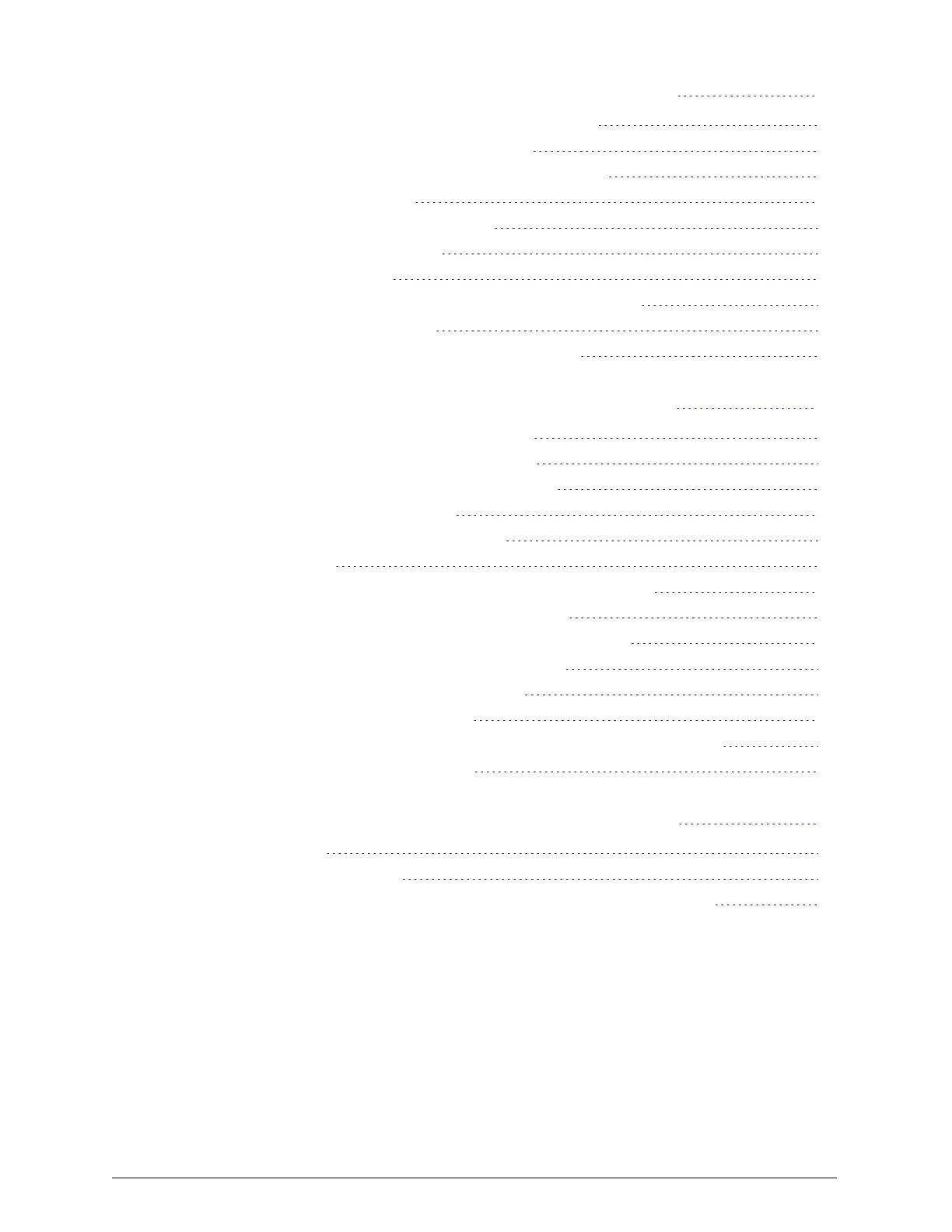Chapter 3: Configuring the HCP Anywhere edge appliance 23
Step 1: Log in to the HCP Anywhere edge appliance 24
Step 2: Change the administrator password 25
Step 3: Optionally, change your language preference 27
Step 4: Set the time and date 27
Step 5: Configure the network settings 28
Step 6: Register the edge device 28
Step 7: Back up the server 30
Step 7a: Install the Windows Server backup program 30
Step 7b: Back up the server 31
Step 7c: Optionally, create a backup schedule 32
Chapter 4: Recovering the HCP Anywhere edge appliance 35
Option 1: Recover the server from a backup 36
Step 1: Boot into system recovery mode 36
Step 2: Reimage the OS to a backup image 36
Step 3: Verify the edge device 37
Option 2: Reinstall the operating system 37
What you need 38
Step 1: Locate the Windows Server product key sticker 38
Step 2: Install the Windows Server software 39
Step 3: Log in to the HCP Anywhere edge appliance 44
Step 4: Change the administrator password 46
Step 5: ActivateWindows Server 2016 48
Step 6: Create the data partition 51
Step 7: Download and install the HCP Anywhere edge software 57
Step 8: Register the edge device 57
Chapter 5: Maintaining the HCP Anywhere edge appliance 61
Windows Updates 62
Applying Windows updates 62
Installing antivirus software on the HCP Anywhere edge appliance 62
4
Contents
HCP Anywhere Edge Appliance On-Site Setup and Recovery
