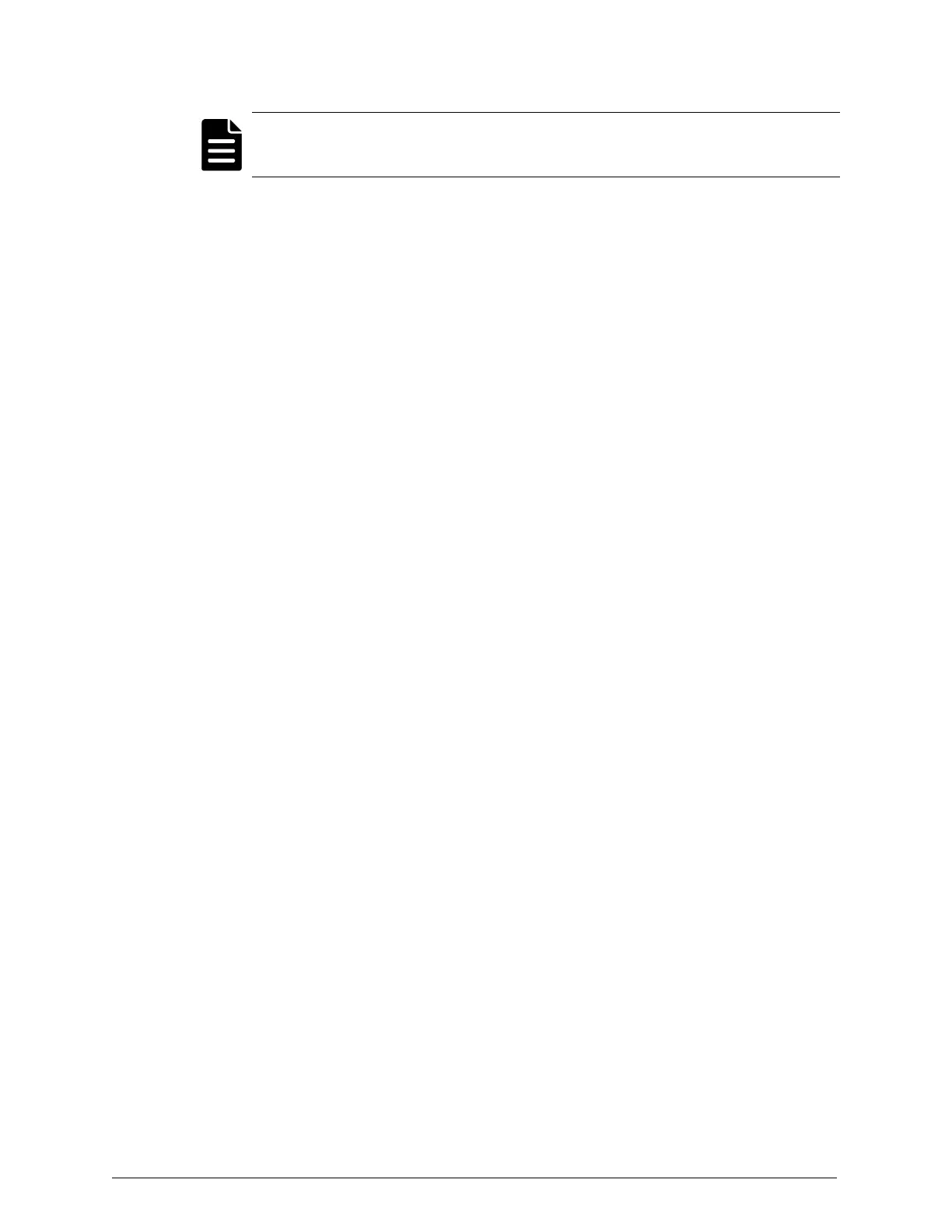Note: For more information on selecting folders to monitor with Edge,
see HCP Anywhere Administrator Help.
Step 7: Back up the server
After you register the edge device, you should create a backup of the C:\
drive in case you need to recover the HCP Anywhere edge appliance. The C:\
drive contains both the operating system files and the HCP Anywhere edge
software. If the HCP Anywhere edge appliance becomes corrupted, you can
recover the entire edge server appliance from this backup. Hitachi Vantara
recommends that you back up your HCP Anywhere edge appliance daily.
To back up the server:
1. Install the Windows Server backup program
2. Back up the server
3. Optionally, create a backup schedule
Step 7a: Install the Windows Server backup program
You can install the Windows Server Backup software from the Server
Manager window of the HCP Anywhere edge appliance. The Windows Server
Backup software creates a backup of the server that you can use in recovery
operations.
To install the Windows Server Backup program:
1. In the Start menu, click Server Manager.
2. In the top-right corner of the Server Manager window, click Manage >
Add Roles and Features from the dropdown.
3. On the Before you begin page, select Skip this page by default, and then
click Next.
The Select installation type page appears.
4. On the Select installation type page, select Role-based or feature-based
installation, and then click Next.
5. On the Select destination server page:
30
Chapter 3: Configuring the HCP Anywhere edge appliance
HCP Anywhere Edge Appliance On-Site Setup and Recovery
Step 7: Back up the server
