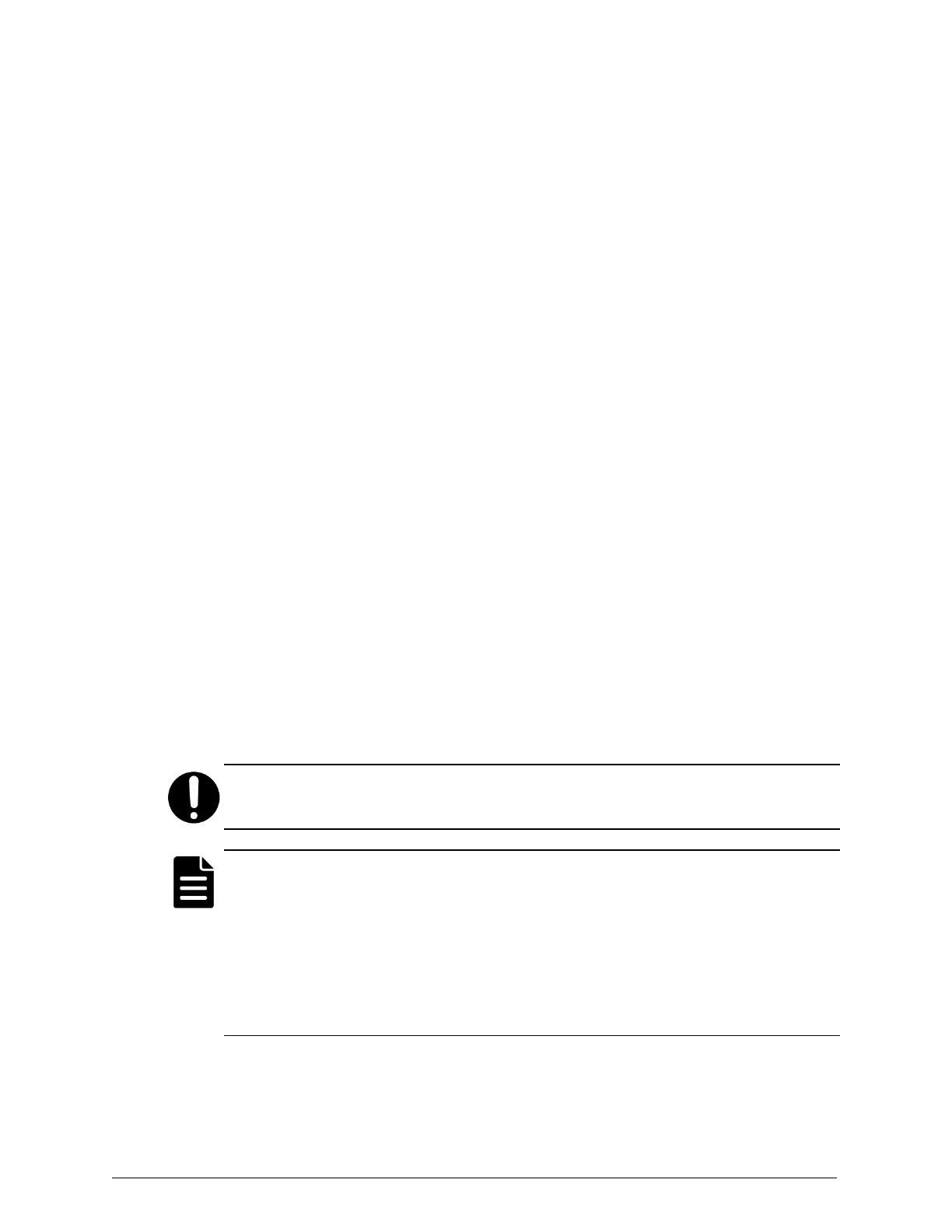To set the time and date:
1. In the Start menu, click Control Panel.
2. In the Control Panel window under Clock, Language, and Region, click Set
the time and date.
3. In the Date and Time window, click Change date and time....
4. In the Date and Time Settings window, select the date on the calendar
and then click OK.
5. In the Date and Time window, click Change time zone....
6. In the Time Zone Settings window, select the UTC time zone from the
dropdown and then click OK.
Step 5: Configure the network settings
Configure the network settings for your environment using the Control
Panel.
Step 6: Register the edge device
After you change the built-in administrator password, you can register the
edge device with HCP Anywhere. Once anedge device is registered, it
appears in the HCP Anywhere Management Console on the Device
Management page.
Important: Make sure that you have network access to the HCP Anywhere
server before registering the edge device.
Note: To register an edge device:
•
You need to authenticate with anAD user. HCP Anywhere does not
support registering anedge device with a SAML user.
•
In your HCP Anywhere profile, you need to have the edge device type
enabled. For information on enabling the edge device type in a profile,
see the HCP Anywhere Administrator Help.
28
Chapter 3: Configuring the HCP Anywhere edge appliance
HCP Anywhere Edge Appliance On-Site Setup and Recovery
Step 5: Configure the network settings
