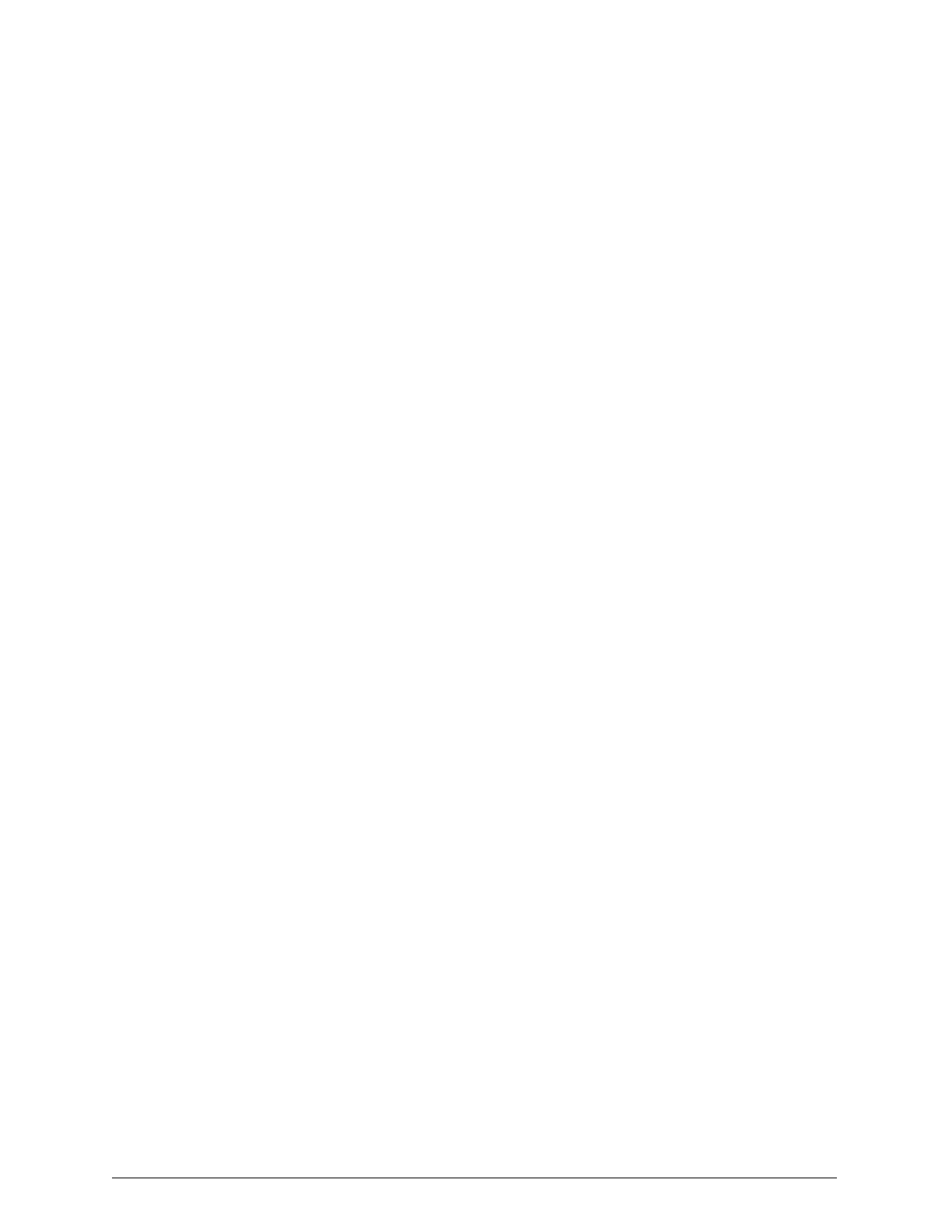7. On the Specify Destination Type page, select Local drives and then click
Next.
8. On the Select Backup Destination page, select D:\ drive and then click
Next.
9. On the Confirmation page, make sure that Bare metal recovery appears
in the field and then click Backup.
Step 7c: Optionally, create a backup schedule
Hitachi Vantara recommends that you back up your server image daily.
Instead of manually creating a backup image every day, use Windows
Server Backup to create a backup schedule for your server image.
To create a backup schedule:
1. In the top-right corner of the Server Manager window, click Tools >
Windows Server Backup.
2. In the left-hand pane, click Local Backup.
3. In the Actions pane, click Backup Schedule....
4. On the Getting Started page, click Next.
5. On the Select Backup Configuration page, select Custom, and then click
Next.
6. On the Select Items for Backup page:
a. Click Add Items.
b. In the Select Items popup, select Bare metal recovery, and then click
OK.
c. Click Next.
7. On the Specify Backup Time page:
a. Make sure that Once a day is selected.
b. Select the time of day when you want Windows Server Backup to run
backups, and then click Next.
32
Chapter 3: Configuring the HCP Anywhere edge appliance
HCP Anywhere Edge Appliance On-Site Setup and Recovery
Step 7: Back up the server
