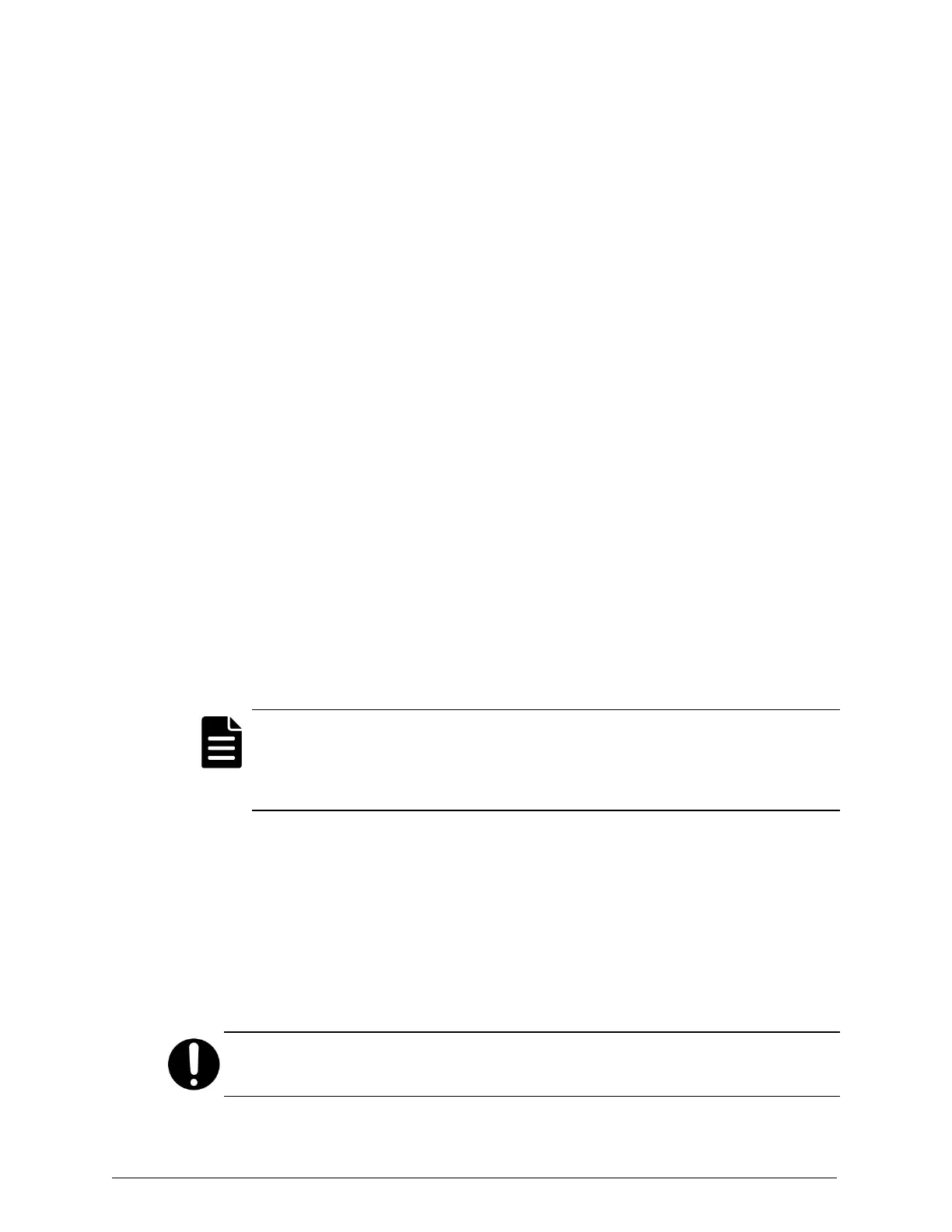Step 7: Download and install the HCP Anywhere edge software
To install the HCP Anywhere edge software, you first need the Edge .msi
file. You can download the Edge .msi file from the HCP Anywhere
Management Console.
To download and install the HCP Anywhere edge software:
1. In the top-level menu in the Management Console, mouse over File Sync
and Share.
2. In the menu, click Configuration.
3. On the left side of the page, click Client.
4. In the Download client installers section, click HCP Anywhere Edge.msi.
5. Save the .msi file.
6. On the HCP Anywhere edge appliance, double-click the Edge .msi file.
7. If a Open File window appears, click Run.
8. In the Edge Setup wizard, click Next.
9. In the Database Location window, enter a location to store the database
and log files.
Note: Install Edge to a path on a local hard drive. If you attempt to
install Edge on a network drive or a removable drive, the installer gives
you an error message. For more information, see the HCP Anywhere
Administrator Help.
10. Once the installation process is complete, click Finish to close the wizard.
Step 8: Register the edge device
Once you change the built-in administrator password, you can register the
edge device with HCP Anywhere. Once anedge device is registered, it
appears in the HCP Anywhere Management Console on the Device
Management page.
Important: Make sure that you have network access to the HCP Anywhere
server before registering the edge device.
Chapter 4: Recovering the HCP Anywhere edge appliance
57
HCP Anywhere Edge Appliance On-Site Setup and Recovery
Option 2: Reinstall the operating system
