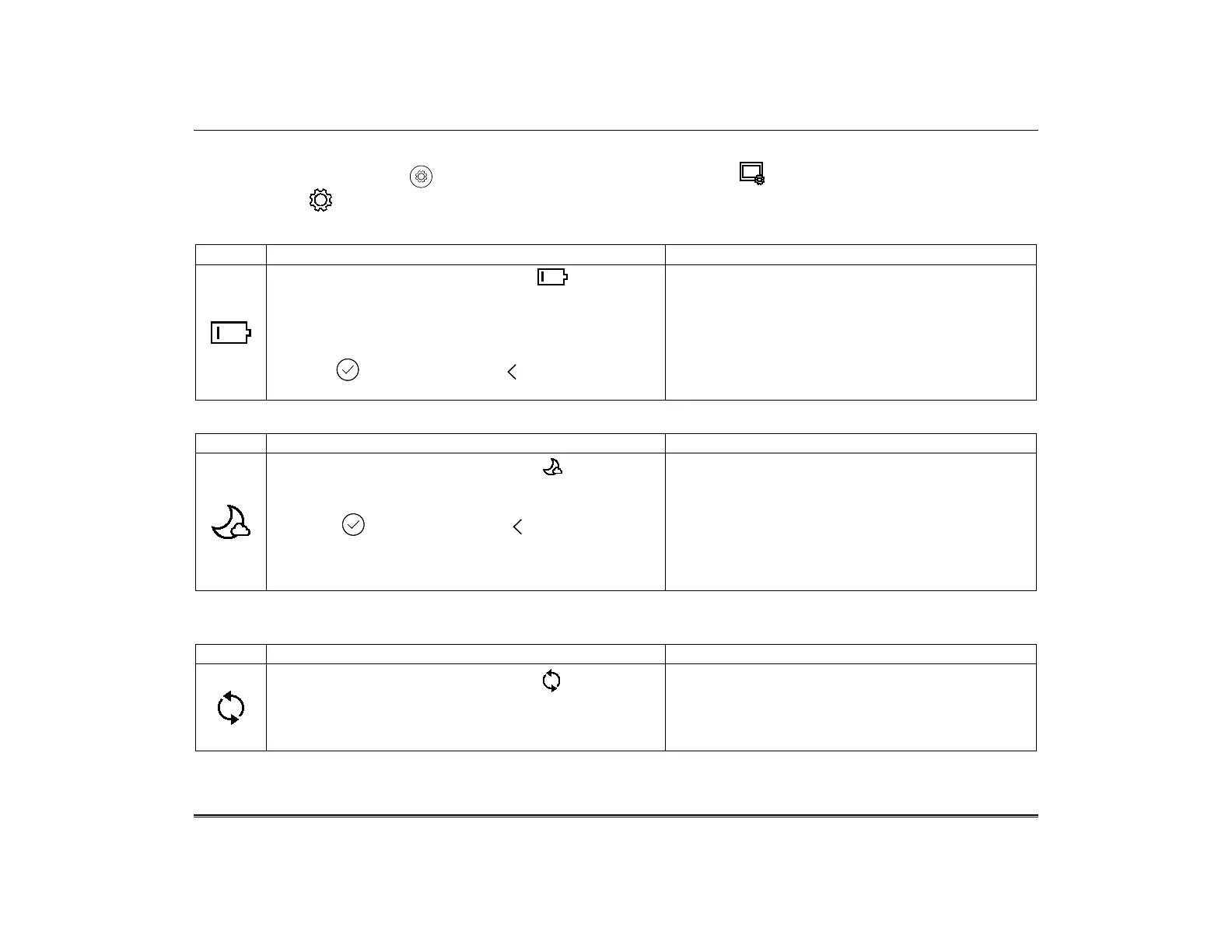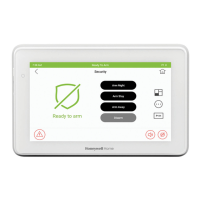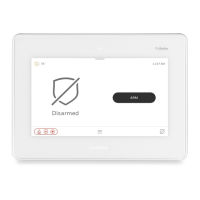TuxedoW Home Automation and Security System User Guide
23
Advanced Setup
On the Home screen touch Setup , then on the Setup screen, touch System Setup . Next, on the System Setup screen, touch
Advanced Setup .
Power Mode Setup
1. On the Advanced Setup screen, touch
2. Click the Power Save Mode checkbox to enable this
feature.
3. Select the Turn off Network and/or Override Display
Settings options.
4. Press to save settings. Press to return to the
previous screen.
Turn off Network disables Tuxedo's Wi-Fi connection
when the battery drops to a critical level.
Override Display Settings suspends custom user
settings such as screen brightness (page 17) and the
Backlight Off After time setting (page 16) to minimize
battery drain.
Night Setup
1. On the Advanced Setup screen, touch
2. Select the arming mode to be activated when NIGHT is
selected on the Security screen.
3. Press to save settings. Press to return to the
previous screen.
The Night function can be set to arm the system in one
of five arming modes:
• Away
• Stay
• Instant
• Night
• Maximum
Keypad Reset
Use this function to reset Tuxedo and download a fresh copy of the system's information to the keypad.
1. On the Advanced Setup screen, touch . The
touchscreen asks "Processor Reset: Are you sure
you want to reset?"
2. Select OK to reset (power cycle) or Cancel to quit.
Be sure you want to do this before proceeding.
