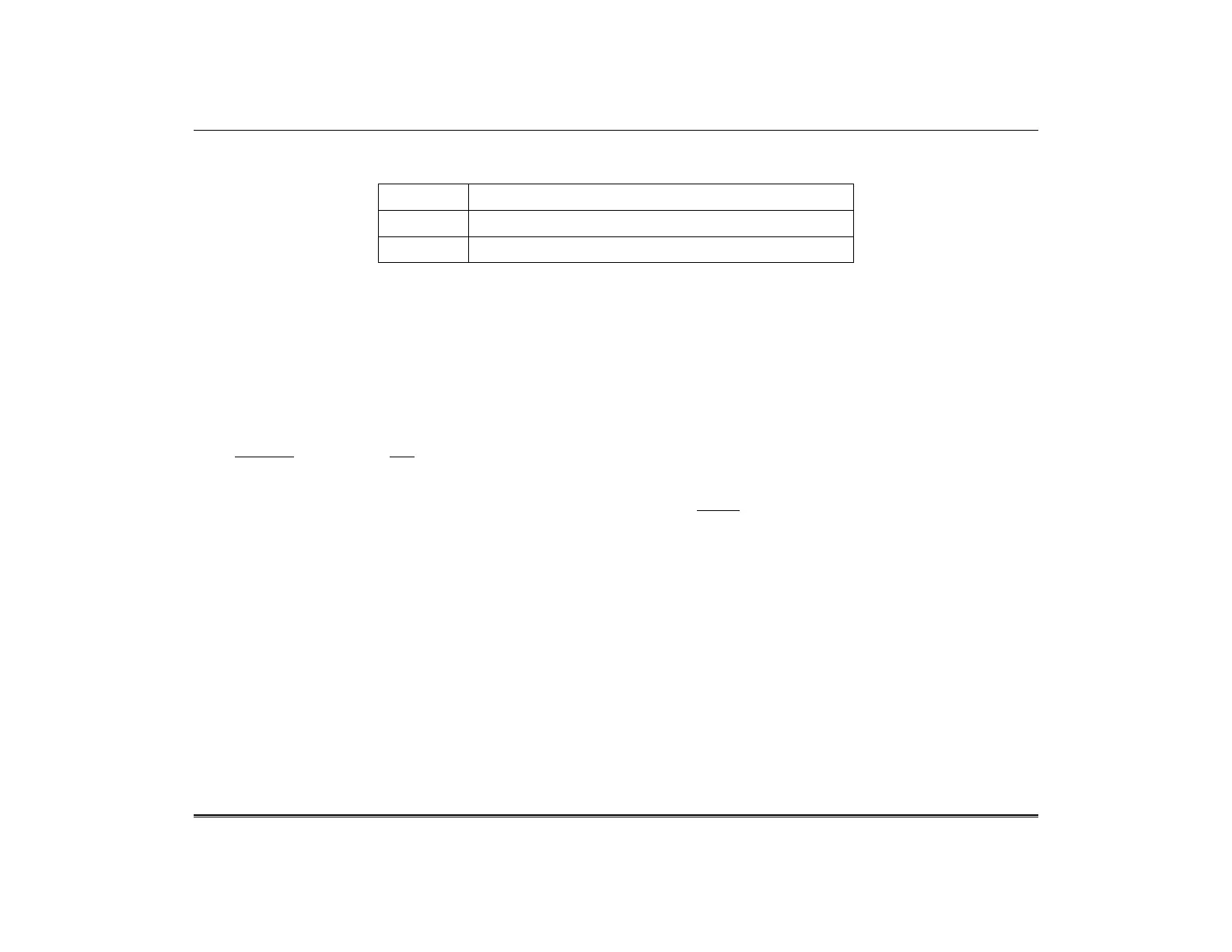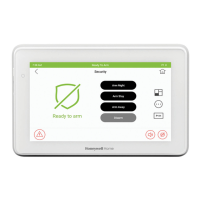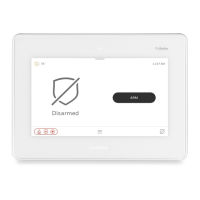TuxedoW Home Automation and Security System User Guide
37
Sample Scene
Let's say you want to have lights turn on when the system is disarmed, but only at night. Make these settings:
Condition Define "only at night" by entering Start and End times
Trigger Set Trigger type as Security and specify 'System Disarm'
Action Set to Light(s): On
Critical Events
Check the Critical Event checkbox to record and store a maximum of two events if the SD card is not available. If more than two
critical events occur, then the older one is replaced by the latest event.
Scene Setup Options
Don't forget to SAVE after each selection!
Conditions
Conditions define criteria that must be met for a Scene to start. If condition(s) are set, the condition(s) must prevail at the time of the scene for
the trigger to work. Note that Conditions include the same categories as Triggers. As above, you cannot make the same setting for Trigger and
Condition.
In the Condition box, press the Add icon
• To set the time, press the TIME button: “Set the occurrence” to Repeated, or Once. If “Repeated” was selected, choose the desired
days of the week; if ONCE was selected, Enter Date. The Time can be set to execute automatically at Sunrise or Sunset by pressing
the Sunrise/Sunset option. Note: The Sunrise/Sunset feature depends on the Region selected in the weather forecast settings and
requires internet access. Or, press the Timer button to have the scene execute only within a specified time window; press on the
“hour/minutes” displayed to enter the desired time on the keypad. Press AM/PM as needed.
• To set the security mode, press the Security icon and select DISARM, NIGHT (triggers upon Arm Away), AWAY SECURED,
STAY (triggers when the exit delay has expired) or ALARM.
• To make thermostat settings, press the thermostat icon and select a device from the dropdown menu. Use the Up and Down buttons
to increase/decrease the temperature or press the onscreen temperature value box and enter 2 digits for the desired temperature. Note:
We recommend that you test thermostats first to ensure that they work properly with the Scene feature.
• To set door lock status, press the door icon and select a device from the dropdown menu. Select Locked or Unlocked.
• To set zones, press the Zones icon and select a zone from the dropdown menu. Select Restore, Alarm or Fault.
Note: Do not use zone Restore option in the Condition field.
• To set garage door lock status, press the garage door icon and select an opener from the drop-down menu. Select the
Condition OPENED or CLOSED.
• To set Water Valve status, press the water valve icon and select a device from the dropdown menu. Select the Condition
OPENED or CLOSED.
