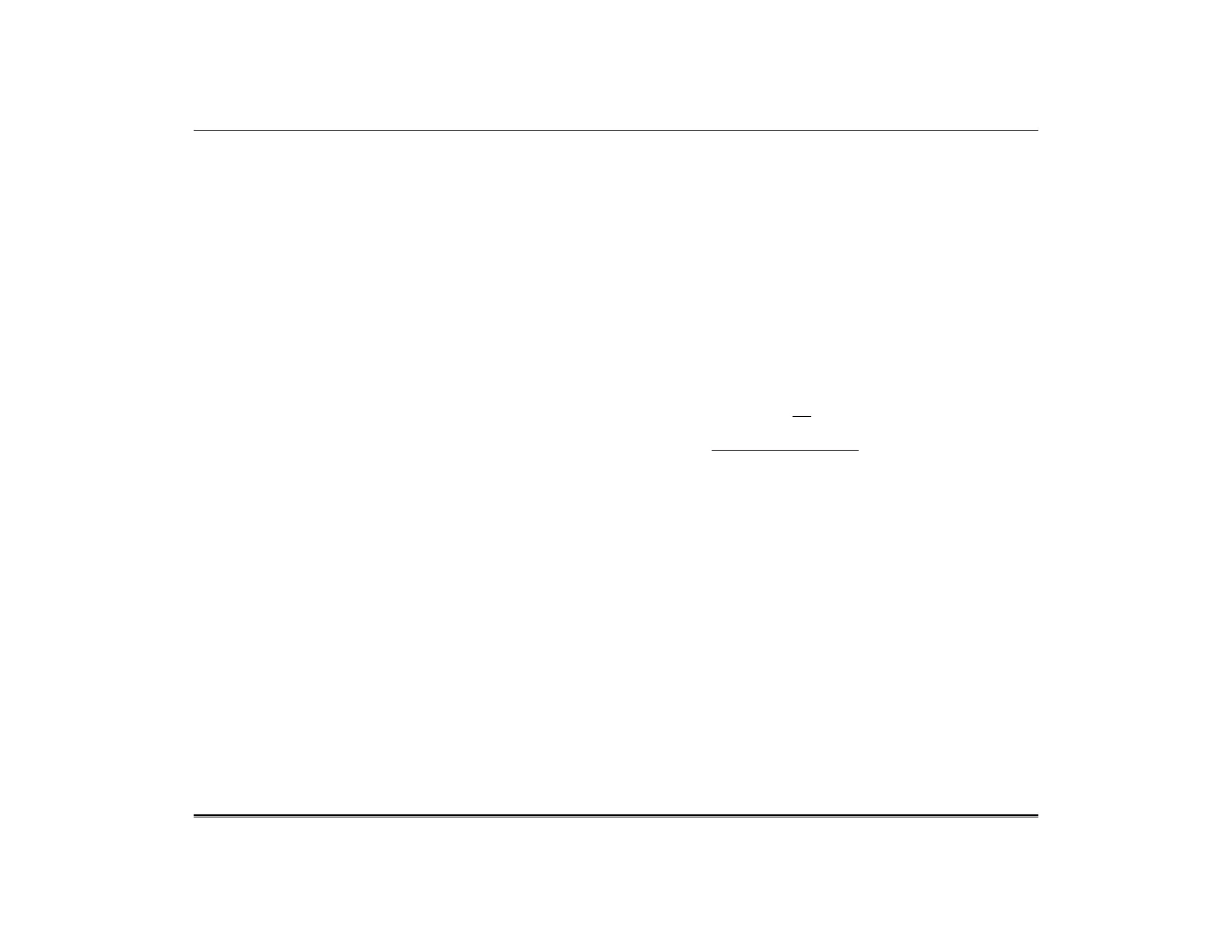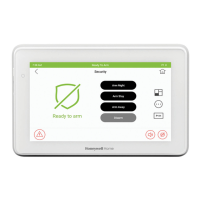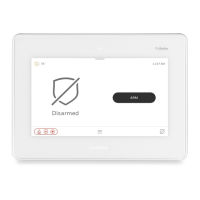TuxedoW Home Automation and Security System User Guide
31
Wi-Fi Thermostat Programming
Follow the installation instructions provided with Resideo Wi-Fi thermostats to join the Wi-Fi network.
Enrolling
Press Devices > Thermostats (displays Wi-Fi thermostat management page) > Account > enter the username and password > Save.
NOTES:
• Enrolling a Wi-Fi thermostat in the TuxedoW keypad will synchronize that thermostat with your Total Connect account.
• Enrolling the same thermostat in the Total Comfort app will result in a duplicate entry showing the same device in the Total
Connect app.
• Account must be configured at www.mytotalconnectcomfort.com
• The keypad must be connected to the internet to perform the association.
• If the account is associated correctly the keypad displays Account associated. Start loading devices. Please wait…
• If the account association fails the keypad displays Account association failed. Please try again later.
• Wi-Fi thermostats can be renamed using the Total Connect app, or on your account's web page in a PC browser.
• If using a secondary controller, the user name and password for MyTotalComfort must be entered.
NOTE: Scenes programmed on a secondary keypad are local only; these scenes will not appear in Total Connect.
• The thermostat must be associated with the primary controller to use Total Connect.
• Z-Wave and Wi-Fi thermostats (maximum 5) are combined in automation for a maximum number of 20.
• After successful association the thermostat is controllable via Total Connect.
• The Hold function and schedules created through MyTotalComfort cannot be changed from the TuxedoW panel.
Removing a Thermostat and/or Account Association
To disconnect a Wi-Fi thermostat from TuxedoW, you must delete the thermostat from your Total Connect Comfort account. The
thermostat will no longer appear once Total Connect has performed a routine synchronization of its information with your system.
To delete the thermostat from your account, press Devices > Thermostats (displays Wi-Fi thermostat management page) > Account >
remove the username and password > Save.
NOTE: Pressing Save removes the current association and all Wi-Fi thermostats included automatically. The keypad displays,
Account Association Removed.
