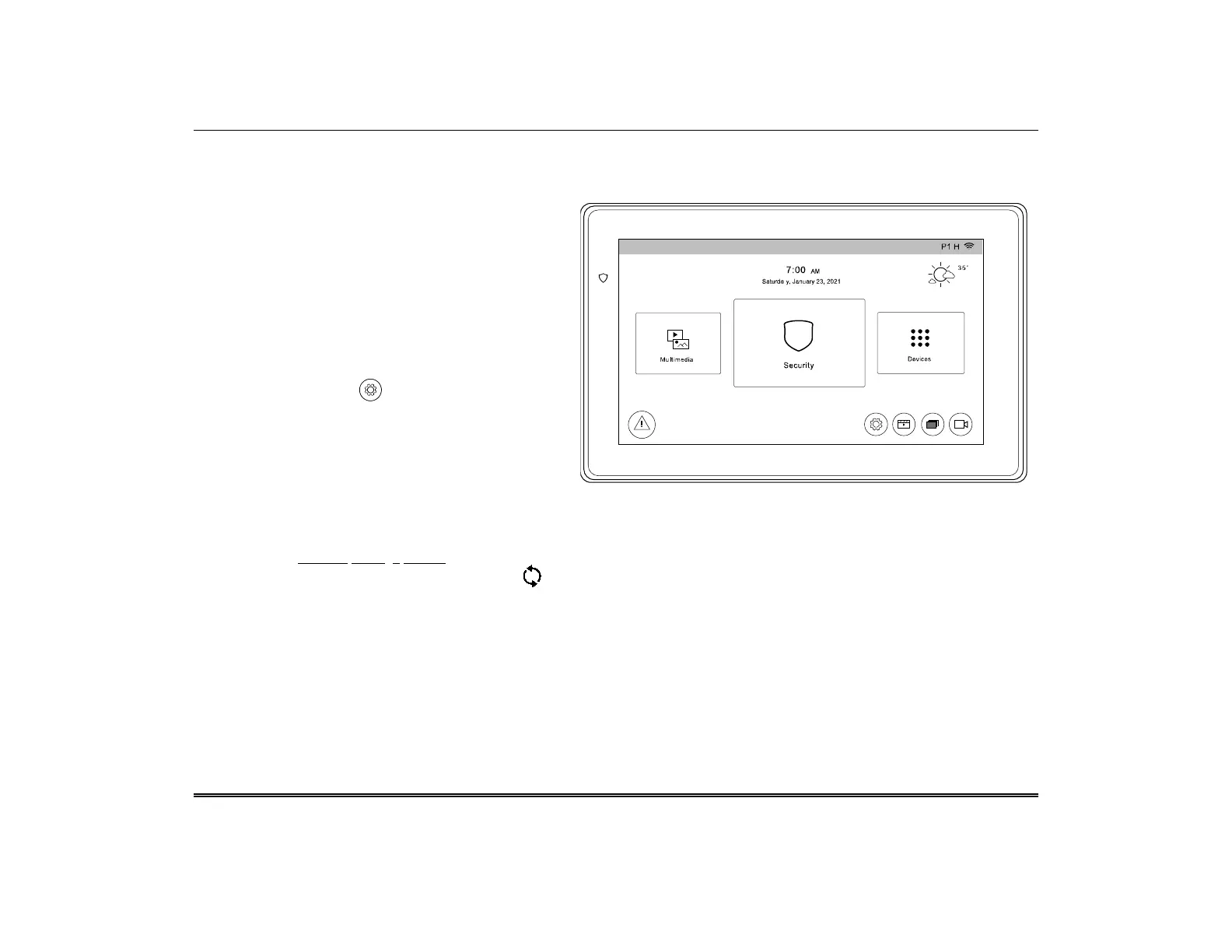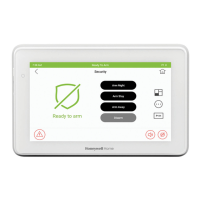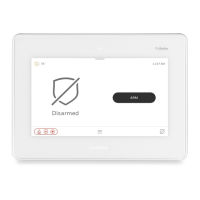TuxedoW Home Automation and Security System User Guide
2
Navigating the TuxedoW interface
Working with TuxedoW typically begins on the Home screen. This is the default display you'll see once system setup is complete. By
default, the Home screen is displayed at most times; it can be customized via the Multimedia application.
the Home screen
• Arm and disarm the Security system. See page 6 for
more information.
• Manage Multimedia features including display of
videos and pictures on the touchscreen. See page 17
• Control home Automation Devices such as lights,
locks and thermostats. See page 28.
Information
software and software versions and other
information, touch at lower right on the Home
. See page 14.
Weather Forecast
The weather forecast is displayed in the upper right corner of the Home screen. Touch the Weather graphic to set the forecast for your
location. On the weather settings screen, touch the Region dropdown to set the country where you live. Touch the Zip Code/Postal
Code field to enter the code for your location. Touch at lower left on the Weather screen to update the forecast.
Note that your system must be connected to the Internet to receive weather information.
Wi-Fi Cameras
TuxedoW is compatible with camera models iPCAM-PT, iPCAM-PT2, iPCAM-PT2A, iPCAM-WI2 and iPCAM-WI2B.
Ready To Arm7:00 AM
tuxedow-001-V1
