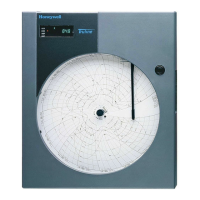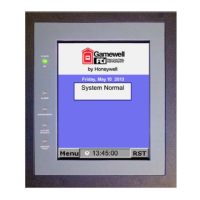Getting Started
Part No.: 4417584_Rev12 Configuration Manual
CIU 888 3 - 84
3.2.11 Configuring a Host port
1. On the CIU 888 node, click Host port 1.
2. By default, the Host port tab appears.
You can view or edit these properties:
Properties Description
Device Name Two serial host ports are available by default and
device name is fixed for them. For new Host ports
created, the user has to select appropriate option slot.
Host Port Configuration
name
It is a user friendly configuration name.
Physical Layer Select RS-232C or RS-485 (default = RS-232C).
Note:
If ‘RS-232C’ is selected, while in reality RS-485
hardware is applied, communication cannot be
established.
Baud rate Select 1200, 2400, 4800, 9600, 19200 or 38400 (default
= 19200).
Data bits Select 7 or 8 (default = 8).
Stop bits Select 1 or 2 (default = 1).
Parity Select Odd, Even, or None (default = Odd).
Duplex mode Select Full or Half (default = Full).
Turn around delay Enter reply waiting time in ms (default = 20 ms).
RTU address Enter the RTU address in the range 1 through 247
(default= 41).
Note:
Each RTU address must be unique in the site.
Protocol Type
Select None, Modbus RTU, or CIU-GPU (default = None).
Modbus RTU shall be selected if data needs to be
presented to Modbus Hosts like Entis Pro, PLC etc and ser-
vice tool like Tankmaster Winsetup connects to CIU 888.
CIU-GPU shall be selected if data needs to be
presented to GPU clients like Entis XL, profiling tools
like Entemp etc., In this case, the host port would be
configured for CIU Emulation.

