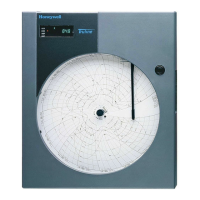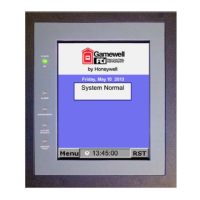Commissioning of a Standalone System Setup
Part No.: 4417584_Rev12 Configuration Manual
CIU 888 4 - 15
Following are the directory structure of UA expert.
Eg:C:\Users\<username>\AppData\Roaming\unifiedautomation\uaexpe
rt\PKI\issuers\certs
Eg:C:\Users\<username>\AppData\Roaming\unifiedautomation\uaexpe
rt\PKI\issuers\crl
4.9 Self Signed Certificate Management with ENTIS
ENTIS automatically generates a self-signed certificate to communicate
with the CIU 888. To successfully establish secure communication with
the CIU 888, the ENTIS self-signed certificate and the CIU 888 server
certificate need to be trusted by each other. This can be done with the
following steps:
1. Trusting server certificate, move the certificate from
C:\ProgramData\Honeywell\Entis\Communication\OPCUA\Certificates\
EntisOPCUAClient\pki\rejected\certs
to
C:\ProgramData\Honeywell\Entis\Communication\OPCUA\Certificates\
EntisOPCUAClient\pki\trusted\certs
2. Trusting client certificate.
a) Login to the CIU 888 Web portal and navigate to the
CONFIGURE tab.(see FIGURE 4-11)
b) Click on Manage Certificates under the OPC UA Self Signed
Certificates header. The ENTIS self-signed certificate can be
seen in the Rejected Certificate section.
FIGURE 4-11 CIU888 Web Interface: Configure tab

