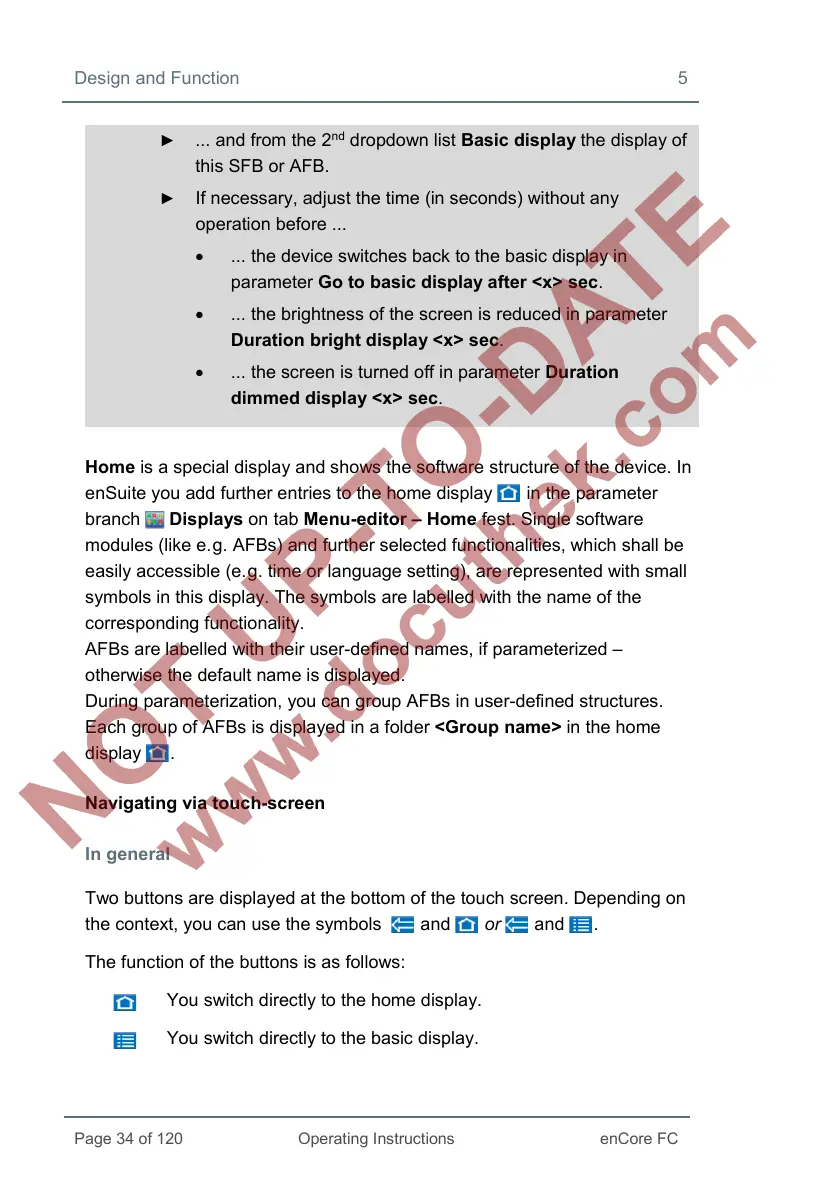Design and Function 5
► ... and from the 2
nd
dropdown list Basic display the display of
this SFB or AFB.
► If necessary, adjust the time (in seconds) without any
operation before ...
• ... the device switches back to the basic display in
parameter Go to basic display after <x> sec.
• ... the brightness of the screen is reduced in parameter
Duration bright display <x> sec.
• ... the screen is turned off in parameter Duration
dimmed display <x> sec.
Home is a special display and shows the software structure of the device. In
enSuite you add further entries to the home display in the parameter
branch Displays on tab Menu-editor – Home fest. Single software
modules (like e.
g. AFBs) and further selected functionalities, which shall be
easily accessible (e.
g. time or language setting), are represented with small
symbols in this display. The symbols are labelled with the name of the
corresponding functionality.
AFBs are labelled with their user-defined names, if parameterized –
otherwise the default name is displayed.
During parameterization, you can group AFBs in user-defined structures.
Each group of AFBs is displayed in a folder <Group name> in the home
display .
Navigating via touch-screen
In general
Two buttons are displayed at the bottom of the touch screen. Depending on
the context, you can use the symbols and or and .
The function of the buttons is as follows:
You switch directly to the home display.
You switch directly to the basic display.