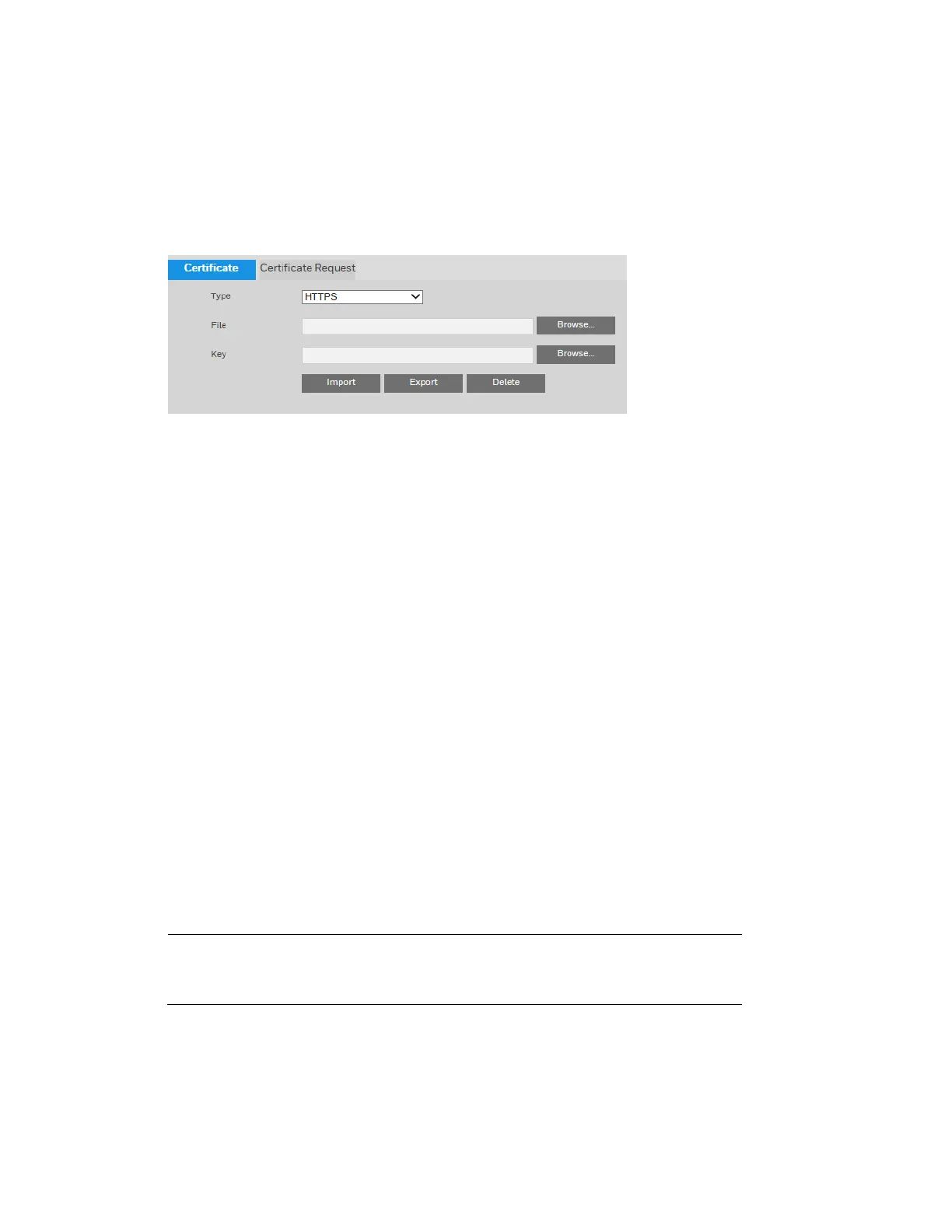2MP/4MP Low Light WDR IP Camera User Guide
38
Working with Certificates
Importing Certificates
You can configure certificate settings on the Setup Network Setup Certificate page.
To install a Honeywell-signed root certificate:
1. Click Export, navigate to the directory where you want to save the certificate (ca.crt)
on your PC, and then click Save.
2. Go to the directory where you saved the certificate and double-click the certificate.
The Certificate window opens.
3. In the Certificate window, on the General tab, click Install Certificate to open the
Certificate Import Wizard.
4. Click Next to continue.
5. Click Place all certificates in the following store, click Browse, click Trusted Root
Certification Authorities, and then click OK.
6. Click Next, and then click Finish to close the Certificate Import Wizard. A confirmation
dialog box appears with the message “The import was successful.”
7. Click OK, and then click OK to close the Certificate window.
To import certificate from 3
rd
party:
1. Select a certificate type from the Type drop-down list.
2. In the File field, click Browse to select a certificate file you have already applied from 3rd
party or CA domain.
3. In the Key field, click Browse to select a certificate key you have already applied from 3rd
party or CA domain.
4. Click Import button and reboot camera.
Note
Supported certificate type: HTTPS protocol.
Supported certificate file and Key: PEM format.
