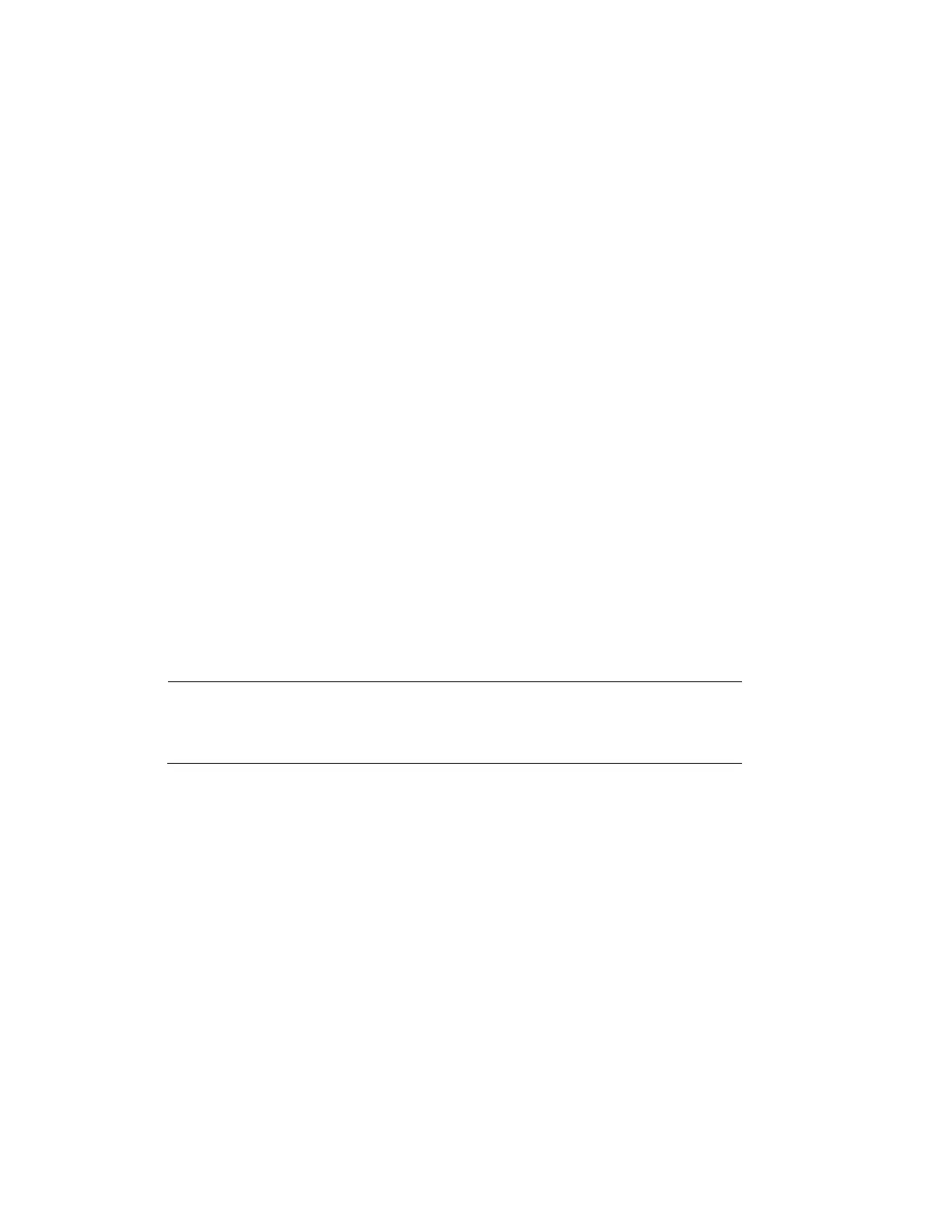Configuring Event Settings
53
the
corner handles.
3.
Click Draw Target to set up the target size. You can move or resize the area using
your
mouse. To move the area, drag one of the sides. To resize the area, drag one of the
corner
handles.
4.
To enable OSD which displays the Enter and Leave numbers, select the Enable OSD
check box. To restore the numbers, click Clear.
5.
Next to Alarm Period, click Setup. The Alarm Period window opens.
6.
Set the days and times when you want the alarm function to be active, and then click Save.
7.
In the Rule Name field, enter the name of rule.
8.
In the Direction field, select the direction of people counting. You can select A->B or B->A,
the arrow direction always means the entrance direction.
9.
In the People Counting Alarm field, set the enter number, leave number, stranded number.
It will trigger alarm when it exceeds the limited stranded number.
10.
To start recording video when an event is detected, select the Record check box.
11.
In the Record Delay field, enter the number of seconds that the system will continue to
record video after the event has ended. Enter a value between 10 and 300.
12.
To generate an alarm output when an event is detected, select the Alarm Output check
box and select the alarm output(s) to be activated.
13.
In the Alarm Delay field, enter the number of seconds that the system will continue to
generate an alarm output after the event has ended. Enter a value between 10 and 300.
14.
To send an email notification when an event is detected, select the Send Email check
box. Email settings must be configured in Setup Network Setup SMTP (Email). See
Configuring Email Settings on page 33.
15.
To take a snapshot when an event is detected, select the Snapshot check box.
Note
For the snapshot to be attached to the email notification, the
Attachment check box must be selected in Setup
Network Setup
SMTP (Email). See Configuring Email Settings on page 33.
16.
Click Save to apply the settings.
Report
You can run and export report of people counting on the Report tab of the Setup Onboard
Video Analytics
People Counting page.
