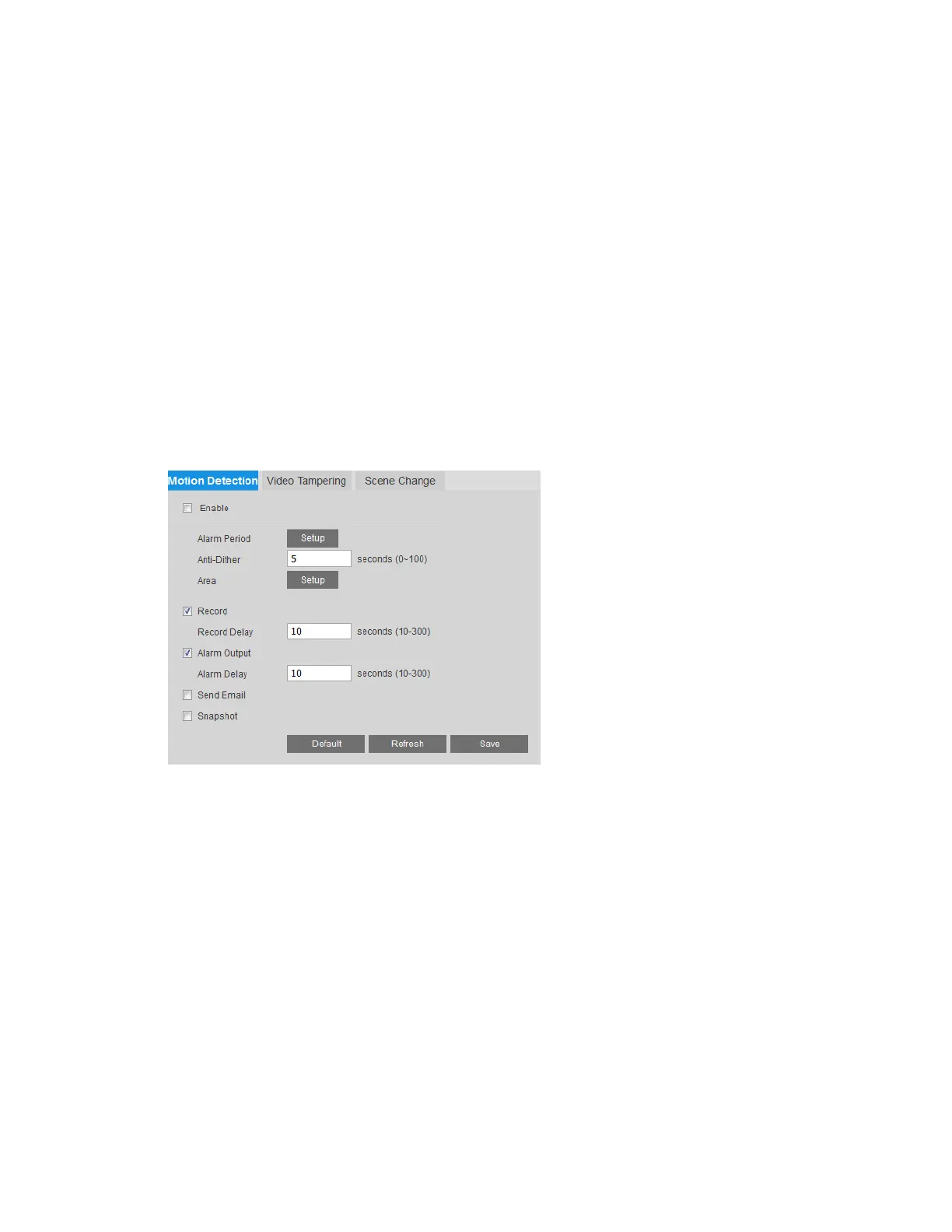2MP/4MP Low Light WDR IP Camera User Guide
44
2. In the Failed Login Attempts field, enter the number of unsuccessful login attempts the
system will allow before an illegal access event is detected. Enter a value between 3 and
10.
3. To generate an alarm output when an event is detected, select the Alarm Output check
box and select the alarm output(s) to be activated.
4. In the Alarm Delay field, enter the number of seconds that the system will continue to
generate an alarm output after the event has ended. Enter a value between 10 and 300.
5. To send an email notification when an illegal access event is detected, select the Send
Email check box. Email settings must be configured in Setup
Network Setup SMTP
(Email), See
Configuring Email Settings on page 33.
Configuring Motion Detection Events
You can configure motion detection event settings on the Setup Onboard Video Analytics
Video Detection Motion Detection page.
To enable motion detection:
1. Select the Enable check box.
2. Next to Alarm Period, click Setup. The Alarm Period window opens.
3. Set the days and times when you want the alarm function to be active, and then click Save.
4. In the Anti-Dither field, enter the anti-dither time in seconds. Enter a value between 0
and 100 seconds. The system will only allow one motion detection event within this
period.
5. Set up motion detection areas:
a. Next to Area, click Setup. The Area window opens.
