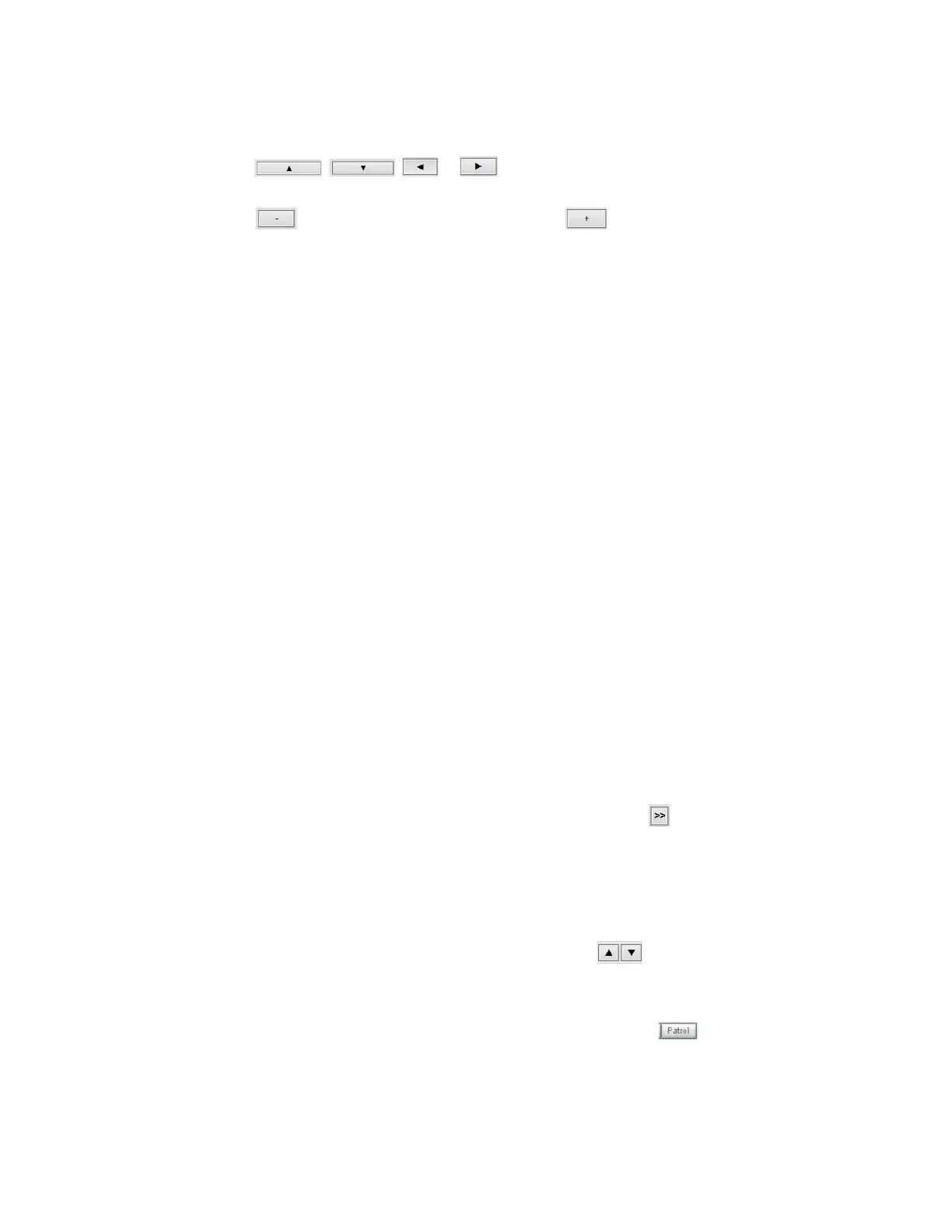Configuring Camera Settings
39
PTZ Operations
Move: Click , , or to move the video image up, down, to the left or
to the right. To return to the home location, click Home.
Zoom: Click to zoom out the video image, or click to zoom in the video image.
Pan Speed: Select a speed (-5 to 5) from the dropdown list.
Tilt Speed: Select a speed (-5 to 5) from the dropdown list.
Zoom Speed: Select a speed (-5 to 5) from the dropdown list.
Auto Pan/Patrol Speed: Select a speed (1 to 5) from the dropdown list.
Go to: Select a preset location from the drop-down list, and the camera will move to the
selected position. You should set a preset location first. See Preset and Patrol Settings on
page 39.
Home Location Settings
Set current position as home: Click to set the current position as the home location.
Restore home position to default: Click to restore the home position to default.
Preset and Patrol Settings
Set a Preset
1. Specify a name in the Name field.
2. Click Add and the preset will be listed in the User preset locations list.
3. Repeat the above steps to add more preset locations.
4. To remove a preset, select it and click Remove.
Set a Patrol
1. Select the preset locations in the preset locations list, and click .
2. The selected preset locations will be displayed in the Patrol locations list. The default
dwell time is 5 seconds.
3. Set the Dwelling time for the preset location during an auto patrol.
4. To delete a preset location from the Patrol locations list, select it and click Remove.
5. To rearrange the patrol order, select a location and click .
6. Select patrol locations you want to save in the list and click Save to enable the patrol
settings.
7. To implement the patrol schedule, go to the main page and click .
