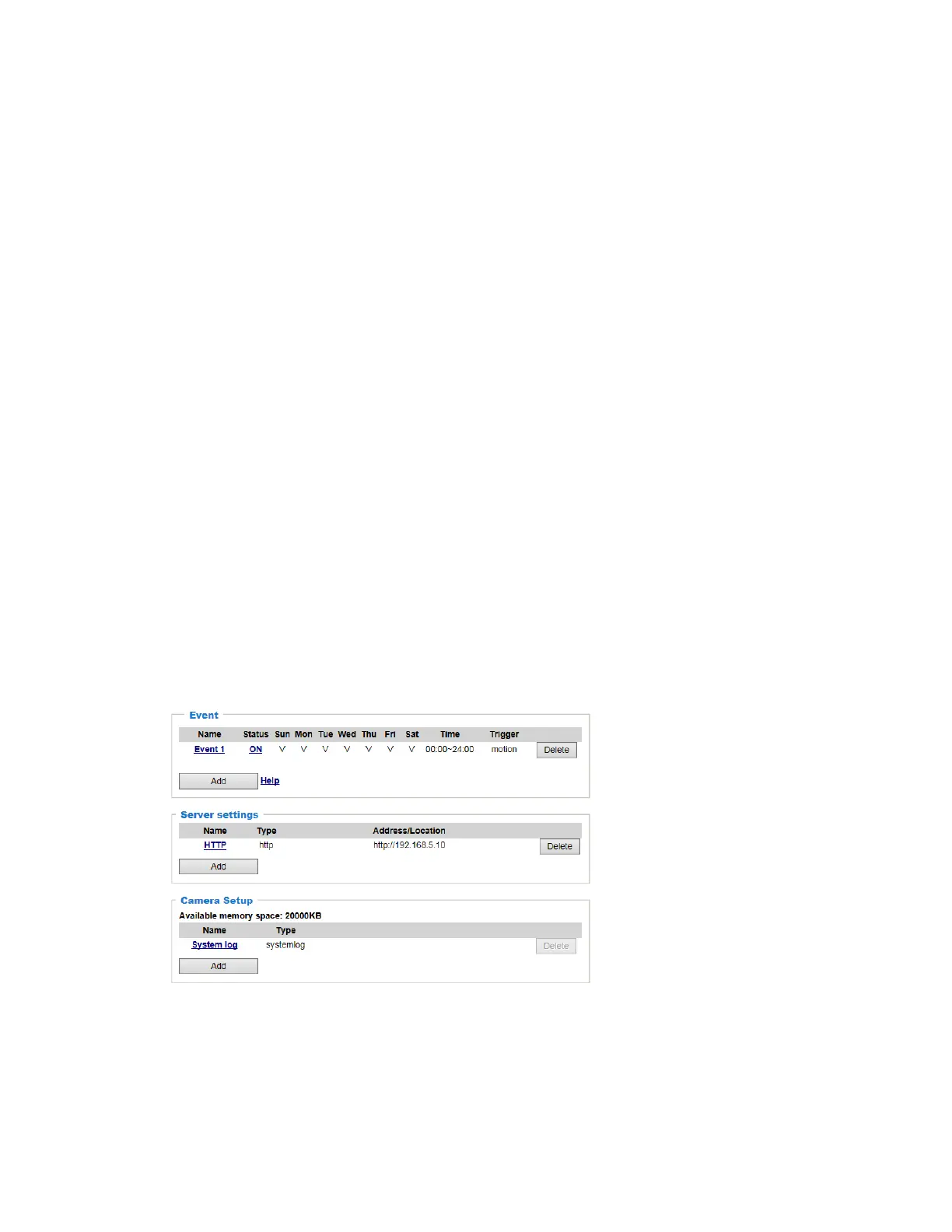Performance Series IP Camera Software Configuration Guide
70
The camera has a buffer to temporarily hold data up to a certain limit. Enter a number to
decide the duration of recording before a trigger is activated. Up to 9 seconds can be set.
• Maximum duration
Specify the maximum recording duration in seconds. The duration can be up to 10
seconds.
For example, if pre-event recording is set to five seconds and the maximum duration is set
to ten seconds, the camera continues to record for another 4 seconds after a trigger is
activated.
• Maximum file size
Specify the maximum file size allowed. Some users may need to stitch the video clips
together when searching and packing up forensic evidence.
• File name prefix
Enter the text that will be appended to the front of the file name.
Click Save media to enable the settings.
Media type - System log
Select to send a system log when a trigger is activated.
Click Save media to enable the settings, and then click Close to exit the page.
In the Event settings tab, the Servers and Medias you configured will be listed. Make sure the
Event Status is set to ON, in order to enable the event triggering action.
When completed, click the Save event button to enable the settings and click Close to exit
Event Settings page. The new Event / Server settings / Media will be displayed in the event
drop-down list on the Event setting page.
See the example of the Event setting page below:
Figure 6-18 Event Settings Examples
When the Event Status is ON, the event configuration above is triggered by motion detection,
the camera will automatically send snapshots via e-mail.
If you want to stop the event trigger, you can click on the ON button to turn it to OFF status or
click the Delete button to remove the event setting.
To remove a server setting from the list, select a server name and click Delete.
