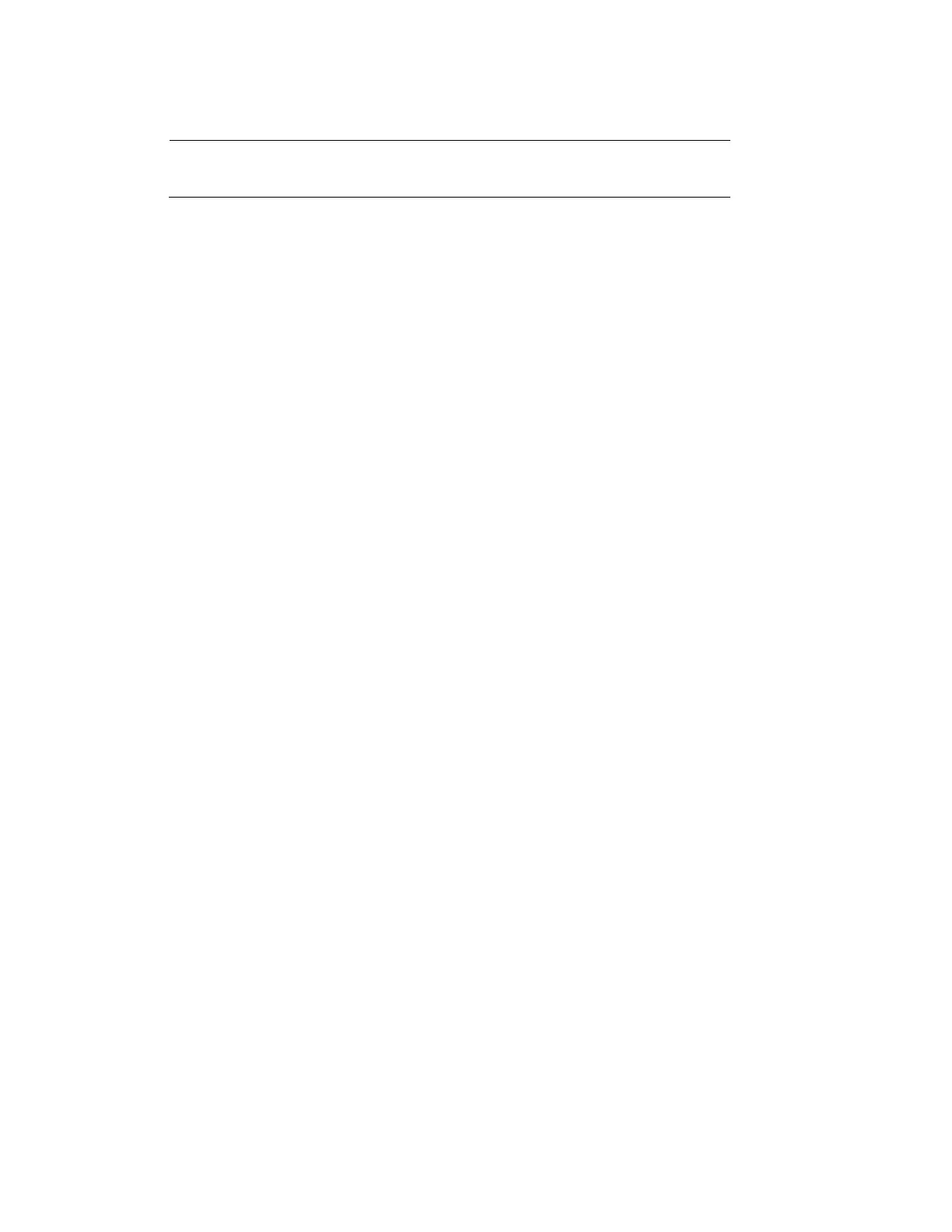Performance Series IP Camera Software Configuration Guide
82
Note Do not power off the camera during the upgrade.
Follow the steps below to upgrade the firmware:
1. Click Browse… and locate the firmware file.
2. Click Upgrade. The camera starts to upgrade and will reboot automatically when the
upgrade completes.
If the upgrade is successful, the “Reboot system now!! This connection will close” message will
be displayed. After that, re-access the camera.
Rebooting the Camera
On this page, you can reboot the camera. It takes about one minute to complete. After it is
completed, the live video page will be displayed in your browser.
If the connection fails after rebooting, manually enter the IP address of the camera in the
address field to resume the connection.
Restoring the Camera
Restore the camera to factory default settings.
Network Setup: Check to retain the Network Type settings (see Configuring Network General
Settings on page 43).
Daylight Saving Time: Check to retain the Daylight Saving Time settings (see Importing
/Exporting Files on page 82).
Custom Language: Select this option to retain the Custom Language settings.
Focus position: Check to retain the lens focus position using the previously saved position
parameters.
If none of the options is selected, all settings will be restored to factory default. Click Restore
and the camera will be rebooted.
After it is completed, the live video page will be displayed in your browser.
If the connection fails after rebooting, manually enter the IP address of the camera in the
address field to resume the connection.
Importing /Exporting Files
Export / Update daylight saving time rules, custom language file, configuration file, and
server status report.
