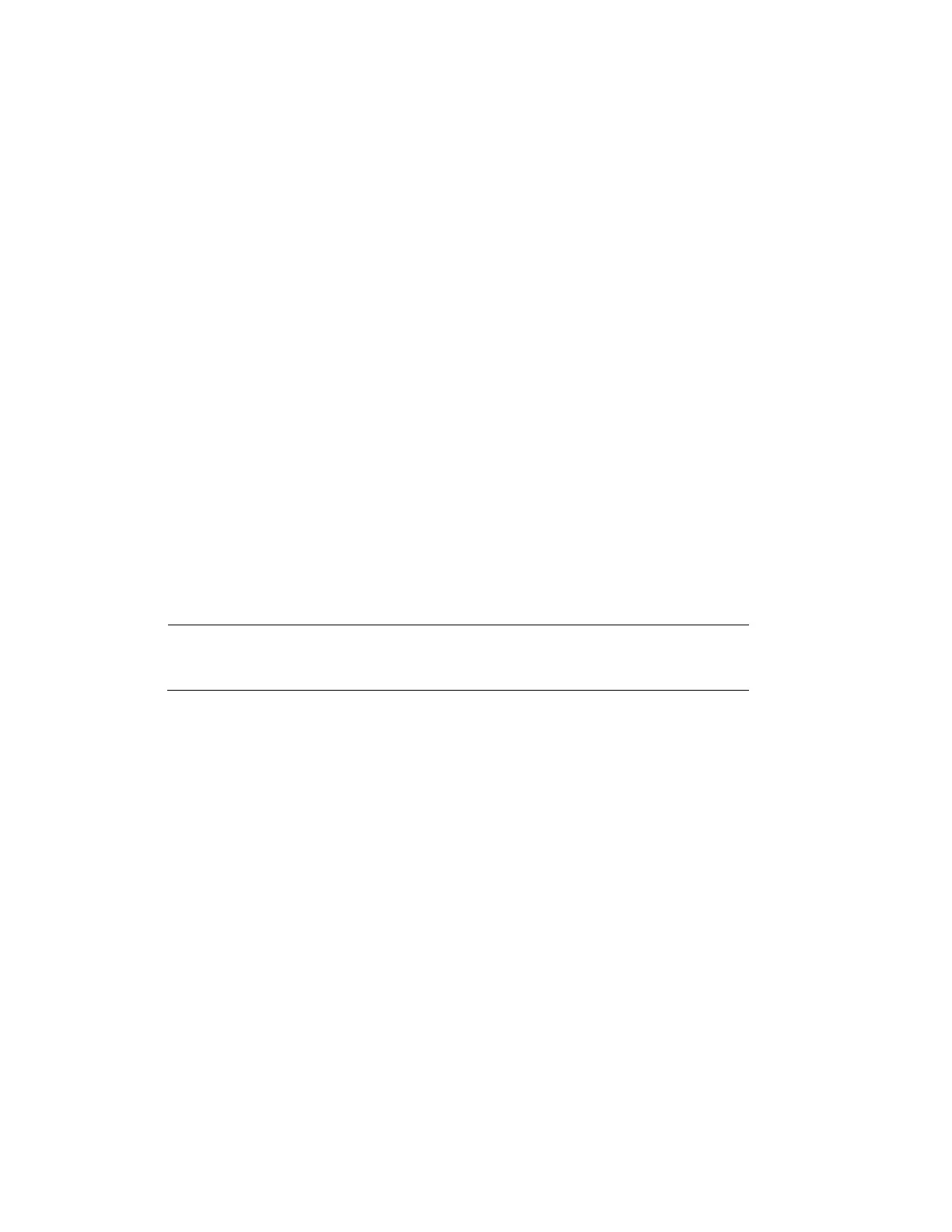Performance Series IP Camera Software Configuration Guide
44
• IP address:
1. You can make use of IPC Tool in the software CD to easily set up the camera on LAN.
See Accessing the Camera on page 3.
2. Enter the Static IP, Subnet mask, Default router, and Primary DNS provided by your
ISP or network administrator.
• Subnet mask: This is used to determine if the destination is in the same subnet. The
default value is “255.255.255.0”.
• Default router: This is the gateway used to forward frames to destinations in a different
subnet. Invalid router setting will disable the transmission to destinations across different
subnets.
• Primary DNS: The primary domain name server that translates hostnames into IP
addresses.
• Secondary DNS: Secondary domain name server that backups the Primary DNS.
• Primary WINS server: The primary WINS server that maintains the database of computer
names and IP addresses.
• Secondary WINS server: The secondary WINS server that maintains the database of
computer names and IP addresses.
Enable UPnP presentation: Select this option to enable UPnP presentation for your camera
so that whenever a camera is presented to the LAN, the shortcuts to connected cameras will
be listed in My Network Places (Windows XP) or Network (Windows 7). You can click the
shortcut to link to the web browser.
Note
To utilize this feature, make sure the UPnP component is installed on
your computer.
Enable UPnP port forwarding: To access the camera from the Internet, select this option to
allow the camera to open ports automatically on the router so that video streams can be sent
out from a LAN. To utilize of this feature, make sure that your router supports UPnP and it is
activated.
Enabling UPnP in Windows
The UPnP protocol is used to detect network devices with clients running Windows.
The camera can be detected by Windows' built-in network browser (My Network Places in
Windows XP; Network in Windows).
To enable UPnP in Windows XP:
1. Go to Start Control Panel Add or remove programs.
2. Click Add or remove programs, then select Networking Services in the Windows
Components Wizard.
3. Click Details, then select Internet Gateway Device Discovery and Control Client and
UPnP User Interface.
4. Click OK to begin the installation.
