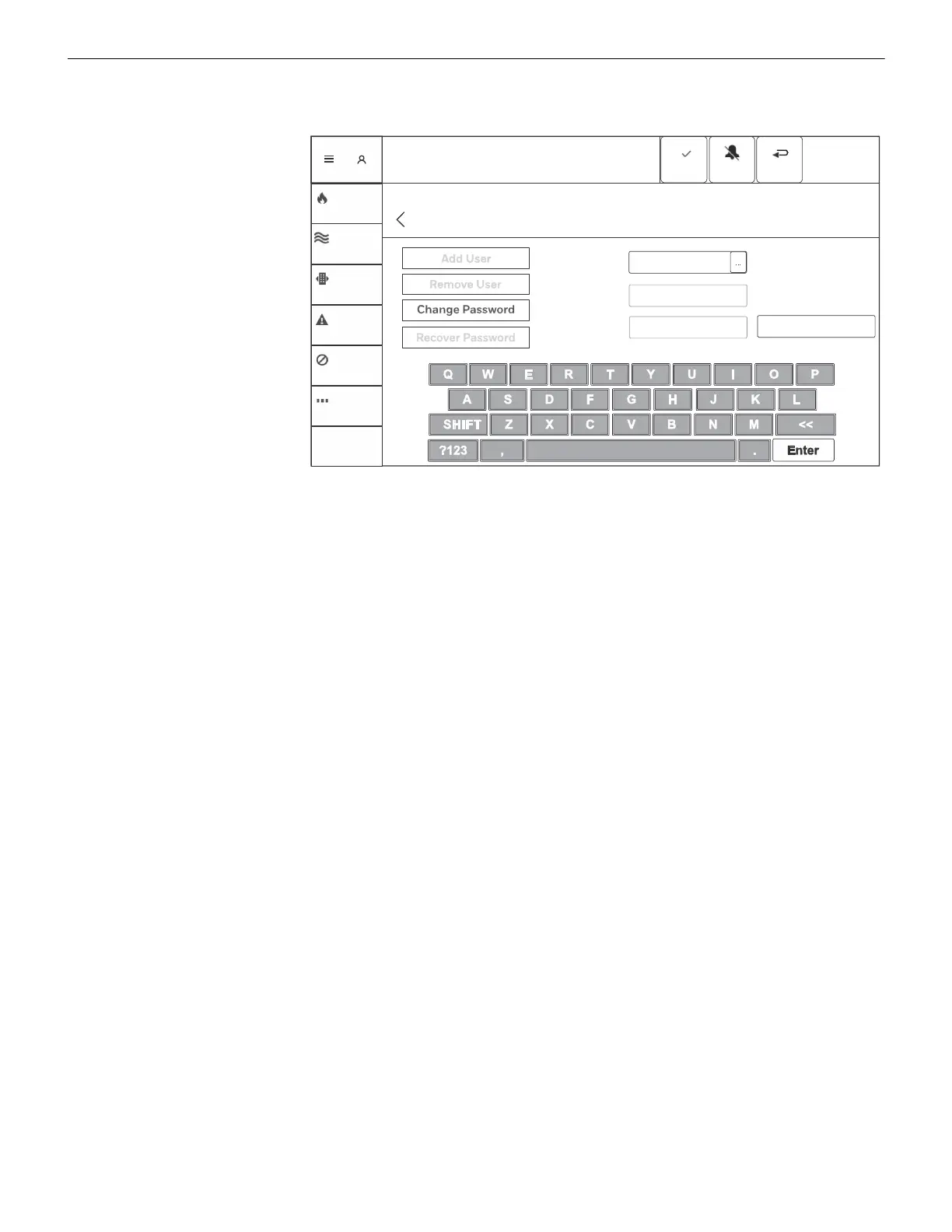NCD Instruction Manual — P/N LS10210-051NF-E:C 2/18/2019 21
User Login Programming
3.3.2 Changing Password and Recovering a Password
The user has the ability to change and recover the password in the User Login screen.
Changing the
Password
• At the main menu tap
on the touch point
SETTINGS and then
USERS
• Once in the user menu
tap on CHANGE
PASSW O RD
• The virtual keyboard
will appear and
prompt to enter the
user name to change
the password
• Enter the new
password
• Tap on CHANGE
PASSW O RD to save the
new password
Recovering a Master
Password
• At the main menu tap
on SETTINGS and
USERS
• Once in the users menu tap on
RECOVER PASSWORD and then tap on GENERATE RECOVERY CODE
• Record the code and contact NOTIFIER Technical Support
• Once the temporary password has been received and entered into the panel the master password must be changed..
• The temporary password is only active for five days. Once it expires the recovery process must be re-initiated.
Figure 3.3 Password Screen
Reset
Tue 01/22/18
02:38:06PM
Master
System Normal
SIGNALS
SILENCED
OTHER
DISABLE
TROUBLE
SUPERVISORY
CO ALARM
FIRE ALARM
User Accounts
Menu - > Settings - > User Accounts
Current user access level 5
Username
New
Password
Re-enter
Password
Change Password
